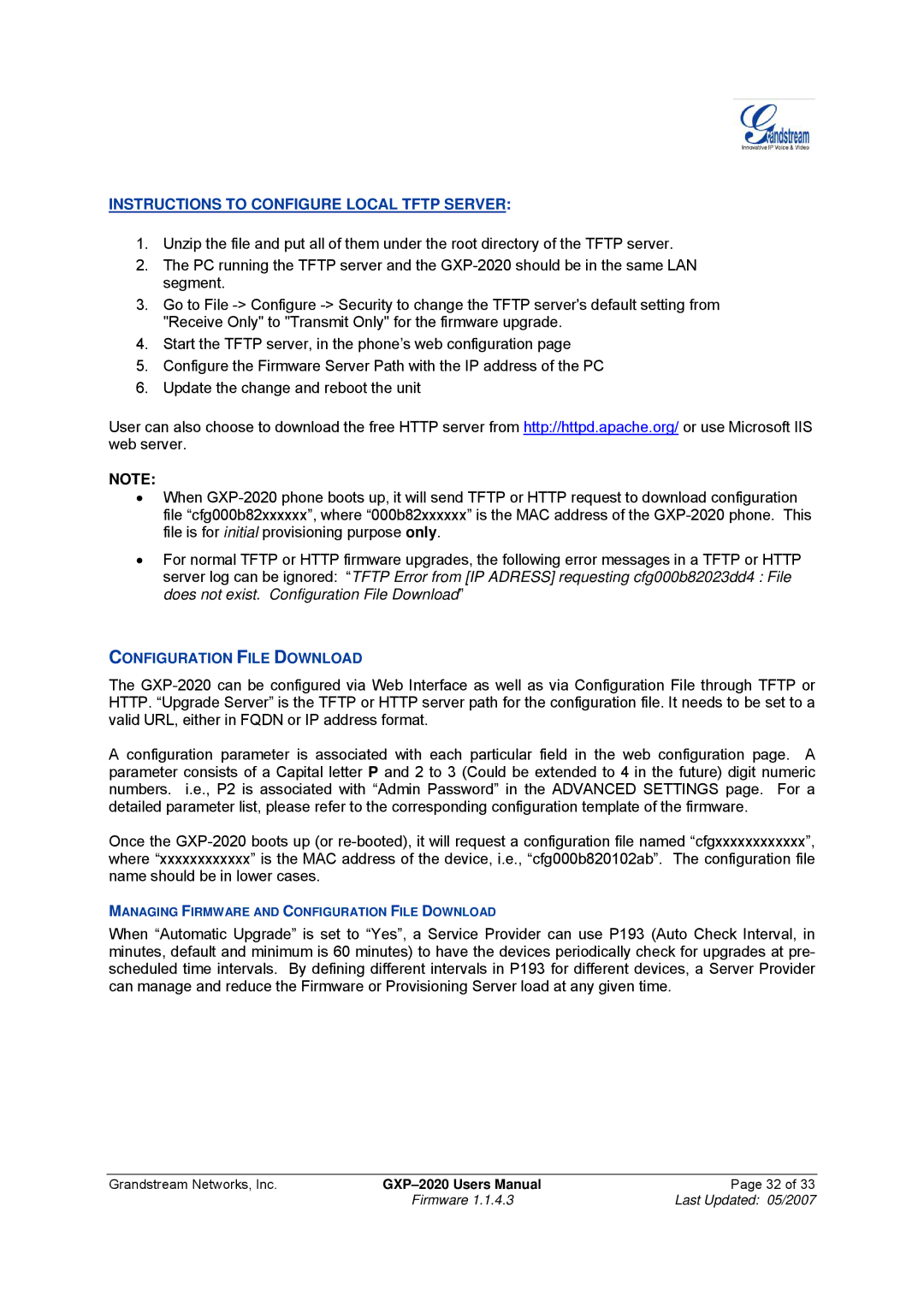INSTRUCTIONS TO CONFIGURE LOCAL TFTP SERVER:
1.Unzip the file and put all of them under the root directory of the TFTP server.
2.The PC running the TFTP server and the
3.Go to File
4.Start the TFTP server, in the phone’s web configuration page
5.Configure the Firmware Server Path with the IP address of the PC
6.Update the change and reboot the unit
User can also choose to download the free HTTP server from http://httpd.apache.org/ or use Microsoft IIS web server.
NOTE:
•When
•For normal TFTP or HTTP firmware upgrades, the following error messages in a TFTP or HTTP server log can be ignored: “TFTP Error from [IP ADRESS] requesting cfg000b82023dd4 : File does not exist. Configuration File Download”
CONFIGURATION FILE DOWNLOAD
The
A configuration parameter is associated with each particular field in the web configuration page. A parameter consists of a Capital letter P and 2 to 3 (Could be extended to 4 in the future) digit numeric numbers. i.e., P2 is associated with “Admin Password” in the ADVANCED SETTINGS page. For a detailed parameter list, please refer to the corresponding configuration template of the firmware.
Once the
MANAGING FIRMWARE AND CONFIGURATION FILE DOWNLOAD
When “Automatic Upgrade” is set to “Yes”, a Service Provider can use P193 (Auto Check Interval, in minutes, default and minimum is 60 minutes) to have the devices periodically check for upgrades at pre- scheduled time intervals. By defining different intervals in P193 for different devices, a Server Provider can manage and reduce the Firmware or Provisioning Server load at any given time.
Grandstream Networks, Inc. | Page 32 of 33 | |
| Firmware 1.1.4.3 | Last Updated: 05/2007 |