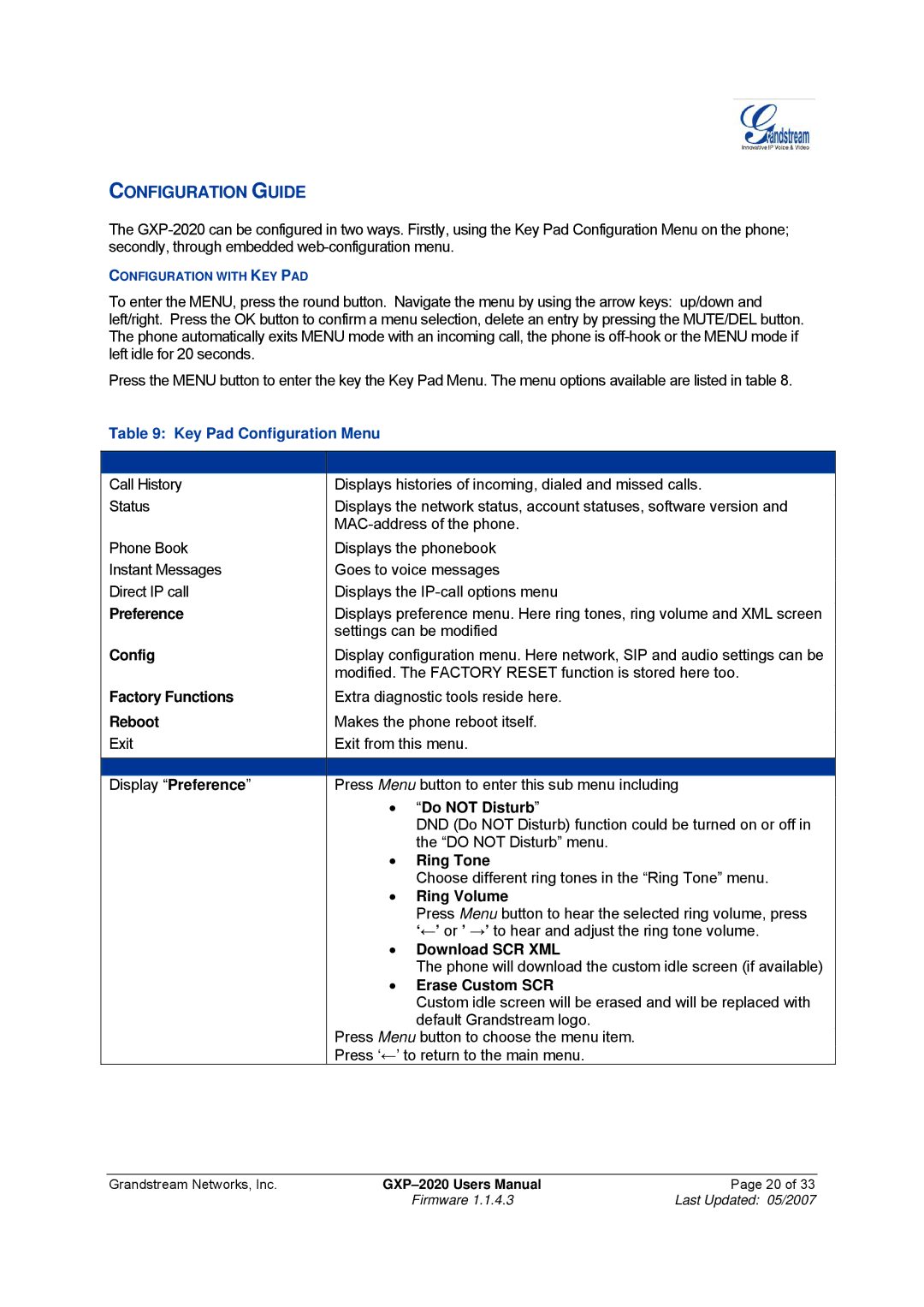CONFIGURATION GUIDE
The
CONFIGURATION WITH KEY PAD
To enter the MENU, press the round button. Navigate the menu by using the arrow keys: up/down and left/right. Press the OK button to confirm a menu selection, delete an entry by pressing the MUTE/DEL button. The phone automatically exits MENU mode with an incoming call, the phone is
Press the MENU button to enter the key the Key Pad Menu. The menu options available are listed in table 8.
Table 9: Key Pad Configuration Menu
|
|
|
Call History | Displays histories of incoming, dialed and missed calls. | |
Status | Displays the network status, account statuses, software version and | |
| ||
Phone Book | Displays the phonebook | |
Instant Messages | Goes to voice messages | |
Direct IP call | Displays the | |
Preference | Displays preference menu. Here ring tones, ring volume and XML screen | |
| settings can be modified | |
Config | Display configuration menu. Here network, SIP and audio settings can be | |
| modified. The FACTORY RESET function is stored here too. | |
Factory Functions | Extra diagnostic tools reside here. | |
Reboot | Makes the phone reboot itself. | |
Exit | Exit from this menu. | |
|
|
|
|
|
|
Display “Preference” | Press Menu button to enter this sub menu including | |
| • “Do NOT Disturb” | |
|
| DND (Do NOT Disturb) function could be turned on or off in |
|
| the “DO NOT Disturb” menu. |
| • | Ring Tone |
|
| Choose different ring tones in the “Ring Tone” menu. |
| • | Ring Volume |
|
| Press Menu button to hear the selected ring volume, press |
|
| ‘←’ or ’ →’ to hear and adjust the ring tone volume. |
| • | Download SCR XML |
|
| The phone will download the custom idle screen (if available) |
| • | Erase Custom SCR |
|
| Custom idle screen will be erased and will be replaced with |
|
| default Grandstream logo. |
| Press Menu button to choose the menu item. | |
| Press ‘←’ to return to the main menu. | |
Grandstream Networks, Inc. | Page 20 of 33 | |
| Firmware 1.1.4.3 | Last Updated: 05/2007 |