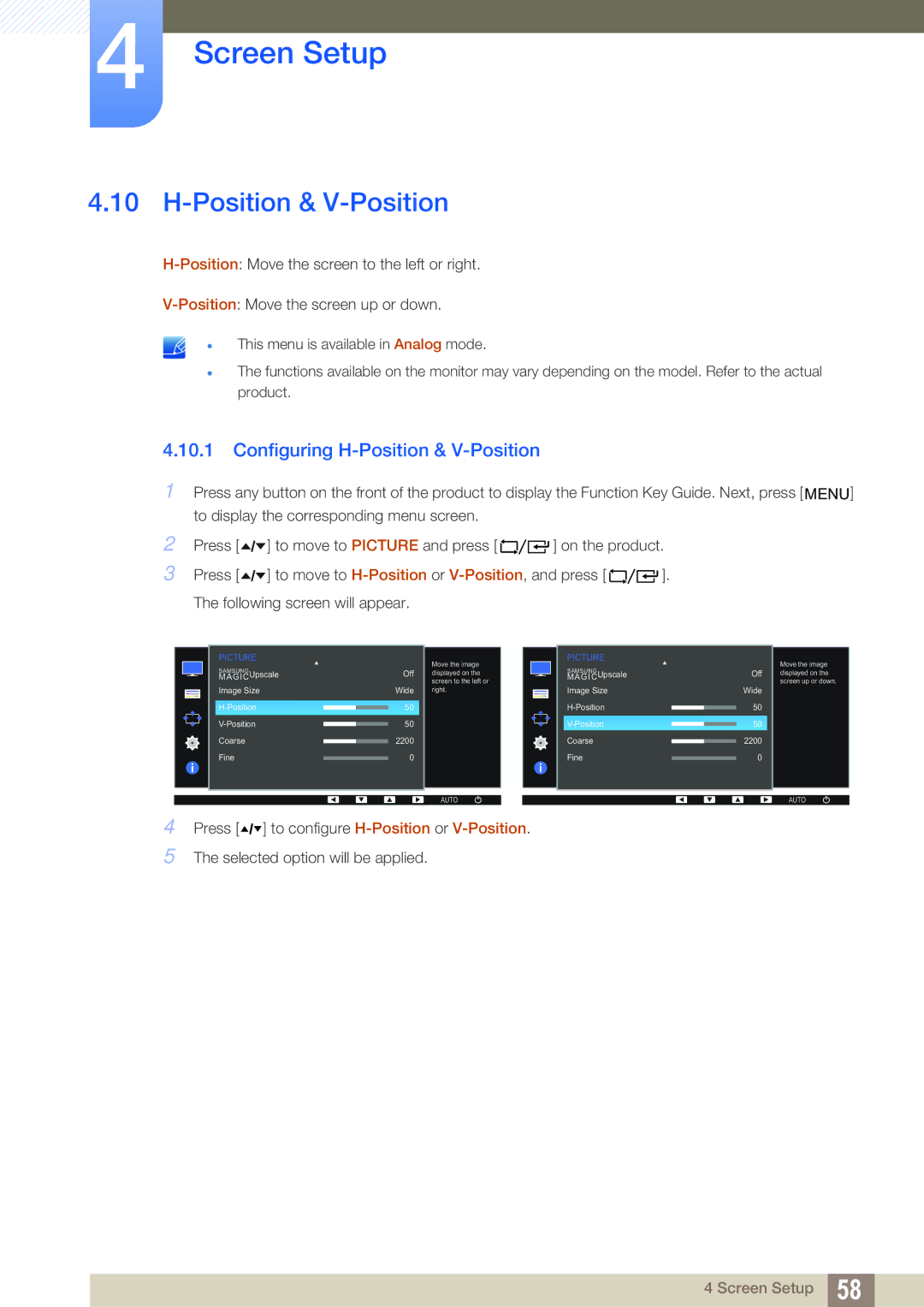4Screen Setup
4.10H-Position & V-Position
This menu is available in Analog mode.
The functions available on the monitor may vary depending on the model. Refer to the actual product.
4.10.1Configuring H-Position & V-Position
1Press any button on the front of the product to display the Function Key Guide. Next, press [ MENU] to display the corresponding menu screen.
2 | Press [ | ] to move to PICTURE and press [ | ] on the product. | |
3 | Press [ | ] to move to | ]. | |
| The following screen will appear. |
|
| |
PICTURE
SAMSUNG
MAGICUpscale
Image Size
Coarse
Fine
| Move the image |
|
| PICTURE |
|
|
Off | displayed on the |
|
| SAMSUNG |
| Off |
screen to the left or |
|
| MAGICUpscale |
| ||
|
|
| Image Size |
|
| |
Wide | right. |
|
|
| Wide | |
50 |
|
|
|
| 50 | |
|
|
|
|
50 | 50 |
2200 | Coarse |
| 2200 | |
| ||||
0 | Fine |
| 0 | |
| ||||
Move the image displayed on the screen up or down.
AUTO | AUTO |
4Press [![]()
![]()
![]() ] to configure
] to configure
5The selected option will be applied.
4 Screen Setup 58