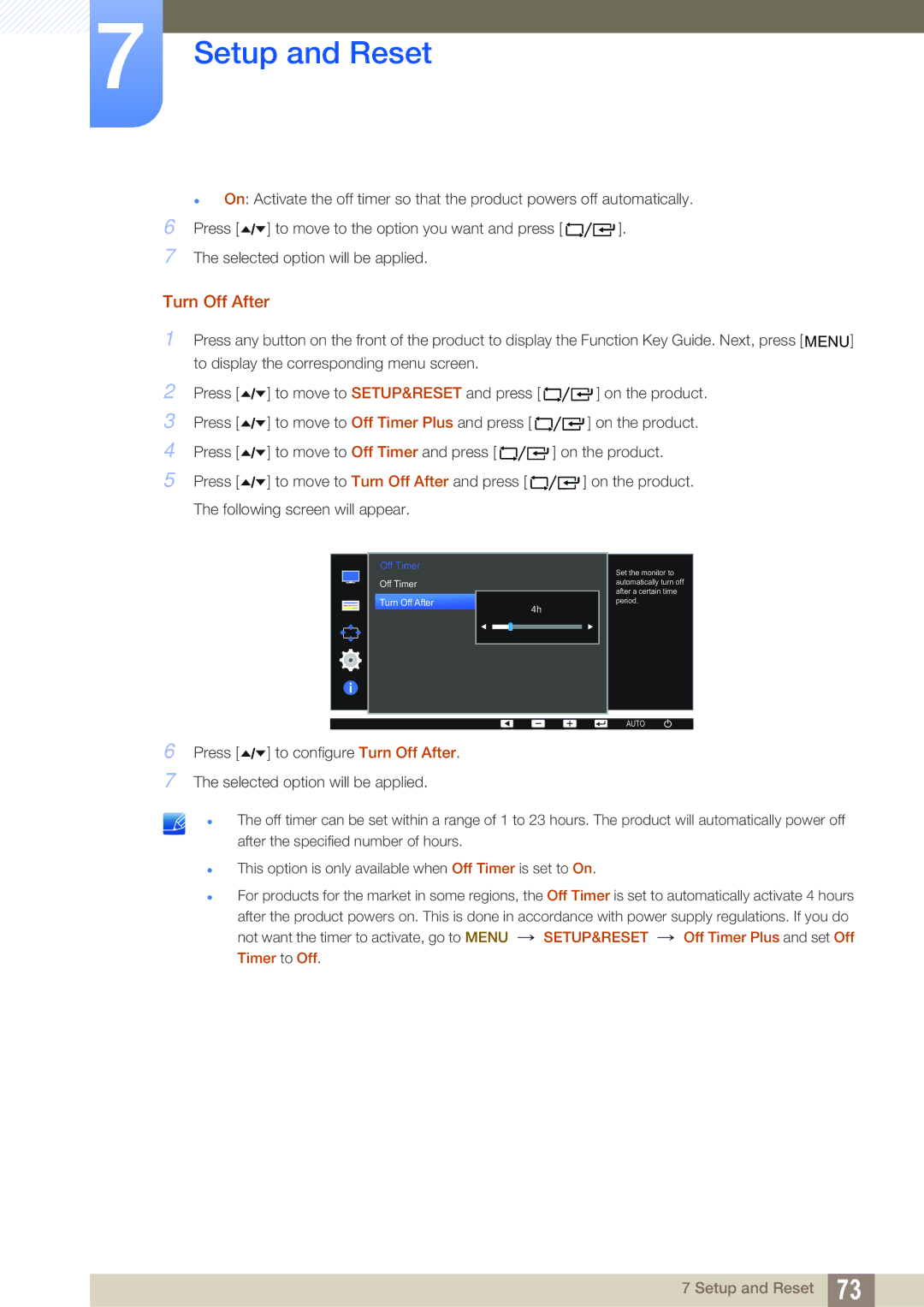7Setup and Reset
On: Activate the off timer so that the product powers off automatically.
6 Press [ | ] to move to the option you want and press [ | ]. |
7The selected option will be applied.
Turn Off After
1Press any button on the front of the product to display the Function Key Guide. Next, press [ MENU] to display the corresponding menu screen.
2 | Press [ | ] to move to SETUP&RESET and press [ | ] on the product. |
3 | Press [ | ] to move to Off Timer Plus and press [ | ] on the product. |
4 | Press [ | ] to move to Off Timer and press [ | ] on the product. |
5 | Press [ | ] to move to Turn Off After and press [ | ] on the product. |
The following screen will appear.
Off Timer |
Off Timer |
Turn Off After |
4h |
Set the monitor to automatically turn off after a certain time period.
AUTO
6 Press [ | ] to configure Turn Off After. |
7The selected option will be applied.
The off timer can be set within a range of 1 to 23 hours. The product will automatically power off after the specified number of hours.
This option is only available when Off Timer is set to On.
For products for the market in some regions, the Off Timer is set to automatically activate 4 hours after the product powers on. This is done in accordance with power supply regulations. If you do not want the timer to activate, go to MENU → SETUP&RESET → Off Timer Plus and set Off Timer to Off.
7 Setup and Reset 73