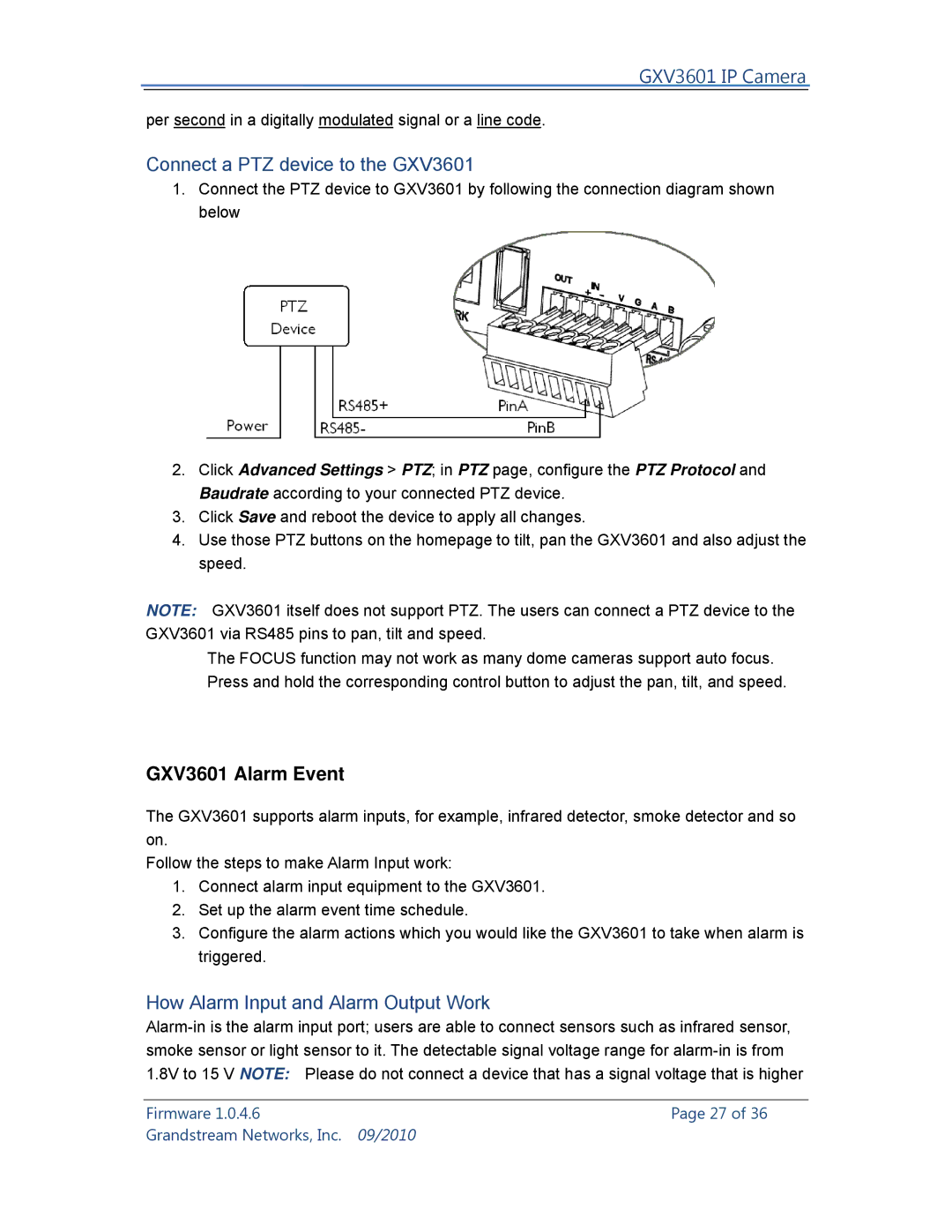GXV3601 IP Camera
per second in a digitally modulated signal or a line code.
Connect a PTZ device to the GXV3601
1.Connect the PTZ device to GXV3601 by following the connection diagram shown below
2.Click Advanced Settings > PTZ; in PTZ page, configure the PTZ Protocol and Baudrate according to your connected PTZ device.
3.Click Save and reboot the device to apply all changes.
4.Use those PTZ buttons on the homepage to tilt, pan the GXV3601 and also adjust the speed.
NOTE: GXV3601 itself does not support PTZ. The users can connect a PTZ device to the GXV3601 via RS485 pins to pan, tilt and speed.
The FOCUS function may not work as many dome cameras support auto focus. Press and hold the corresponding control button to adjust the pan, tilt, and speed.
GXV3601 Alarm Event
The GXV3601 supports alarm inputs, for example, infrared detector, smoke detector and so on.
Follow the steps to make Alarm Input work:
1.Connect alarm input equipment to the GXV3601.
2.Set up the alarm event time schedule.
3.Configure the alarm actions which you would like the GXV3601 to take when alarm is triggered.
How Alarm Input and Alarm Output Work
Firmware 1.0.4.6 | Page 27 of 36 |
Grandstream Networks, Inc. | 09/2010 |