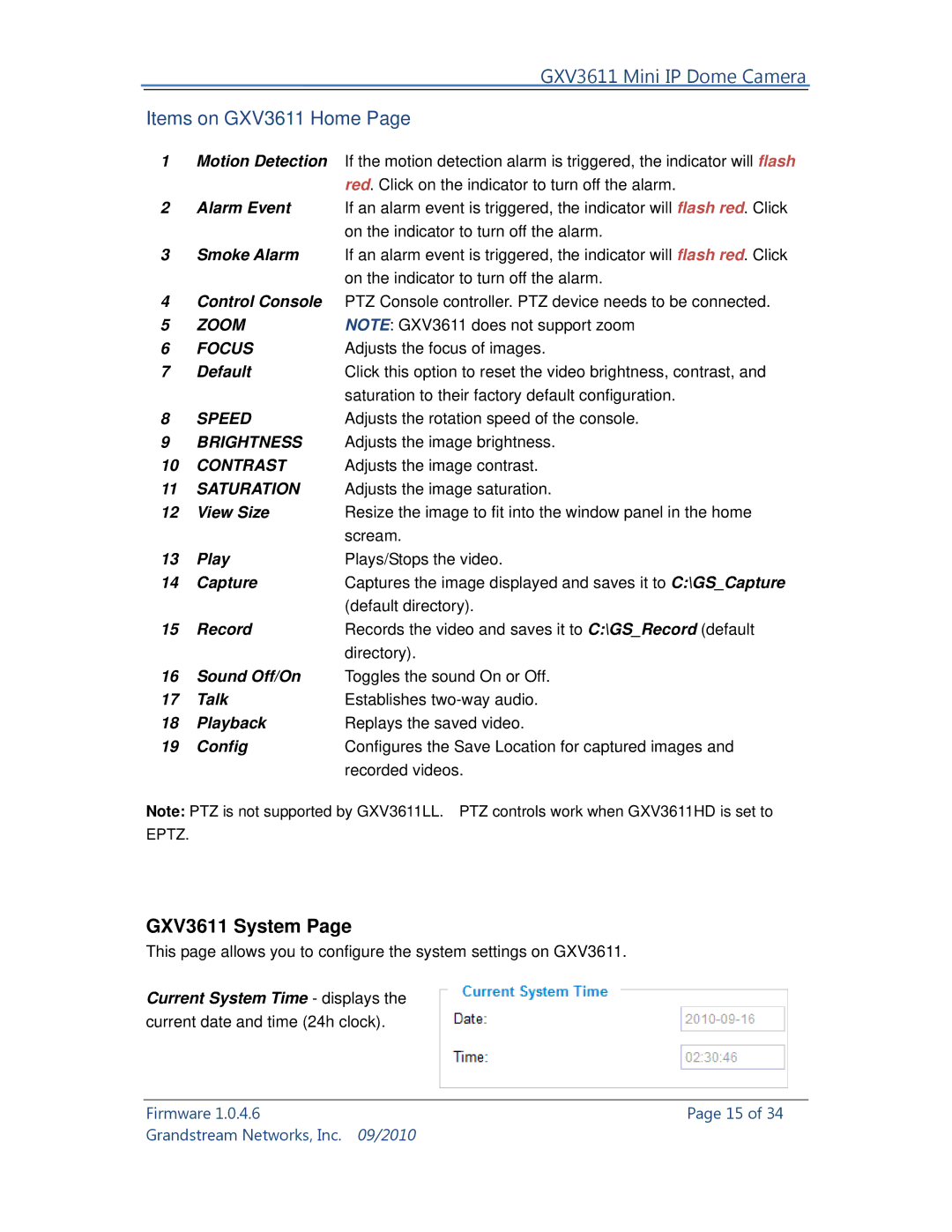GXV3611 Mini IP Dome Camera
Items on GXV3611 Home Page
1Motion Detection If the motion detection alarm is triggered, the indicator will flash red. Click on the indicator to turn off the alarm.
2Alarm Event If an alarm event is triggered, the indicator will flash red. Click on the indicator to turn off the alarm.
3Smoke Alarm If an alarm event is triggered, the indicator will flash red. Click on the indicator to turn off the alarm.
4Control Console PTZ Console controller. PTZ device needs to be connected.
5 | ZOOM | NOTE: GXV3611 does not support zoom |
6 | FOCUS | Adjusts the focus of images. |
7 | Default | Click this option to reset the video brightness, contrast, and |
|
| saturation to their factory default configuration. |
8 | SPEED | Adjusts the rotation speed of the console. |
9BRIGHTNESS Adjusts the image brightness.
10CONTRAST Adjusts the image contrast.
11SATURATION Adjusts the image saturation.
12 | View Size | Resize the image to fit into the window panel in the home |
|
| scream. |
13 | Play | Plays/Stops the video. |
14 | Capture | Captures the image displayed and saves it to C:\GS_Capture |
|
| (default directory). |
15 | Record | Records the video and saves it to C:\GS_Record (default |
|
| directory). |
16Sound Off/On Toggles the sound On or Off.
17 | Talk | Establishes |
18 | Playback | Replays the saved video. |
19 | Config | Configures the Save Location for captured images and |
|
| recorded videos. |
Note: PTZ is not supported by GXV3611LL. PTZ controls work when GXV3611HD is set to EPTZ.
GXV3611 System Page
This page allows you to configure the system settings on GXV3611.
Current System Time - displays the current date and time (24h clock).
Firmware 1.0.4.6 | Page 15 of 34 |
Grandstream Networks, Inc. | 09/2010 |