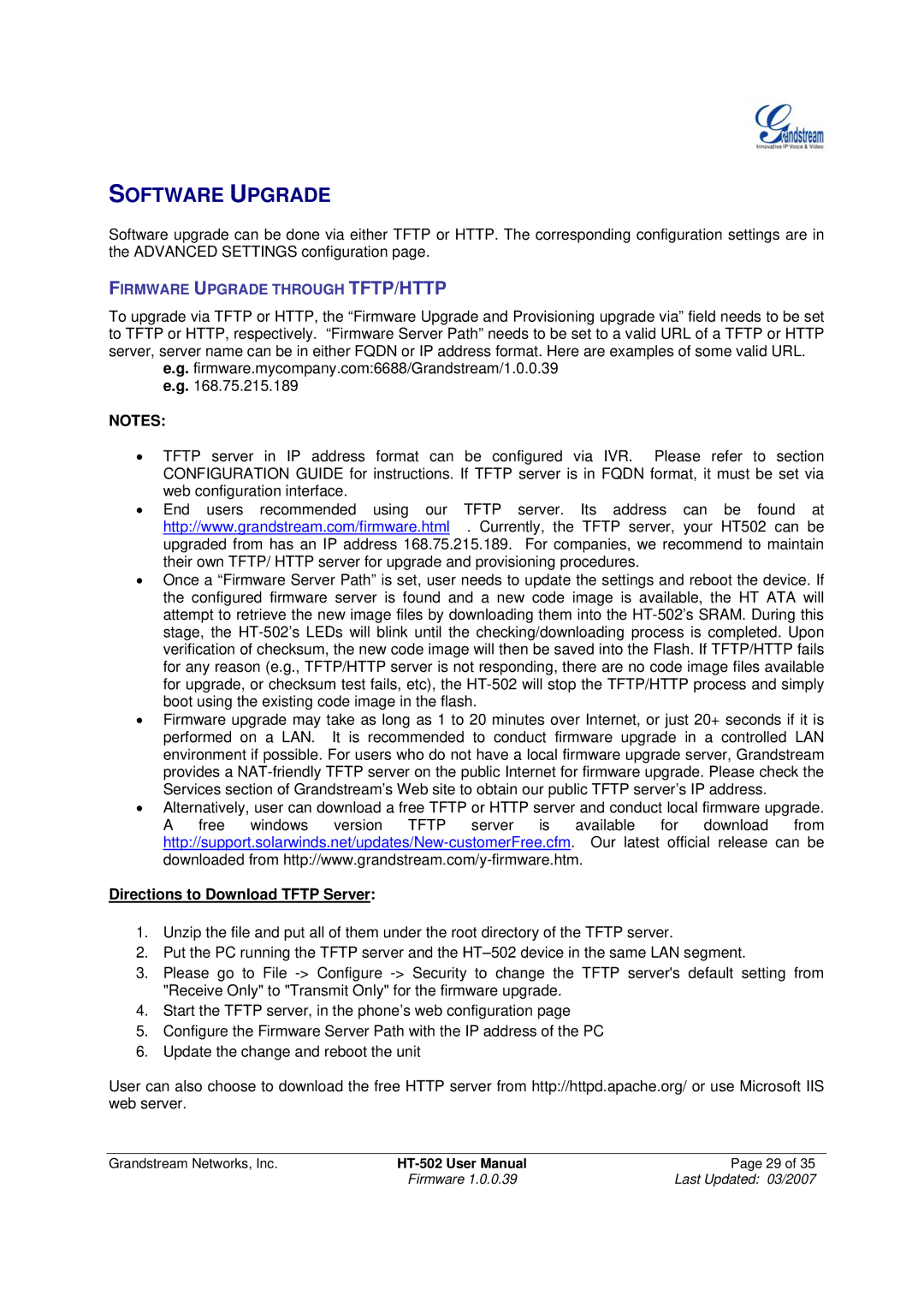SOFTWARE UPGRADE
Software upgrade can be done via either TFTP or HTTP. The corresponding configuration settings are in the ADVANCED SETTINGS configuration page.
FIRMWARE UPGRADE THROUGH TFTP/HTTP
To upgrade via TFTP or HTTP, the “Firmware Upgrade and Provisioning upgrade via” field needs to be set to TFTP or HTTP, respectively. “Firmware Server Path” needs to be set to a valid URL of a TFTP or HTTP server, server name can be in either FQDN or IP address format. Here are examples of some valid URL.
e.g. firmware.mycompany.com:6688/Grandstream/1.0.0.39 e.g. 168.75.215.189
NOTES:
•TFTP server in IP address format can be configured via IVR. Please refer to section CONFIGURATION GUIDE for instructions. If TFTP server is in FQDN format, it must be set via web configuration interface.
•End users recommended using our TFTP server. Its address can be found at http://www.grandstream.com/firmware.html . Currently, the TFTP server, your HT502 can be upgraded from has an IP address 168.75.215.189. For companies, we recommend to maintain their own TFTP/ HTTP server for upgrade and provisioning procedures.
•Once a “Firmware Server Path” is set, user needs to update the settings and reboot the device. If the configured firmware server is found and a new code image is available, the HT ATA will attempt to retrieve the new image files by downloading them into the
•Firmware upgrade may take as long as 1 to 20 minutes over Internet, or just 20+ seconds if it is performed on a LAN. It is recommended to conduct firmware upgrade in a controlled LAN environment if possible. For users who do not have a local firmware upgrade server, Grandstream provides a
•Alternatively, user can download a free TFTP or HTTP server and conduct local firmware upgrade. A free windows version TFTP server is available for download from
Directions to Download TFTP Server:
1.Unzip the file and put all of them under the root directory of the TFTP server.
2.Put the PC running the TFTP server and the
3.Please go to File
4.Start the TFTP server, in the phone’s web configuration page
5.Configure the Firmware Server Path with the IP address of the PC
6.Update the change and reboot the unit
User can also choose to download the free HTTP server from http://httpd.apache.org/ or use Microsoft IIS web server.
Grandstream Networks, Inc. | Page 29 of 35 | |
| Firmware 1.0.0.39 | Last Updated: 03/2007 |