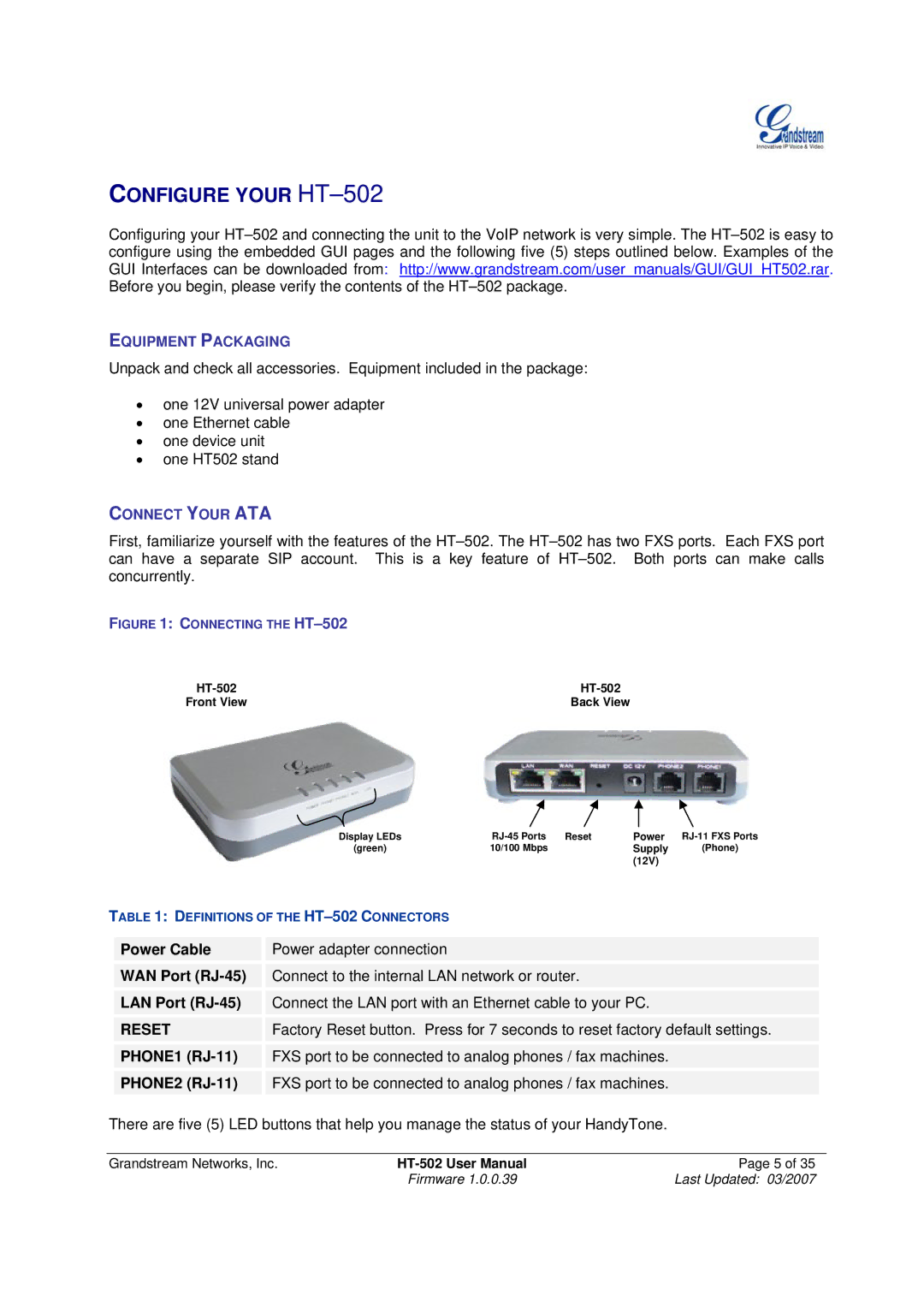CONFIGURE YOUR HT–502
Configuring your
EQUIPMENT PACKAGING
Unpack and check all accessories. Equipment included in the package:
•one 12V universal power adapter
•one Ethernet cable
•one device unit
•one HT502 stand
CONNECT YOUR ATA
First, familiarize yourself with the features of the
FIGURE 1: CONNECTING THE HT–502
| |
Front View | Back View |
Display LEDs | Power | ||
(green) | 10/100 Mbps | Supply | (Phone) |
|
| (12V) |
|
TABLE 1: DEFINITIONS OF THE
Power Cable
WAN Port (RJ-45)
LAN Port (RJ-45)
RESET
PHONE1 (RJ-11)
PHONE2 (RJ-11)
Power adapter connection
Connect to the internal LAN network or router.
Connect the LAN port with an Ethernet cable to your PC.
Factory Reset button. Press for 7 seconds to reset factory default settings.
FXS port to be connected to analog phones / fax machines.
FXS port to be connected to analog phones / fax machines.
There are five (5) LED buttons that help you manage the status of your HandyTone.
Grandstream Networks, Inc. | Page 5 of 35 | |
| Firmware 1.0.0.39 | Last Updated: 03/2007 |