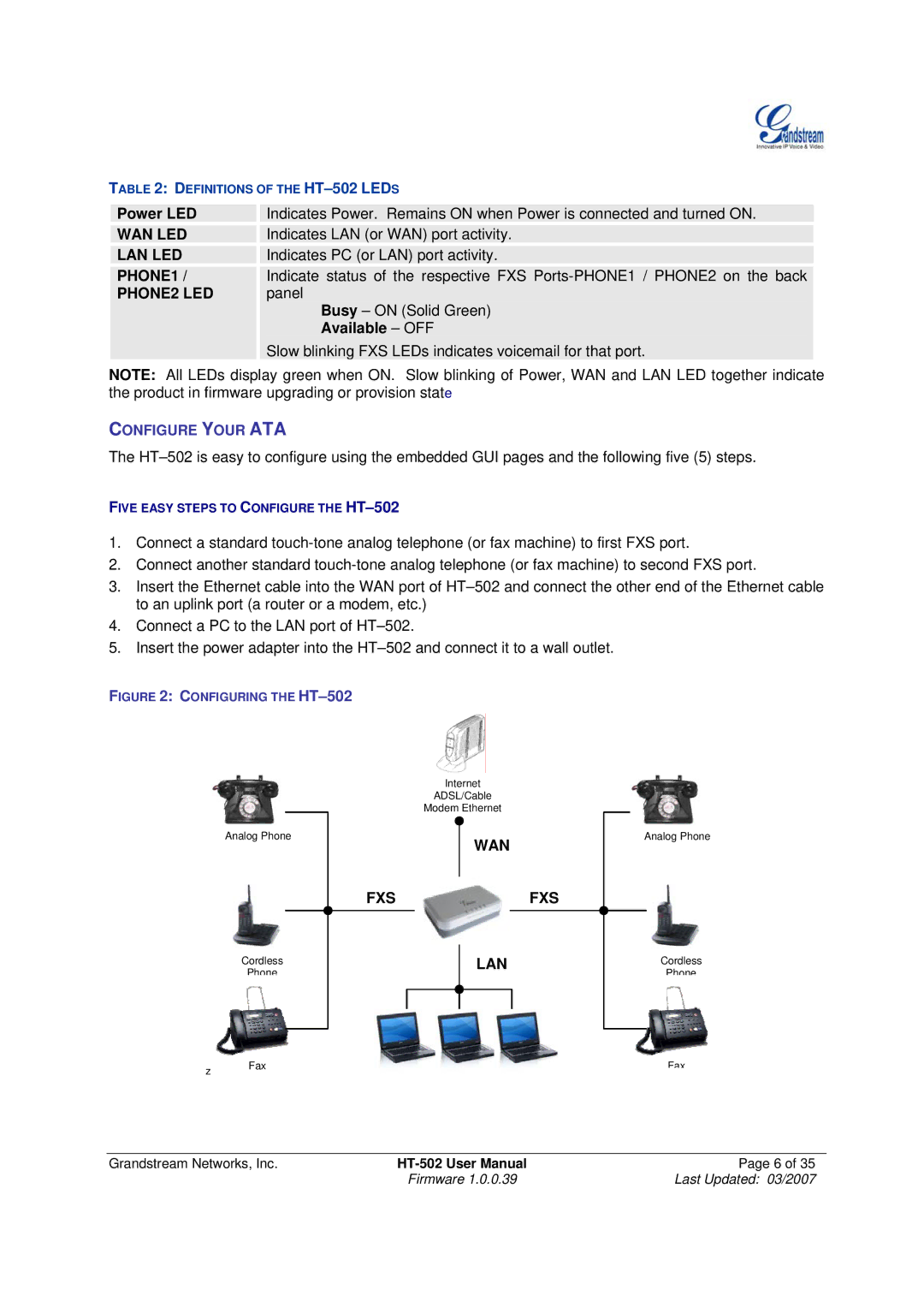TABLE 2: DEFINITIONS OF THE
| Power LED |
|
|
| Indicates Power. Remains ON when Power is connected and turned ON. |
|
|
|
|
| |
| WAN LED |
|
|
| Indicates LAN (or WAN) port activity. |
|
|
|
|
| |
| LAN LED |
|
|
| Indicates PC (or LAN) port activity. |
|
|
|
|
| Indicate status of the respective FXS |
| PHONE1 / |
|
| ||
| PHONE2 LED |
|
|
| panel |
Busy – ON (Solid Green)
Available – OFF
Slow blinking FXS LEDs indicates voicemail for that port.
NOTE: All LEDs display green when ON. Slow blinking of Power, WAN and LAN LED together indicate the product in firmware upgrading or provision state
CONFIGURE YOUR ATA
The
FIVE EASY STEPS TO CONFIGURE THE
1.Connect a standard
2.Connect another standard
3.Insert the Ethernet cable into the WAN port of
4.Connect a PC to the LAN port of
5.Insert the power adapter into the
FIGURE 2: CONFIGURING THE HT–502
Internet
ADSL/Cable
Modem Ethernet
Analog Phone
WAN
Analog Phone
FXSFXS
Cordless
Phone
LAN
Cordless
Phone
z | Fax | Fax |
|
|
Grandstream Networks, Inc. | Page 6 of 35 | |
| Firmware 1.0.0.39 | Last Updated: 03/2007 |