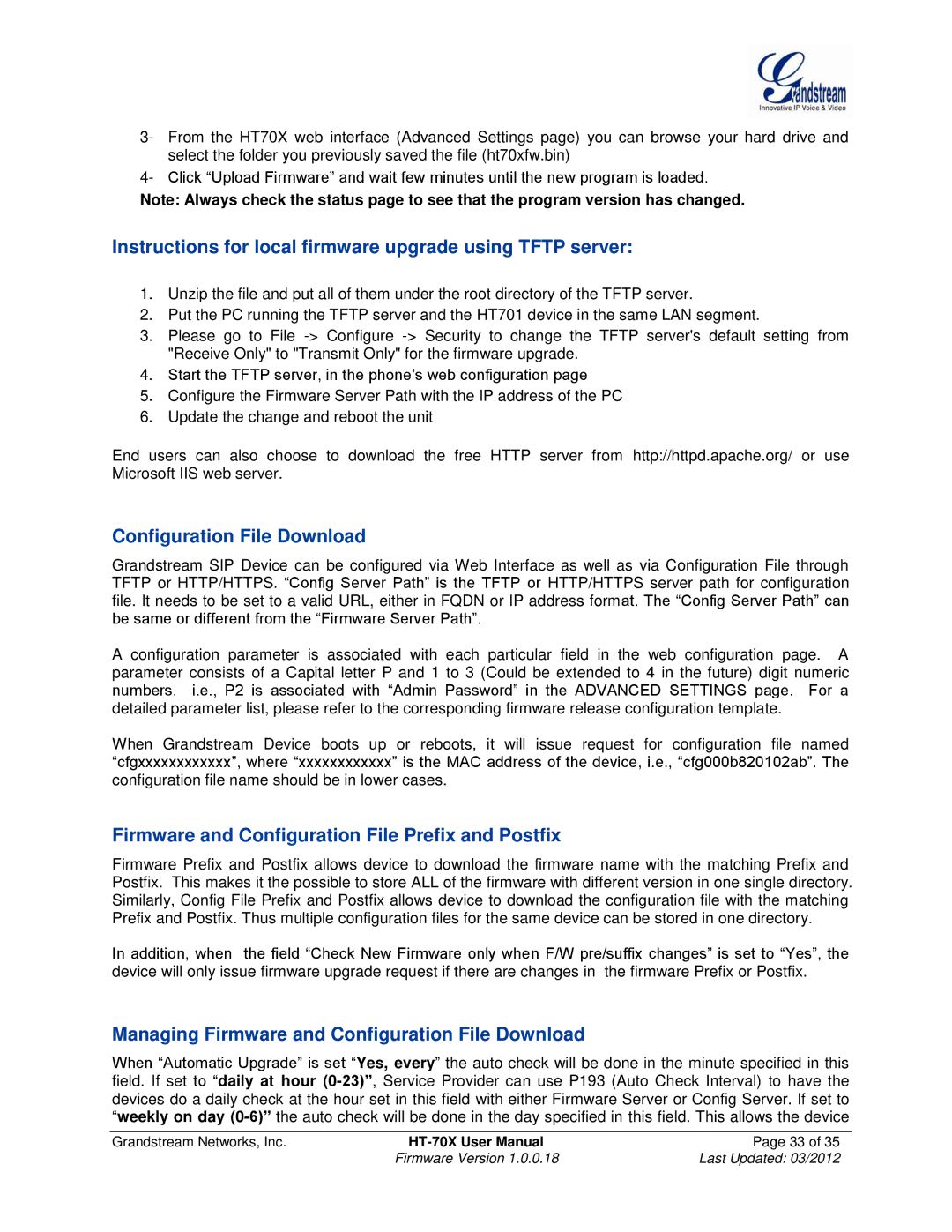HT704, HT701, HT702 specifications
Grandstream Networks has established itself as a powerful player in the telecommunications industry, especially through its Analog Telephone Adapters (ATAs) like the HT702 and HT704 models. These devices are designed specifically for converting analog voice signals into digital data for seamless integration with Voice over Internet Protocol (VoIP) systems.The Grandstream HT702 is a two-port ATA that allows users to connect two analog phones to a high-speed internet connection. This model is particularly useful for small businesses or residential users looking to integrate legacy phone systems with modern VoIP technology. One of the key features of the HT702 is its support for the SIP (Session Initiation Protocol) standard, ensuring compatibility with a wide range of VoIP providers. Additionally, it supports advanced telephony features like call transfer, call waiting, and three-way calling, enhancing communication efficiency.
The HT704, on the other hand, is a four-port ATA, offering greater flexibility for users needing to connect multiple devices. It shares many of the same features as the HT702, including SIP support and telephony functionalities, but with additional ports, it is better suited for larger environments. Both models come equipped with advanced security mechanisms, such as AES encryption, which safeguards voice communications.
With user-friendly web-based configuration, the HT702 and HT704 allow for easy setup and management, making them accessible even for those without extensive technical knowledge. Moreover, both devices feature auto-provisioning capabilities, which simplify deployment across multiple units, making them ideal for businesses looking to scale their operations.
The HT702 and HT704 are built with high-quality materials, ensuring durability and long-term performance. They also boast low power consumption, making them an energy-efficient choice. Support for high-definition voice codecs enhances audio quality during calls, providing users with crystal-clear communication.
In summary, Grandstream's HT702 and HT704 Analog Telephone Adapters are robust solutions for anyone looking to transition from traditional telephony to a modern VoIP setup. Their advanced features, security standards, and ease of use make them a reliable choice for both home and business users seeking efficient and effective communication solutions.