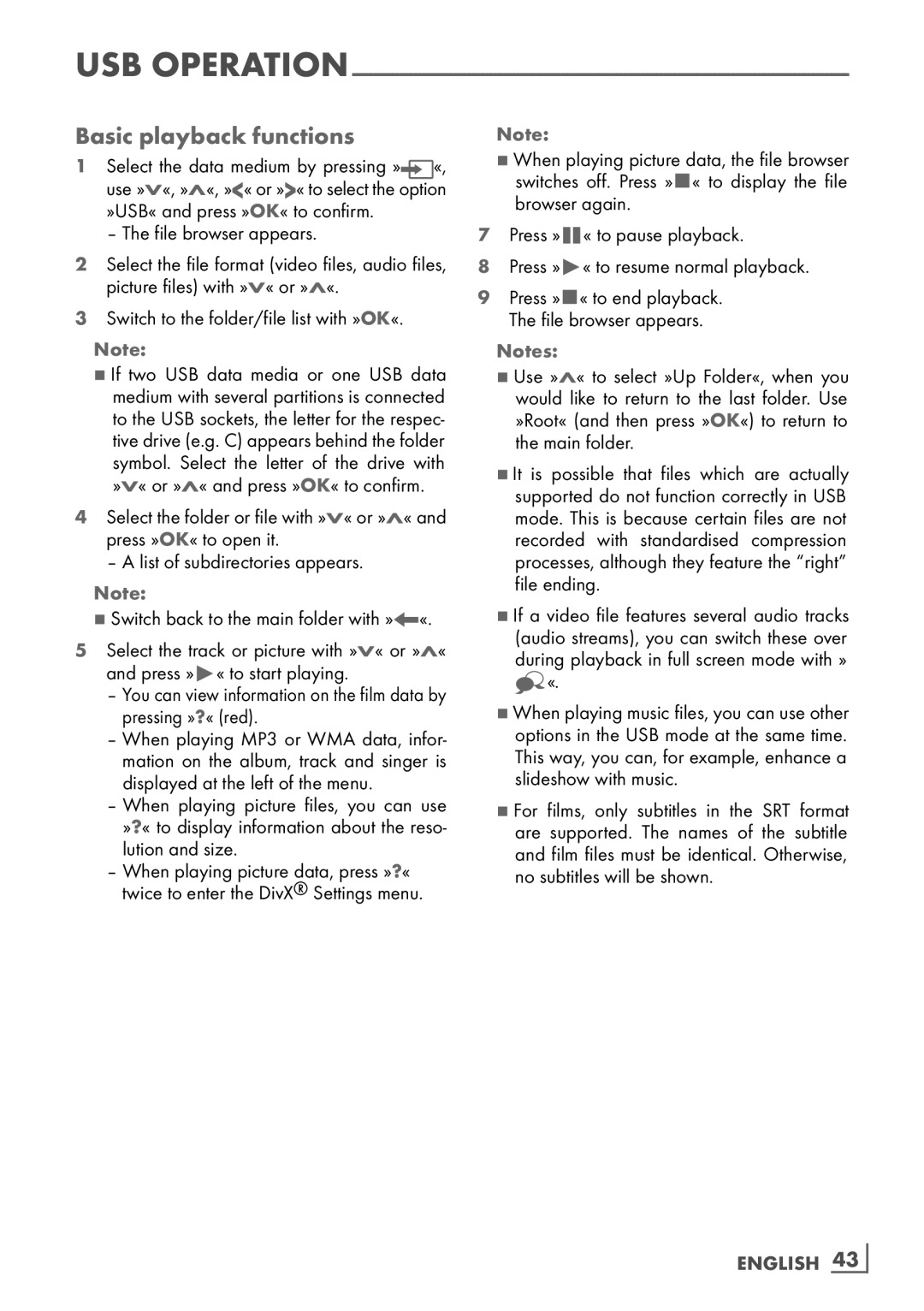USB
Basic playback functions
1Select the data medium by pressing »![]() «, use »V«, »Λ«, »<« or »>« to select the option »USB« and press »OK« to confirm.
«, use »V«, »Λ«, »<« or »>« to select the option »USB« and press »OK« to confirm.
– The file browser appears.
2Select the file format (video files, audio files, picture files) with »V« or »Λ«.
3Switch to the folder/file list with »OK«.
Note:
7If two USB data media or one USB data medium with several partitions is connected to the USB sockets, the letter for the respec- tive drive (e.g. C) appears behind the folder symbol. Select the letter of the drive with »V« or »Λ« and press »OK« to confirm.
4Select the folder or file with »V« or »Λ« and press »OK« to open it.
– A list of subdirectories appears.
Note:
7Switch back to the main folder with »<«.
5Select the track or picture with »V« or »Λ« and press »8« to start playing.
–You can view information on the film data by pressing »?« (red).
–When playing MP3 or WMA data, infor- mation on the album, track and singer is displayed at the left of the menu.
–When playing picture files, you can use »?« to display information about the reso- lution and size.
–When playing picture data, press »?« twice to enter the DivX® Settings menu.
Note:
7When playing picture data, the file browser switches off. Press »7« to display the file browser again.
7Press »!« to pause playback.
8Press »8« to resume normal playback.
9Press »7« to end playback. The file browser appears.
Notes:
7Use »Λ« to select »Up Folder«, when you would like to return to the last folder. Use »Root« (and then press »OK«) to return to the main folder.
7It is possible that files which are actually supported do not function correctly in USB mode. This is because certain files are not recorded with standardised compression processes, although they feature the “right” file ending.
7If a video file features several audio tracks (audio streams), you can switch these over during playback in full screen mode with » ![]() «.
«.
7When playing music files, you can use other options in the USB mode at the same time. This way, you can, for example, enhance a slideshow with music.
7For films, only subtitles in the SRT format are supported. The names of the subtitle and film files must be identical. Otherwise, no subtitles will be shown.