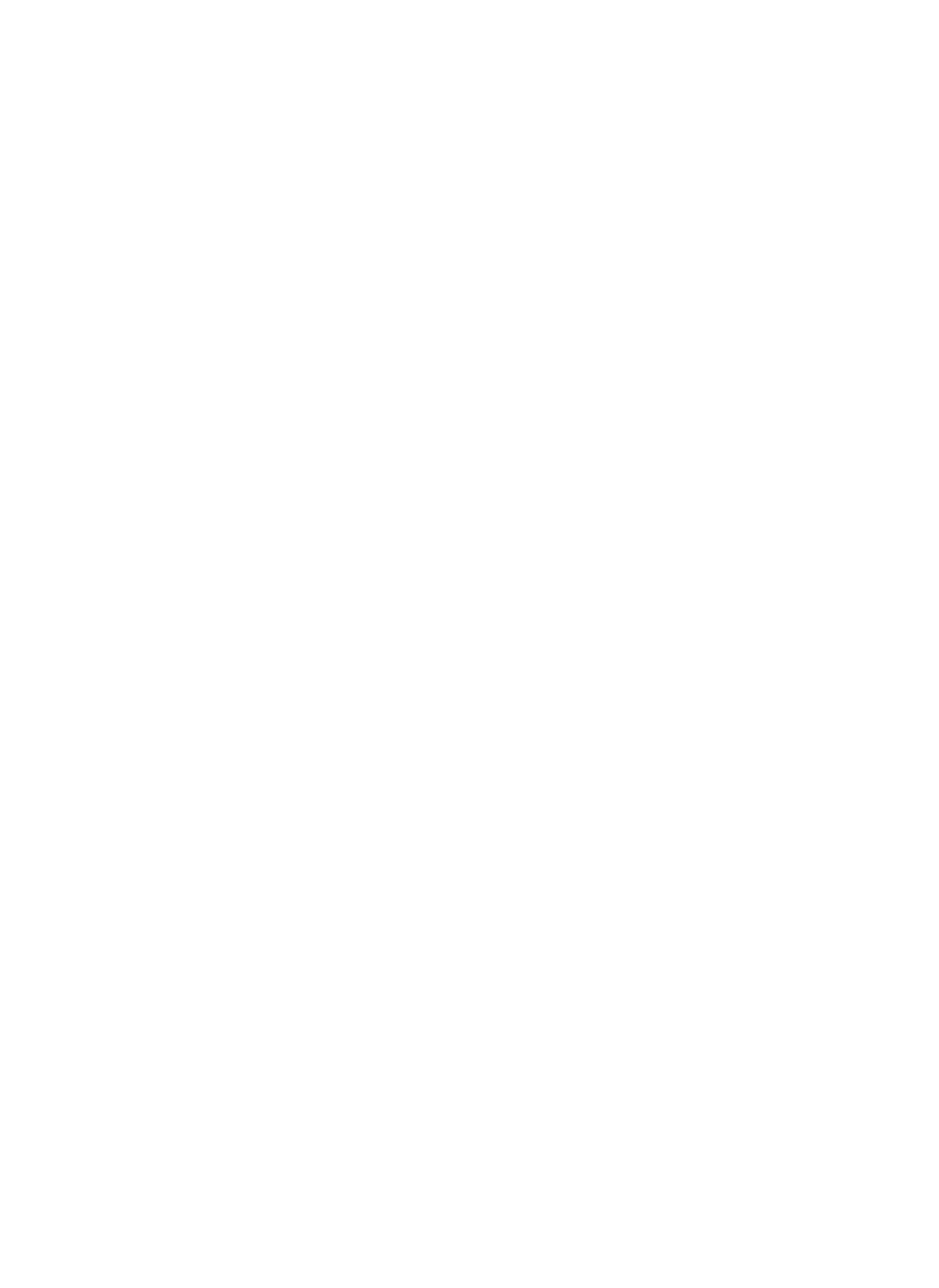GLDCD1904WDVD, TR 1521 specifications
The Grundig GLDCD1904WDVD, TR 1521 is a compact yet powerful appliance that combines the functionalities of multiple devices into one, making it a standout choice for modern households. This model emphasizes versatility, making it suitable for various environments, be it a bedroom, kitchen, or student dormitory.One of the key features of the Grundig GLDCD1904WDVD is its integrated DVD player, which allows users to enjoy their favorite films and series without the need for additional equipment. This all-in-one design not only saves space but also eliminates clutter, making it an ideal solution for those who prefer a minimalist setup.
The television boasts a 19-inch screen with a resolution that ensures clear and vivid images. This size is particularly beneficial for smaller rooms where larger screens may be overwhelming or impractical. The display incorporates LED technology, contributing to energy efficiency while providing bright colors and deep contrasts for an enhanced viewing experience.
Another noteworthy characteristic is the support for multiple media formats. The Grundig GLDCD1904WDVD is equipped with USB ports, allowing users to connect external drives effortlessly. This feature facilitates easy access to photographs, music, and videos, providing a more personalized entertainment experience.
Audio quality is vital for any home entertainment system, and Grundig ensures that the sound output is equally impressive. The model incorporates advanced sound technologies, delivering rich audio that complements the high-quality visuals. Users can enjoy a cinematic experience from the comfort of their living spaces.
Connectivity options are abundant in the Grundig GLDCD1904WDVD as well, with HDMI and composite inputs that allow for easy connections to gaming consoles, sound systems, and other peripherals. This flexibility ensures that users can create a comprehensive home entertainment system tailored to their needs.
With a sleek design and contemporary aesthetics, the Grundig GLDCD1904WDVD easily integrates into various interior styles. Its user-friendly interface and remote control make navigation intuitive, ensuring that users can effortlessly access their favorite programs and features.
In conclusion, the Grundig GLDCD1904WDVD, TR 1521 offers a compelling blend of advanced technologies, user-centric features, and aesthetic appeal, making it an excellent choice for anyone looking to enhance their viewing experience while maintaining a clutter-free environment. Whether for movies, music, or gaming, this device stands out as a versatile solution for modern entertainment needs.