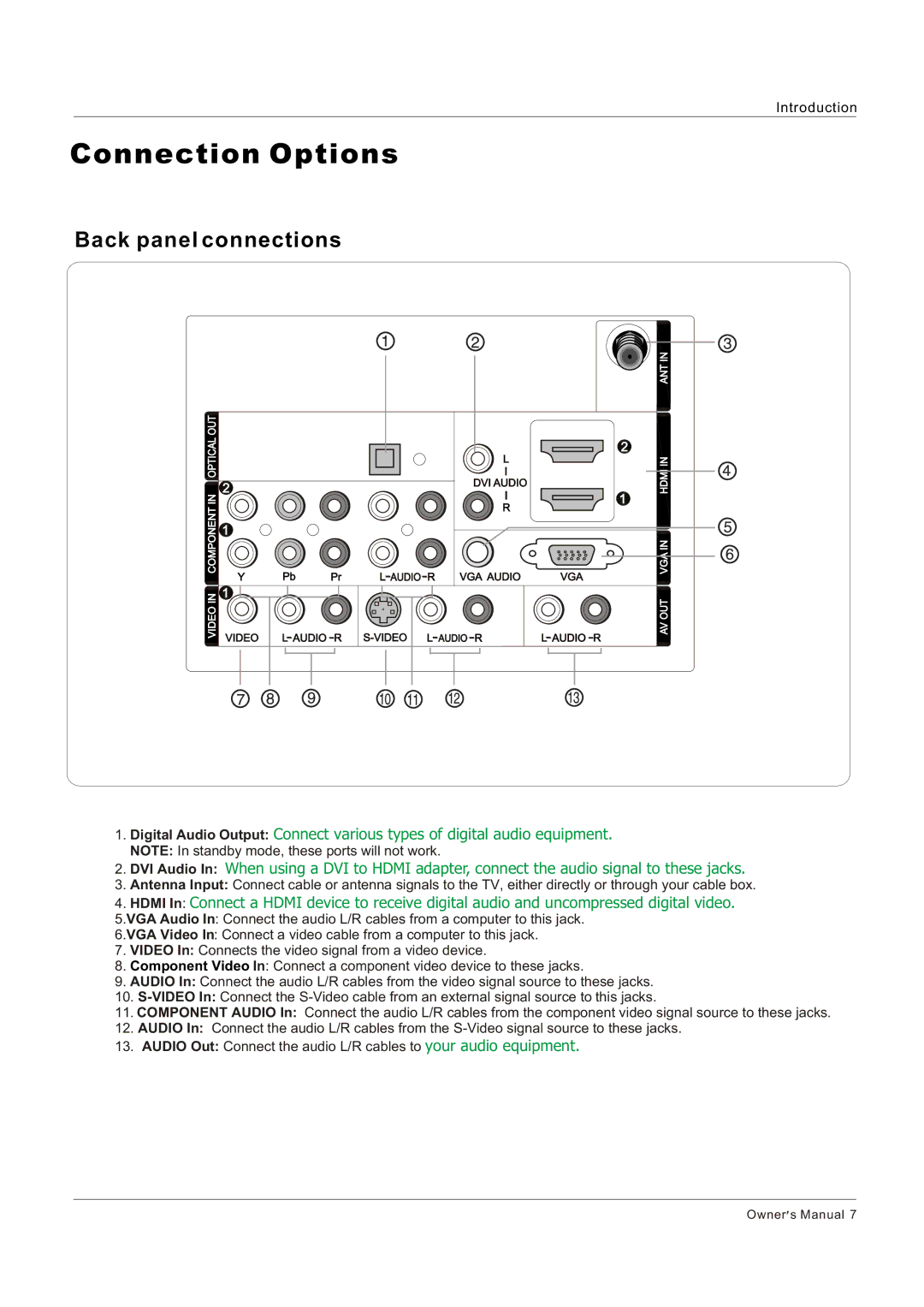Introduction
Connection Options
Back panel connections
OUT |
|
|
|
|
|
|
|
| |
OPTICAL |
|
|
|
|
|
|
| 2 | |
|
|
|
|
|
|
|
| ||
|
|
|
|
|
|
| L |
| |
| 2 |
|
|
|
|
| DVI AUDIO |
| |
IN |
|
|
|
|
|
| 1 | ||
|
|
|
|
|
| R | |||
ONENTPCOM |
|
|
|
|
|
|
| ||
1 |
|
|
|
|
|
|
| ||
|
|
|
|
|
|
|
| ||
| Y | Pb | Pr | L AUDIO R | VGA AUDIO | VGA | |||
VIDEO IN | 1 |
|
|
|
|
|
|
| |
VIDEO | L AUDIO | R | L AUDIO | R | L AUDIO R | ||||
| |||||||||
ANT IN
AV OUT VGA IN HDMI IN
1.Digital Audio Output: Connect various types of digital audio equipment.
NOTE: In standby mode, these ports will not work.
2.DVI Audio In: When using a DVI to HDMI adapter, connect the audio signal to these jacks.
3.Antenna Input: Connect cable or antenna signals to the TV, either directly or through your cable box.
4.HDMI In: Connect a HDMI device to receive digital audio and uncompressed digital video.
5.VGA Audio In: Connect the audio L/R cables from a computer to this jack.
6.VGA Video In: Connect a video cable from a computer to this jack.
7.VIDEO In: Connects the video signal from a video device.
8.Component Video In: Connect a component video device to these jacks.
9.AUDIO In: Connect the audio L/R cables from the video signal source to these jacks.
10.
11.COMPONENT AUDIO In: Connect the audio L/R cables from the component video signal source to these jacks.
12.AUDIO In: Connect the audio L/R cables from the
13.AUDIO Out: Connect the audio L/R cables to your audio equipment.
Owner![]() s Manual 7
s Manual 7