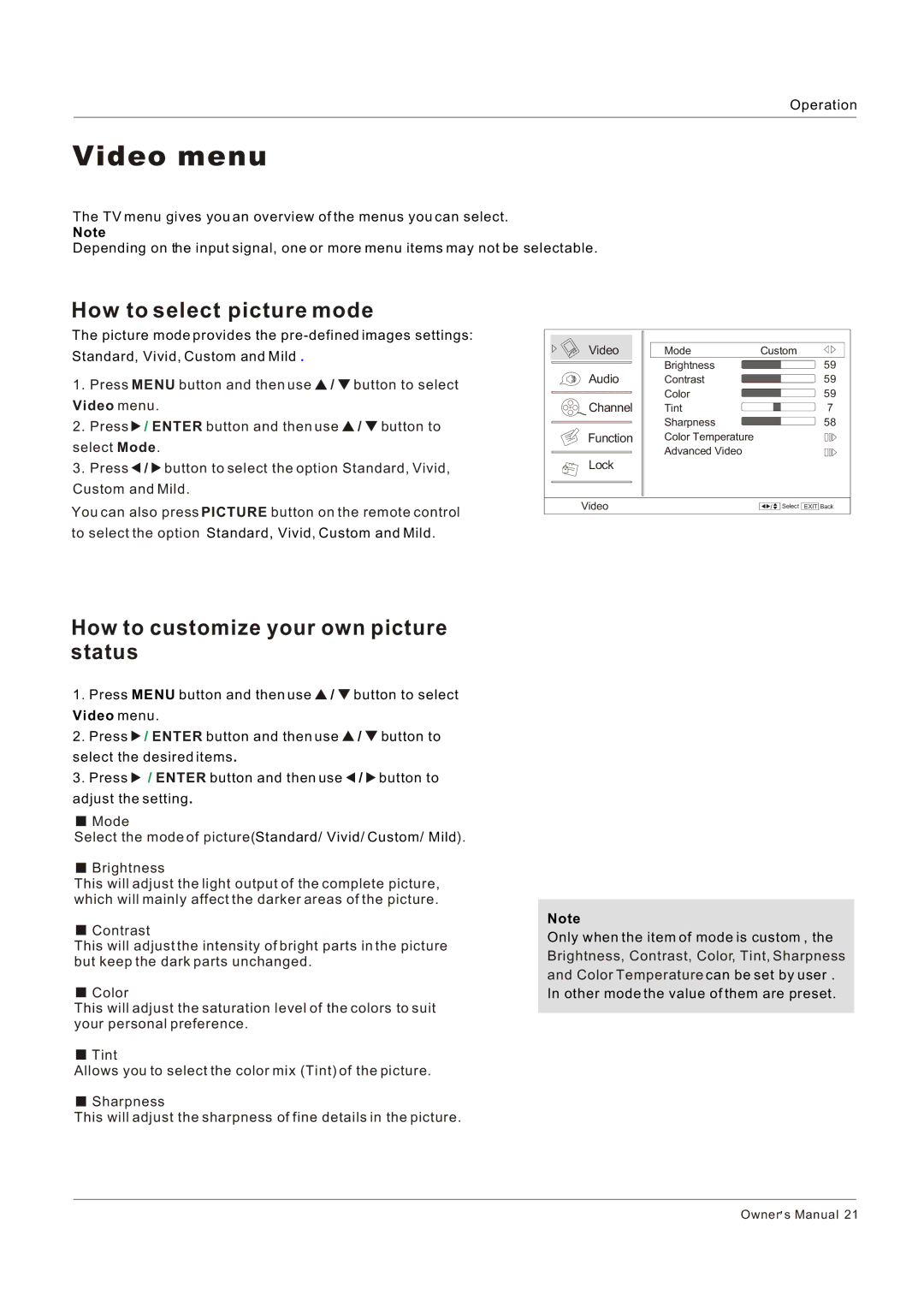Operation
Video menu
The TV menu gives you an overview of the menus you can select.
Note
Depending on the input signal, one or more menu items may not be selectable.
How to select picture mode
The picture mode provides the
1. Press MENU button and then use ![]() /
/ ![]() button to select Video menu.
button to select Video menu.
2.Press ![]() / ENTER button and then use
/ ENTER button and then use ![]() /
/ ![]() button to select Mode.
button to select Mode.
3.Press ![]() /
/ ![]() button to select the option Standard, Vivid, Custom and Mild.
button to select the option Standard, Vivid, Custom and Mild.
You can also press PICTURE button on the remote control to select the option Standard, Vivid, Custom and Mild.
Video | Mode | Custom |
| |
| Brightness |
|
| 59 |
Audio | Contrast |
|
| 59 |
| Color |
|
| 59 |
Channel | Tint |
|
| 7 |
| Sharpness |
|
| 58 |
Function | Color Temperature |
|
|
|
| Advanced Video |
|
|
|
Lock |
|
|
|
|
Video |
| / | Select | EXIT Back |
How to customize your own picture status
1. Press MENU button and then use ![]() /
/ ![]() button to select
button to select
Video menu.
2. Press ![]() / ENTER button and then use
/ ENTER button and then use ![]() /
/ ![]() button to
button to
select the desired items.
3. Press ![]() / ENTER button and then use
/ ENTER button and then use ![]() /
/ ![]() button to
button to
adjust the setting.
![]() Mode
Mode
Select the mode of picture(Standard/ Vivid/ Custom/ Mild).
![]() Brightness
Brightness
This will adjust the light output of the complete picture, which will mainly affect the darker areas of the picture.
![]() Contrast
Contrast
This will adjust the intensity of bright parts in the picture but keep the dark parts unchanged.
![]() Color
Color
This will adjust the saturation level of the colors to suit your personal preference.
![]() Tint
Tint
Allows you to select the color mix (Tint) of the picture.
![]() Sharpness
Sharpness
This will adjust the sharpness of fine details in the picture.
Note
Only when the item of mode is custom , the Brightness, Contrast, Color, Tint, Sharpness and Color Temperature can be set by user . In other mode the value of them are preset.
Owner![]() s Manual 21
s Manual 21