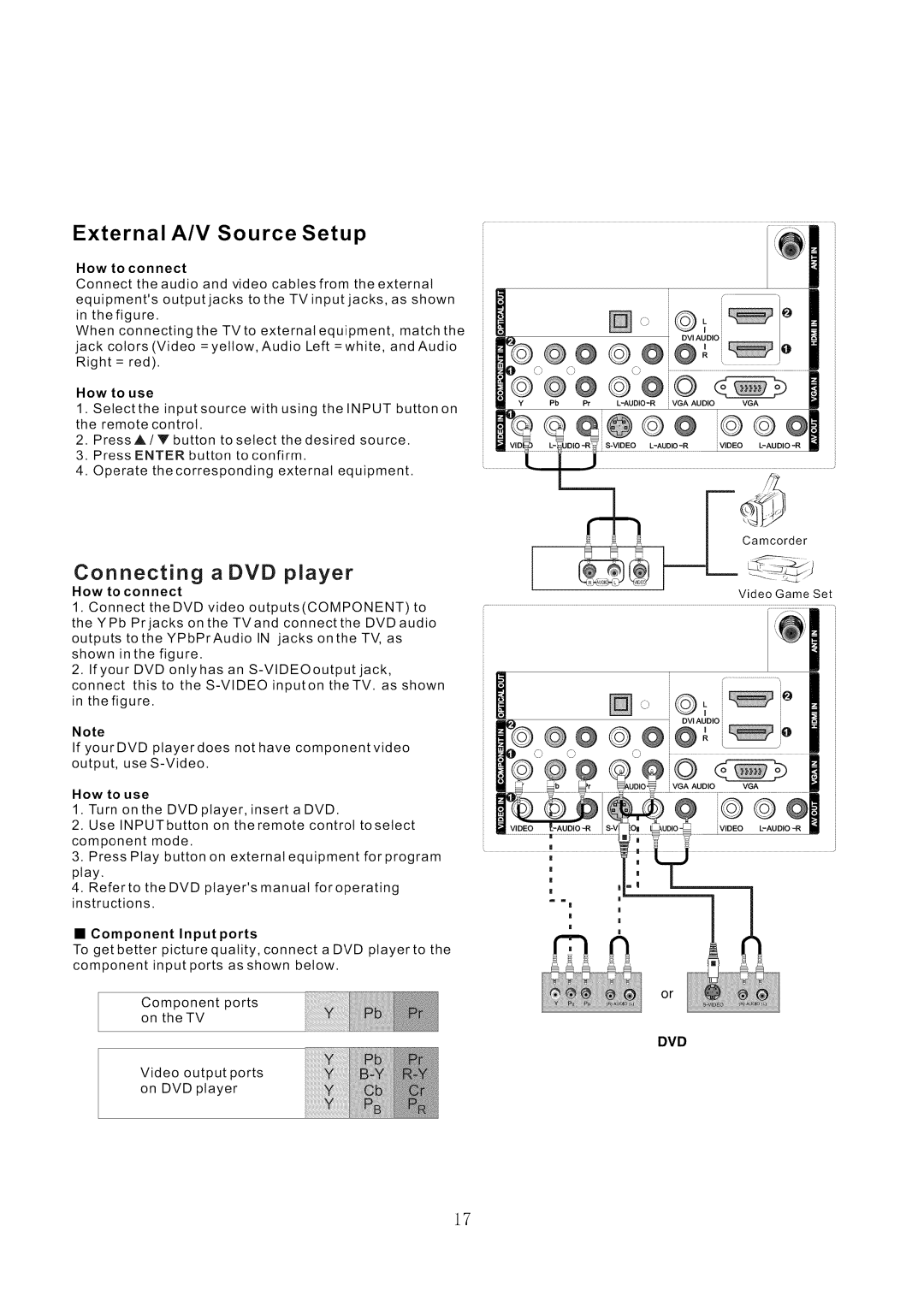External A/V Source Setup
How to connect
Connect the audio and video cables from the external equipment's output jacks to the TVinput jacks, as shown in the figure.
When connecting the TVto external equipment, match the jack colors (Video = yellow, Audio Left = white, and Audio Right = red).
How to use
1.Selectthe input source with using the INPUT button on the remote control.
2.Press A/Y button to select the desired source.
3.Press ENTER button to confirm.
4. Operate thecorresponding external equipment.
Connecting a DVD player
How to connect
1.Connect the DVD video outputs(COMPONENT) to the YPb Prjacks on the TVand connect the DVDaudio
outputs tothe YPbPrAudio IN jacks onthe TV, as shown in the figure.
2.If your DVD onlyhas an
connect this to the
Note
If yourDVD player does not have componentvideo output, use
How to use
1.Turn on the DVD player, insert a DVD.
2.Use INPUTbutton on theremote control tosetect
component mode.
3.Press Play button on external equipment forprogram play.
4.Referto the DVD player's manual foroperating instructions.
• Component Inputports
To get better picture quality, connect a DVD ptayerto the component input ports as shown below.
Component ports on the TV
Video output ports on DVD player
DVI AUDIO
©@©@@'.
© | () | © |
|
@@@@@ |
| ||
Pb | Pr | VGA | |
|
| ©©@ | |
|
| ||
F _/trder
Video Game Set
DVI AUDIO
@@
© ©
#©
[ VGA AUDIO | V_ |
@@@
VIDEO
or
DVD
17