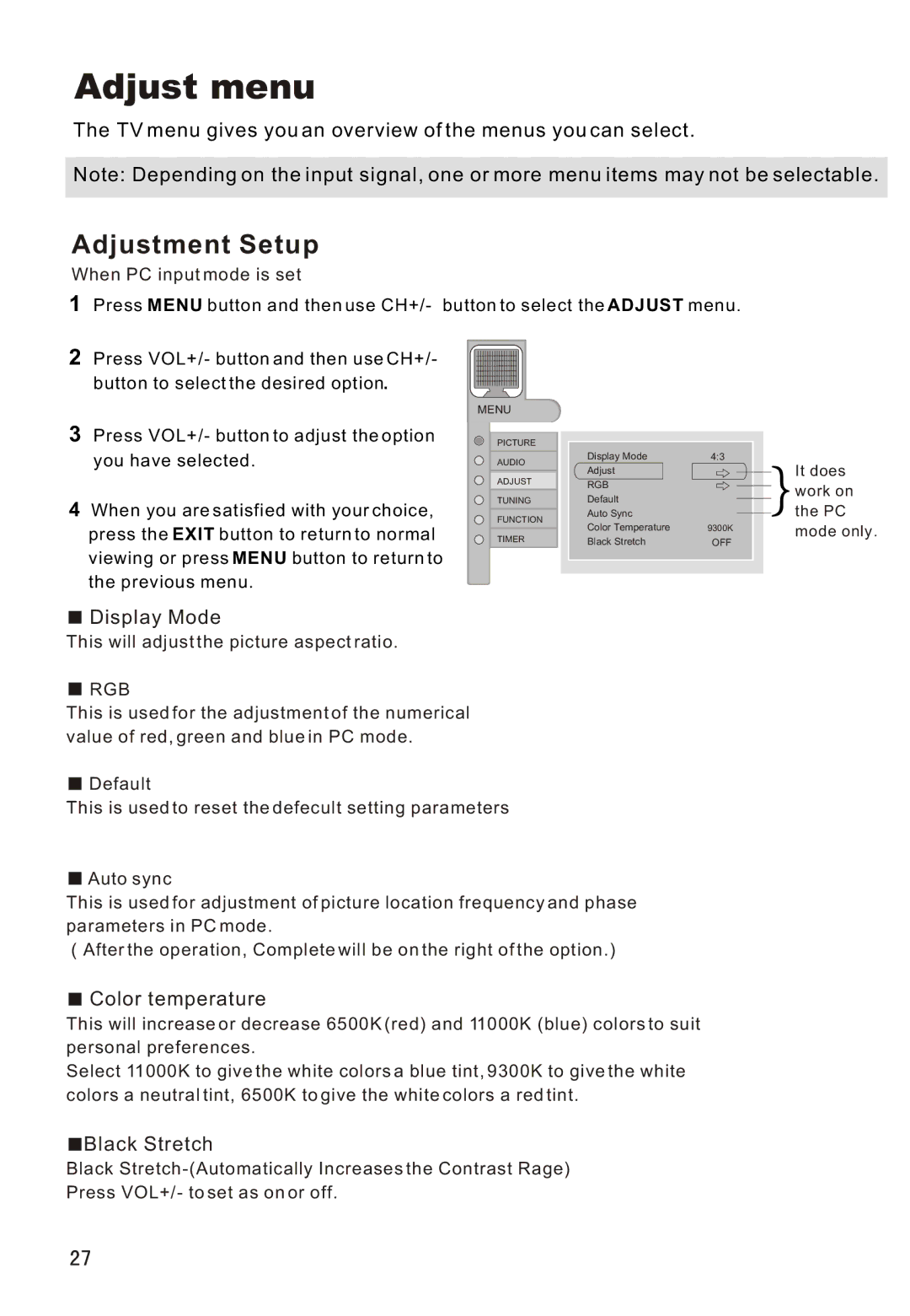Adjust menu
The TV menu gives you an overview of the menus you can select.
Note: Depending on the input signal, one or more menu items may not be selectable.
Adjustment Setup
When PC input mode is set
1Press MENU button and then use CH+/- button to select the ADJUST menu.
2 Press VOL+/- button and then use CH+/- button to select the desired option.
3Press VOL+/- button to adjust the option you have selected.
4When you are satisfied with your choice,
press the EXIT button to return to normal viewing or press MENU button to return to the previous menu.
MENU
PICTURE
AUDIO
ADJUST
TUNING
FUNCTION
TIMER
Display Mode | 4:3 |
Adjust |
|
RGB |
|
Default |
|
Auto Sync |
|
Color Temperature | 9300K |
Black Stretch | OFF |
It does
work on
the PC
mode only.
 Display Mode
Display Mode
This will adjust the picture aspect ratio.
 RGB
RGB
This is used for the adjustment of the numerical value of red, green and blue in PC mode.
![]() Default
Default
This is used to reset the defecult setting parameters
![]() Auto sync
Auto sync
This is used for adjustment of picture location frequency and phase parameters in PC mode.
( After the operation, Complete will be on the right of the option.)
 Color temperature
Color temperature
This will increase or decrease 6500K (red) and 11000K (blue) colors to suit personal preferences.
Select 11000K to give the white colors a blue tint, 9300K to give the white colors a neutral tint, 6500K to give the white colors a red tint.
![]() Black Stretch
Black Stretch
Black