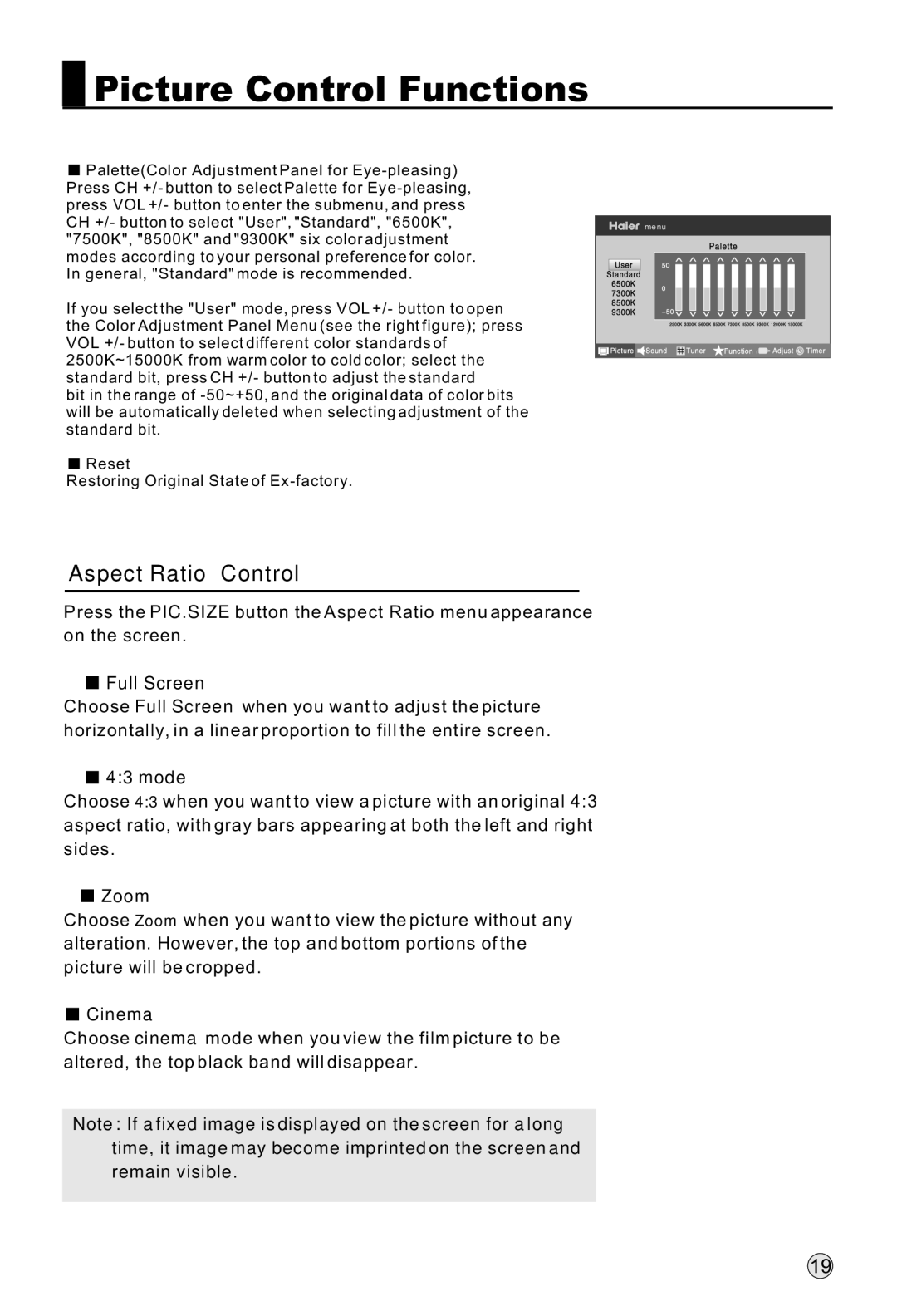Picture Control Functions
Picture Control Functions
![]() Palette(Color Adjustment Panel for
Palette(Color Adjustment Panel for
If you select the "User" mode, press VOL +/- button to open the Color Adjustment Panel Menu (see the right figure); press VOL +/- button to select different color standards of 2500K~15000K from warm color to cold color; select the standard bit, press CH +/- button to adjust the standard
bit in the range of
![]() Reset
Reset
Restoring Original State of
menu |
Aspect Ratio Control
Press the PIC.SIZE button the Aspect Ratio menu appearance
on the screen.
 Full Screen
Full Screen
Choose Full Screen when you want to adjust the picture horizontally, in a linear proportion to fill the entire screen.
 4:3 mode
4:3 mode
Choose 4:3 when you want to view a picture with an original 4:3 aspect ratio, with gray bars appearing at both the left and right sides.
 Zoom
Zoom
Choose Zoom when you want to view the picture without any alteration. However, the top and bottom portions of the picture will be cropped.
 Cinema
Cinema
Choose cinema mode when you view the film picture to be altered, the top black band will disappear.
Note: If a fixed image is displayed on the screen for a long time, it image may become imprinted on the screen and remain visible.
19