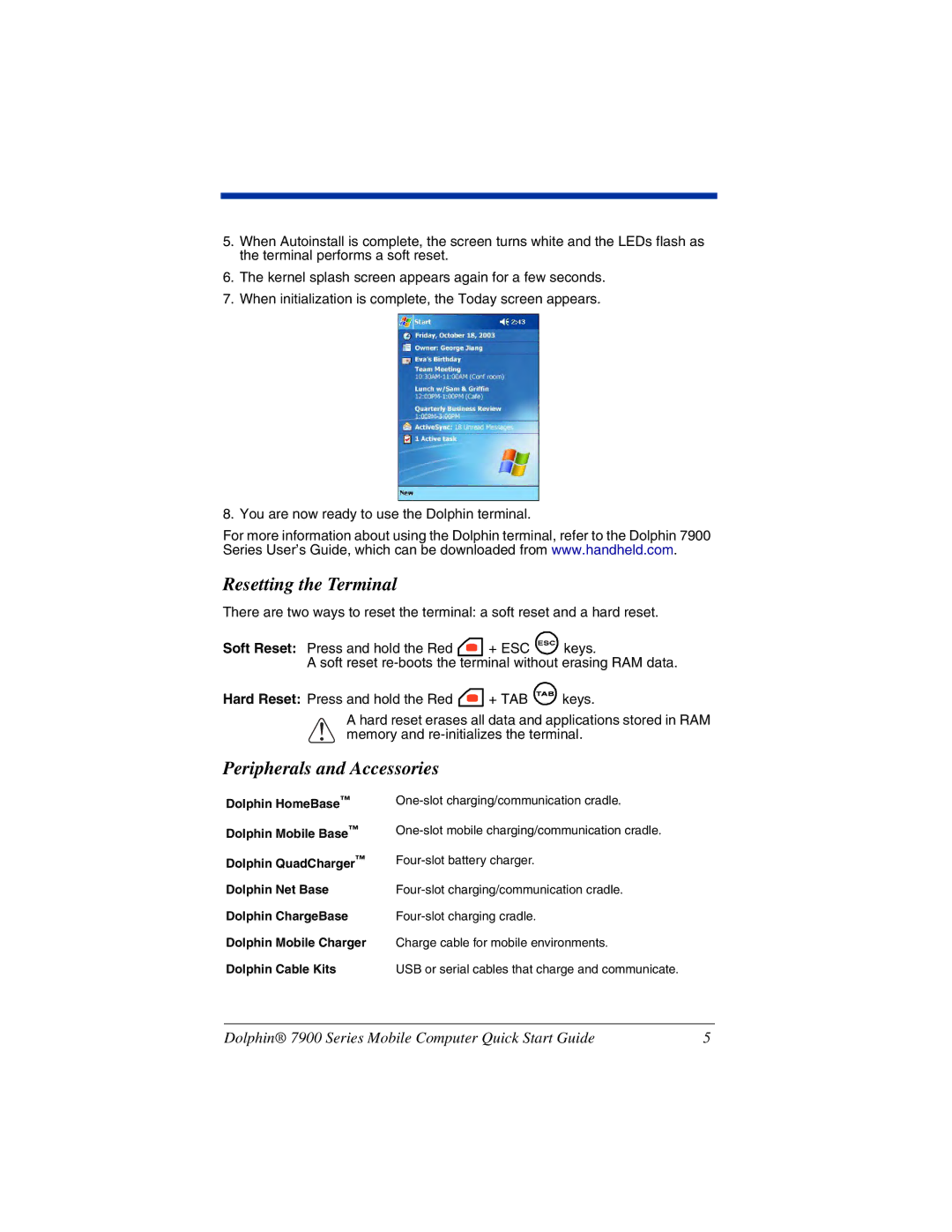5.When Autoinstall is complete, the screen turns white and the LEDs flash as the terminal performs a soft reset.
6.The kernel splash screen appears again for a few seconds.
7.When initialization is complete, the Today screen appears.
8. You are now ready to use the Dolphin terminal.
For more information about using the Dolphin terminal, refer to the Dolphin 7900 Series User’s Guide, which can be downloaded from www.handheld.com.
Resetting the Terminal
There are two ways to reset the terminal: a soft reset and a hard reset.
Soft Reset: Press and hold the Red ![]() + ESC
+ ESC ![]() keys.
keys.
A soft reset
Hard Reset: Press and hold the Red ![]() + TAB
+ TAB ![]() keys.
keys.
! | A hard reset erases all data and applications | stored in RAM |
memory and |
|
Peripherals and Accessories
Dolphin HomeBase™
Dolphin Mobile Base™
Dolphin QuadCharger™
Dolphin Net Base
Dolphin ChargeBase
Dolphin Mobile Charger
Dolphin Cable Kits
Charge cable for mobile environments.
USB or serial cables that charge and communicate.
Dolphin® 7900 Series Mobile Computer Quick Start Guide | 5 |