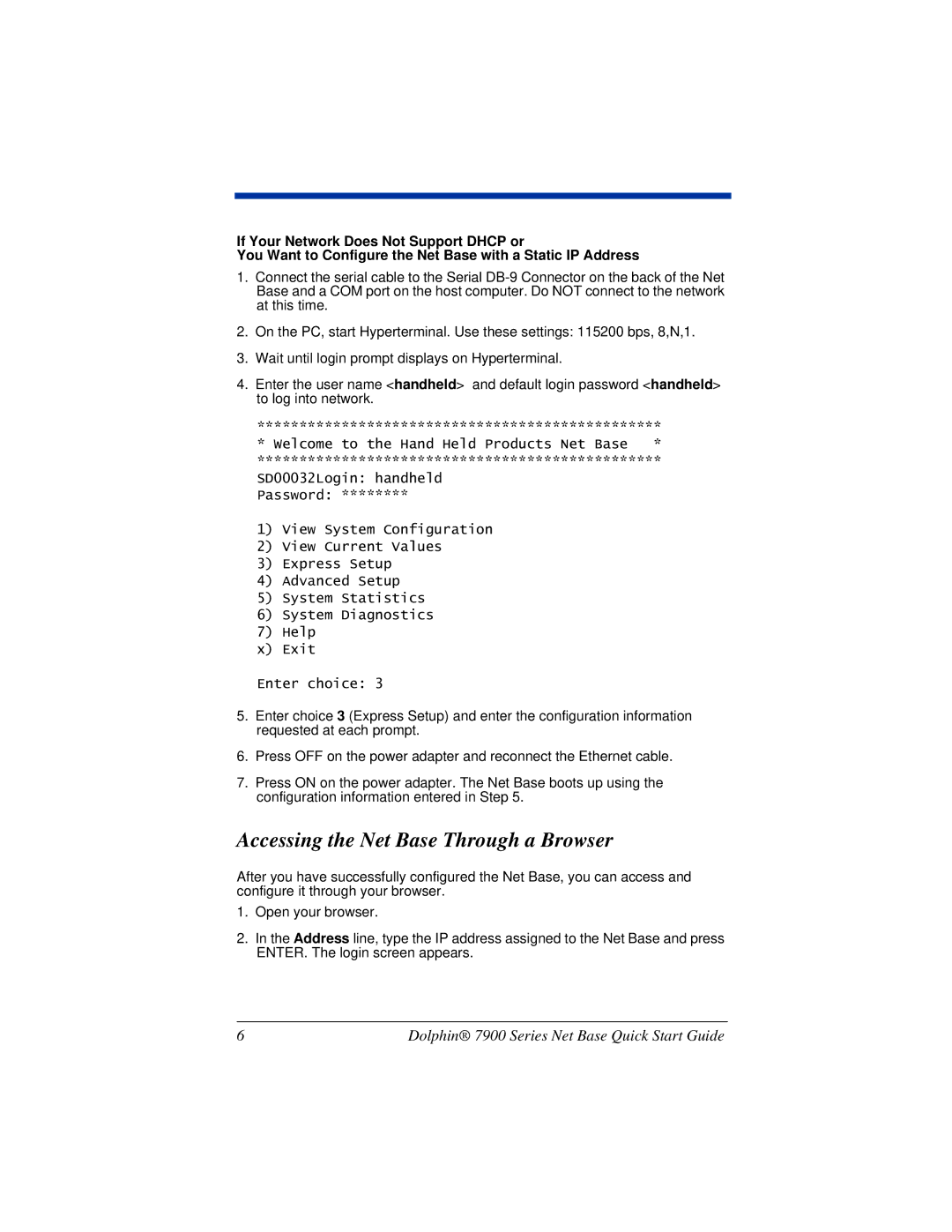If Your Network Does Not Support DHCP or
You Want to Configure the Net Base with a Static IP Address
1.Connect the serial cable to the Serial
2.On the PC, start Hyperterminal. Use these settings: 115200 bps, 8,N,1.
3.Wait until login prompt displays on Hyperterminal.
4.Enter the user name <handheld> and default login password <handheld> to log into network.
************************************************
* Welcome to the Hand Held Products Net Base *
************************************************
SD00032Login: handheld
Password: ********
1)View System Configuration
2)View Current Values
3)Express Setup
4)Advanced Setup
5)System Statistics
6)System Diagnostics
7)Help
x) Exit
Enter choice: 3
5.Enter choice 3 (Express Setup) and enter the configuration information requested at each prompt.
6.Press OFF on the power adapter and reconnect the Ethernet cable.
7.Press ON on the power adapter. The Net Base boots up using the configuration information entered in Step 5.
Accessing the Net Base Through a Browser
After you have successfully configured the Net Base, you can access and configure it through your browser.
1.Open your browser.
2.In the Address line, type the IP address assigned to the Net Base and press ENTER. The login screen appears.
6 | Dolphin® 7900 Series Net Base Quick Start Guide |