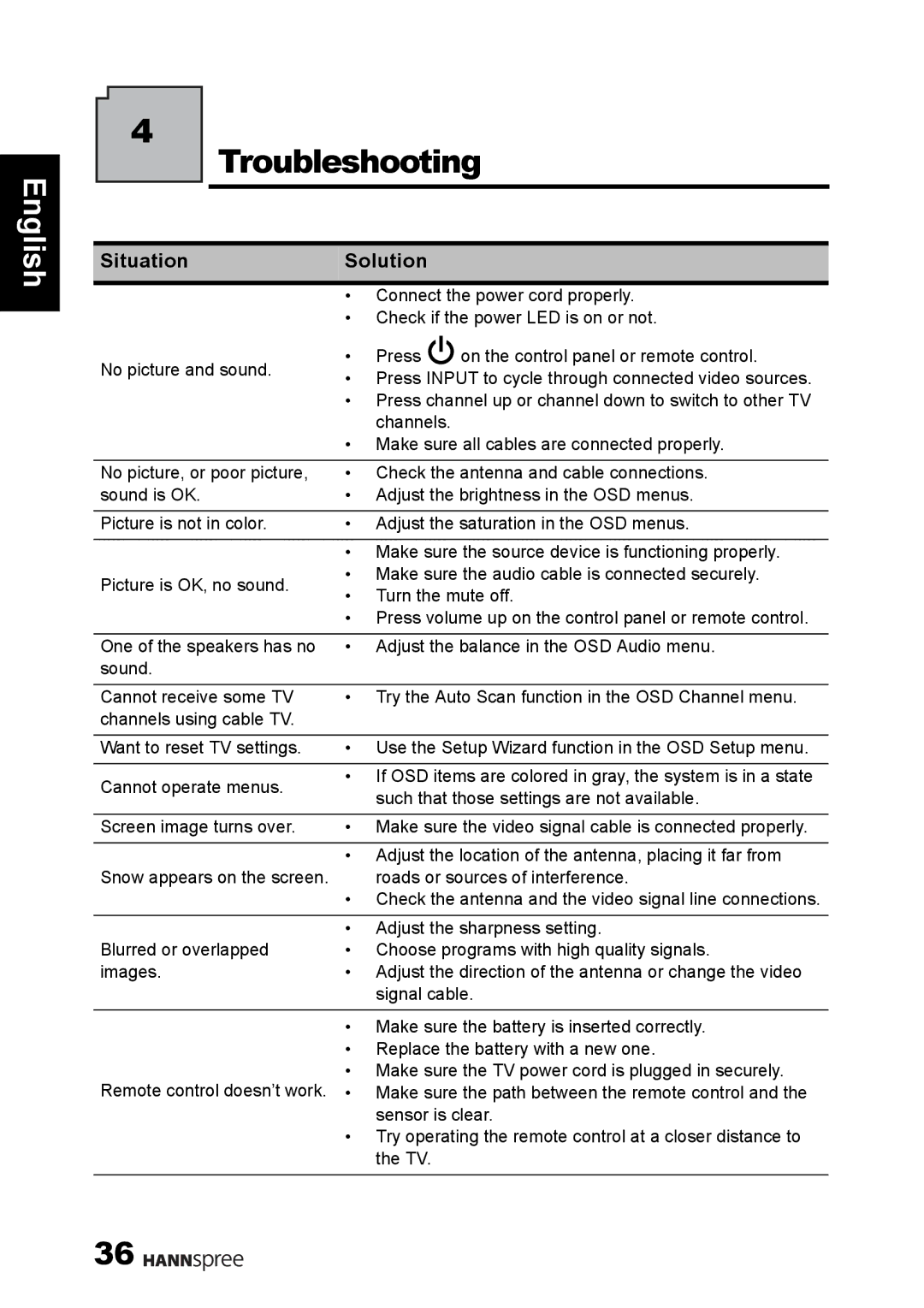4
Troubleshooting
English
Situation | Solution |
| |
| • Connect the power cord properly. | ||
| • Check if the power LED is on or not. | ||
No picture and sound. | • Press | on the control panel or remote control. | |
• Press INPUT to cycle through connected video sources. | |||
| |||
| • Press channel up or channel down to switch to other TV | ||
| channels. |
| |
| • Make sure all cables are connected properly. | ||
|
| ||
No picture, or poor picture, | • Check the antenna and cable connections. | ||
sound is OK. | • Adjust the brightness in the OSD menus. | ||
|
| ||
Picture is not in color. | • Adjust the saturation in the OSD menus. | ||
|
| ||
| • Make sure the source device is functioning properly. | ||
Picture is OK, no sound. | • Make sure the audio cable is connected securely. | ||
• Turn the mute off. | |||
| |||
| • Press volume up on the control panel or remote control. | ||
|
| ||
One of the speakers has no | • Adjust the balance in the OSD Audio menu. | ||
sound. |
|
| |
|
| ||
Cannot receive some TV | • Try the Auto Scan function in the OSD Channel menu. | ||
channels using cable TV. |
|
| |
|
| ||
Want to reset TV settings. | • Use the Setup Wizard function in the OSD Setup menu. | ||
|
| ||
Cannot operate menus. | • If OSD items are colored in gray, the system is in a state | ||
such that those settings are not available. | |||
| |||
|
| ||
Screen image turns over. | • Make sure the video signal cable is connected properly. | ||
|
| ||
| • Adjust the location of the antenna, placing it far from | ||
Snow appears on the screen. | roads or sources of interference. | ||
| • Check the antenna and the video signal line connections. | ||
|
| ||
| • Adjust the sharpness setting. | ||
Blurred or overlapped | • Choose programs with high quality signals. | ||
images. | • Adjust the direction of the antenna or change the video | ||
| signal cable. | ||
•Make sure the battery is inserted correctly.
•Replace the battery with a new one.
•Make sure the TV power cord is plugged in securely.
Remote control doesn’t work. • Make sure the path between the remote control and the
sensor is clear.
•Try operating the remote control at a closer distance to the TV.
36 ![]()
![]()
![]()
![]()
![]()