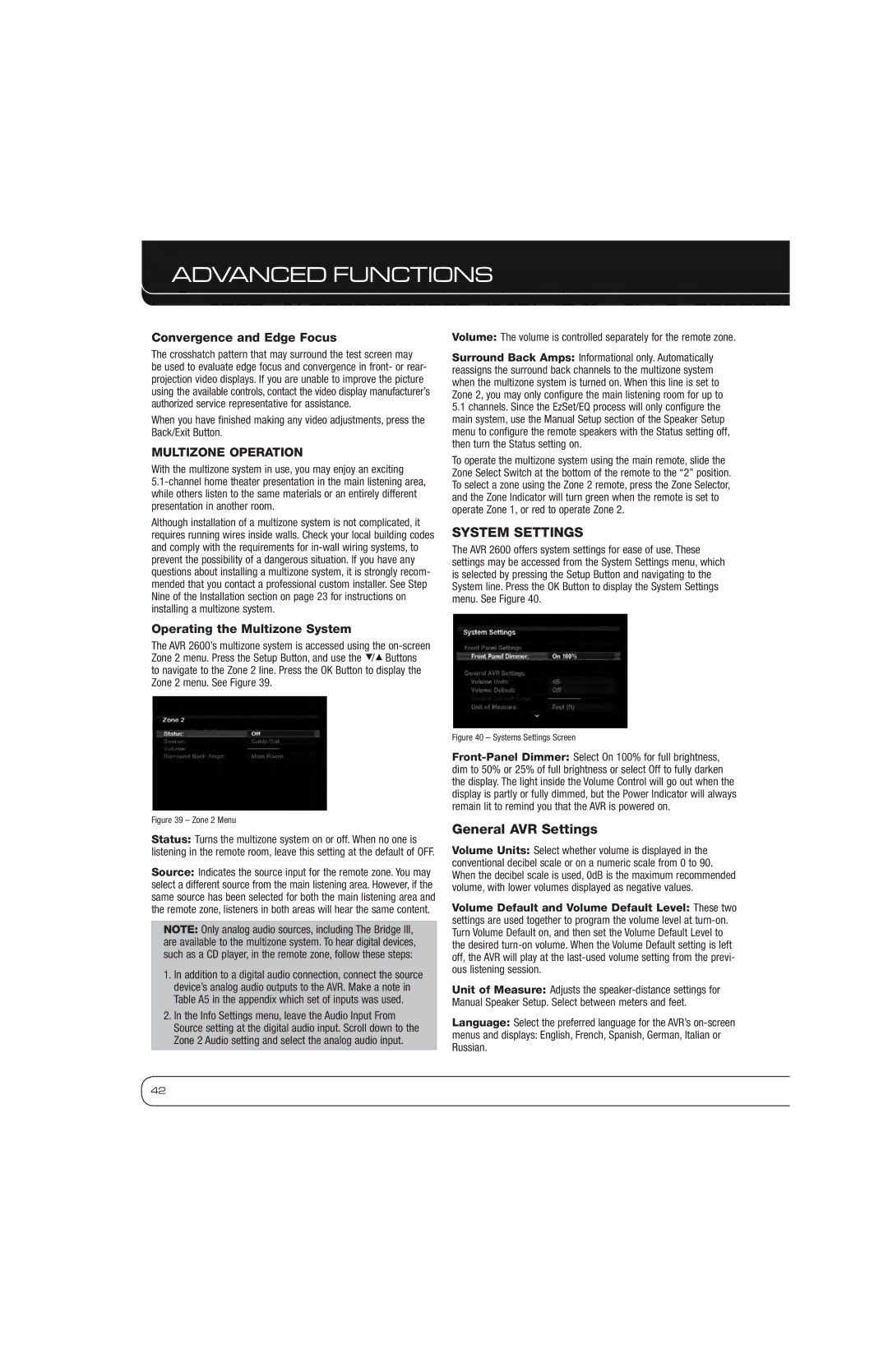AVR 2600 specifications
The Harman AVR 2600 is a feature-rich audio-video receiver designed to elevate your home entertainment experience. As part of Harman's renowned line of audio products, the AVR 2600 seamlessly combines advanced technology with user-friendly design, making it a popular choice for audiophiles and casual listeners alike.One of the standout features of the AVR 2600 is its robust power output. With a rated 7.1 channel amplifier, it delivers a powerful and immersive sound experience. Each channel produces a significant amount of wattage, ensuring that your movies, music, and games sound spectacular and enveloping. This power enables the AVR 2600 to drive a variety of speaker configurations, allowing users to customize their sound setup according to their preferences.
In terms of connectivity, the Harman AVR 2600 boasts multiple HDMI inputs and outputs, supporting the latest video formats, including 4K. This allows users to connect multiple devices, such as gaming consoles, Blu-ray players, and streaming devices, all while maintaining a simple and clutter-free setup. The receiver also features built-in Bluetooth technology, enabling wireless streaming of music from smartphones, tablets, and other compatible devices. This versatility enhances the overall user experience, making it easy to access your favorite content.
The AVR 2600 also incorporates advanced audio processing technologies. With support for popular surround sound formats like Dolby Atmos and DTS:X, users can experience cinematic sound quality right in their living rooms. These technologies provide a three-dimensional audio experience, enhancing the immersion when watching movies or playing video games.
Another significant characteristic of the AVR 2600 is its user-friendly interface. Navigating the receiver is straightforward, thanks to the on-screen setup and intuitive remote control. The built-in setup assistant guides users through the calibration process, allowing for optimal speaker placement and sound adjustment based on the room's acoustics.
In conclusion, the Harman AVR 2600 is a powerful and versatile audio-video receiver that combines high-quality sound, advanced connectivity options, and user-friendly features. Whether you're looking to create the ultimate home theater experience or simply elevate your music listening, the AVR 2600 is an excellent choice that meets a wide range of entertainment needs.