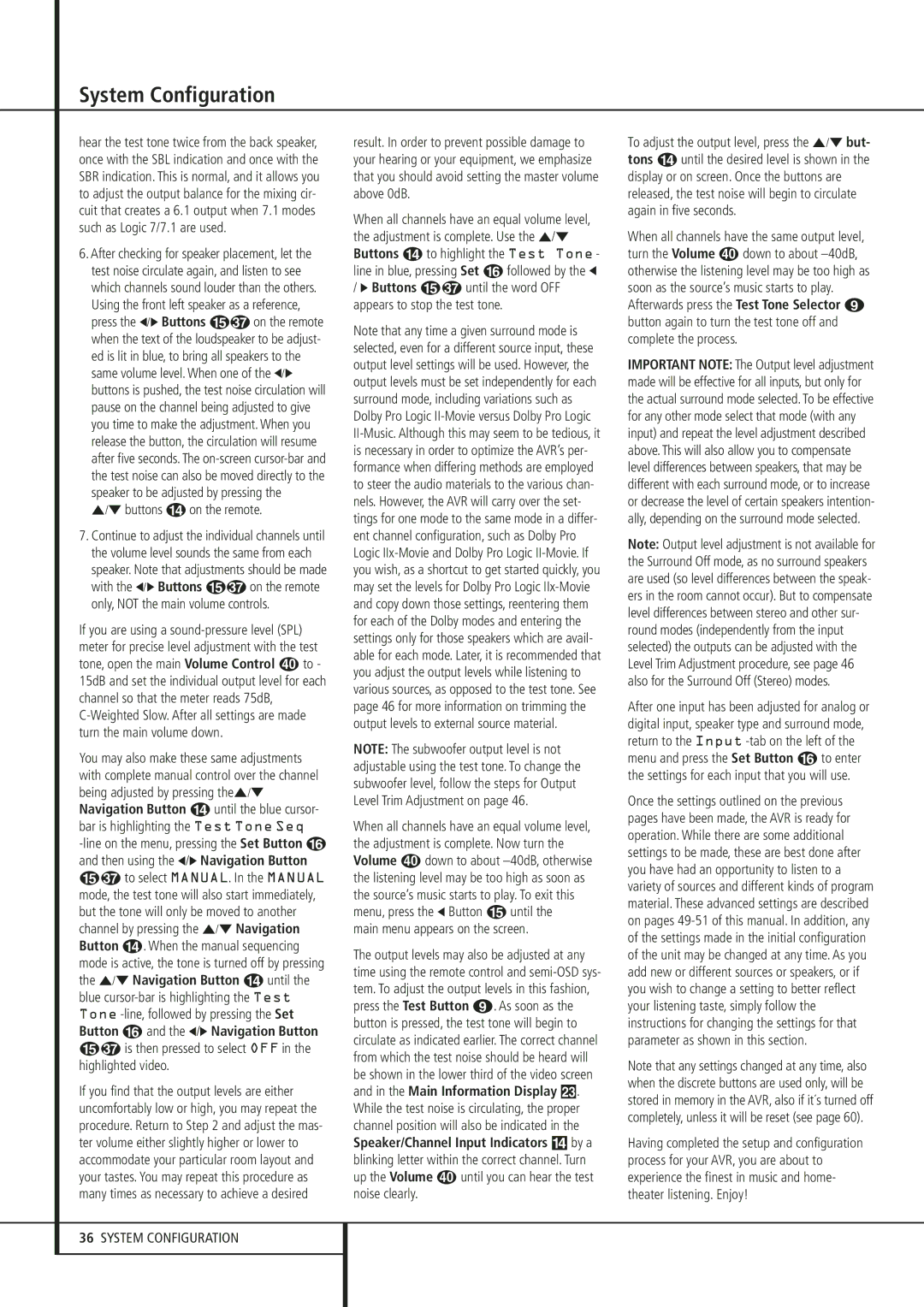System Configuration
hear the test tone twice from the back speaker, once with the SBL indication and once with the SBR indication. This is normal, and it allows you to adjust the output balance for the mixing cir- cuit that creates a 6.1 output when 7.1 modes such as Logic 7/7.1 are used.
6.After checking for speaker placement, let the test noise circulate again, and listen to see which channels sound louder than the others. Using the front left speaker as a reference,
press the ‹/› Buttons E on the remote when the text of the loudspeaker to be adjust- ed is lit in blue, to bring all speakers to the same volume level. When one of the ‹/› buttons is pushed, the test noise circulation will pause on the channel being adjusted to give you time to make the adjustment. When you release the button, the circulation will resume after five seconds. The on-screen cursor-bar and the test noise can also be moved directly to the speaker to be adjusted by pressing the ⁄/¤ buttons D on the remote.
7.Continue to adjust the individual channels until the volume level sounds the same from each speaker. Note that adjustments should be made
with the ‹/› Buttons E on the remote only, NOT the main volume controls.
If you are using a sound-pressure level (SPL) meter for precise level adjustment with the test
tone, open the main Volume Control to - 15dB and set the individual output level for each channel so that the meter reads 75dB, C-Weighted Slow. After all settings are made turn the main volume down.
You may also make these same adjustments with complete manual control over the channel being adjusted by pressing the⁄/¤ Navigation Button D until the blue cursor- bar is highlighting the Test Tone Seq -line on the menu, pressing the Set Button F and then using the ‹/› Navigation Button
Eto select MANUAL. In the MANUAL mode, the test tone will also start immediately, but the tone will only be moved to another channel by pressing the ⁄/¤ Navigation Button D. When the manual sequencing mode is active, the tone is turned off by pressing the ⁄/¤ Navigation Button D until the blue cursor-bar is highlighting the Test Tone -line, followed by pressing the Set Button F and the ‹/› Navigation Button
Eis then pressed to select OFF in the highlighted video.
If you find that the output levels are either uncomfortably low or high, you may repeat the procedure. Return to Step 2 and adjust the mas- ter volume either slightly higher or lower to accommodate your particular room layout and your tastes. You may repeat this procedure as many times as necessary to achieve a desired
result. In order to prevent possible damage to your hearing or your equipment, we emphasize that you should avoid setting the master volume above 0dB.
When all channels have an equal volume level, the adjustment is complete. Use the ⁄/¤ Buttons D to highlight the Test Tone - line in blue, pressing Set F followed by the ‹ / › Buttons E until the word OFF appears to stop the test tone.
Note that any time a given surround mode is selected, even for a different source input, these output level settings will be used. However, the output levels must be set independently for each surround mode, including variations such as Dolby Pro Logic II-Movie versus Dolby Pro Logic II-Music. Although this may seem to be tedious, it is necessary in order to optimize the AVR’s per- formance when differing methods are employed to steer the audio materials to the various chan- nels. However, the AVR will carry over the set- tings for one mode to the same mode in a differ- ent channel configuration, such as Dolby Pro Logic IIx-Movie and Dolby Pro Logic II-Movie. If you wish, as a shortcut to get started quickly, you may set the levels for Dolby Pro Logic IIx-Movie and copy down those settings, reentering them for each of the Dolby modes and entering the settings only for those speakers which are avail- able for each mode. Later, it is recommended that you adjust the output levels while listening to various sources, as opposed to the test tone. See page 46 for more information on trimming the output levels to external source material.
NOTE: The subwoofer output level is not adjustable using the test tone. To change the subwoofer level, follow the steps for Output Level Trim Adjustment on page 46.
When all channels have an equal volume level, the adjustment is complete. Now turn the
Volume down to about –40dB, otherwise the listening level may be too high as soon as the source’s music starts to play. To exit this menu, press the ‹ Button E until the
main menu appears on the screen.
The output levels may also be adjusted at any time using the remote control and semi-OSD sys- tem. To adjust the output levels in this fashion, press the Test Button 8. As soon as the button is pressed, the test tone will begin to circulate as indicated earlier. The correct channel from which the test noise should be heard will be shown in the lower third of the video screen and in the Main Information Display Ò. While the test noise is circulating, the proper channel position will also be indicated in the Speaker/Channel Input Indicators $ by a blinking letter within the correct channel. Turn
up the Volume until you can hear the test noise clearly.
To adjust the output level, press the ⁄/¤ but- tons D until the desired level is shown in the display or on screen. Once the buttons are released, the test noise will begin to circulate again in five seconds.
When all channels have the same output level,
turn the Volume down to about –40dB, otherwise the listening level may be too high as soon as the source’s music starts to play. Afterwards press the Test Tone Selector 8 button again to turn the test tone off and complete the process.
IMPORTANT NOTE: The Output level adjustment made will be effective for all inputs, but only for the actual surround mode selected. To be effective for any other mode select that mode (with any input) and repeat the level adjustment described above. This will also allow you to compensate level differences between speakers, that may be different with each surround mode, or to increase or decrease the level of certain speakers intention- ally, depending on the surround mode selected.
Note: Output level adjustment is not available for the Surround Off mode, as no surround speakers are used (so level differences between the speak- ers in the room cannot occur). But to compensate level differences between stereo and other sur- round modes (independently from the input selected) the outputs can be adjusted with the Level Trim Adjustment procedure, see page 46 also for the Surround Off (Stereo) modes.
After one input has been adjusted for analog or digital input, speaker type and surround mode, return to the Input -tab on the left of the menu and press the Set Button F to enter the settings for each input that you will use.
Once the settings outlined on the previous pages have been made, the AVR is ready for operation. While there are some additional settings to be made, these are best done after you have had an opportunity to listen to a variety of sources and different kinds of program material. These advanced settings are described on pages 49-51 of this manual. In addition, any of the settings made in the initial configuration of the unit may be changed at any time. As you add new or different sources or speakers, or if you wish to change a setting to better reflect your listening taste, simply follow the instructions for changing the settings for that parameter as shown in this section.
Note that any settings changed at any time, also when the discrete buttons are used only, will be stored in memory in the AVR, also if it´s turned off completely, unless it will be reset (see page 60).
Having completed the setup and configuration process for your AVR, you are about to experience the finest in music and home- theater listening. Enjoy!