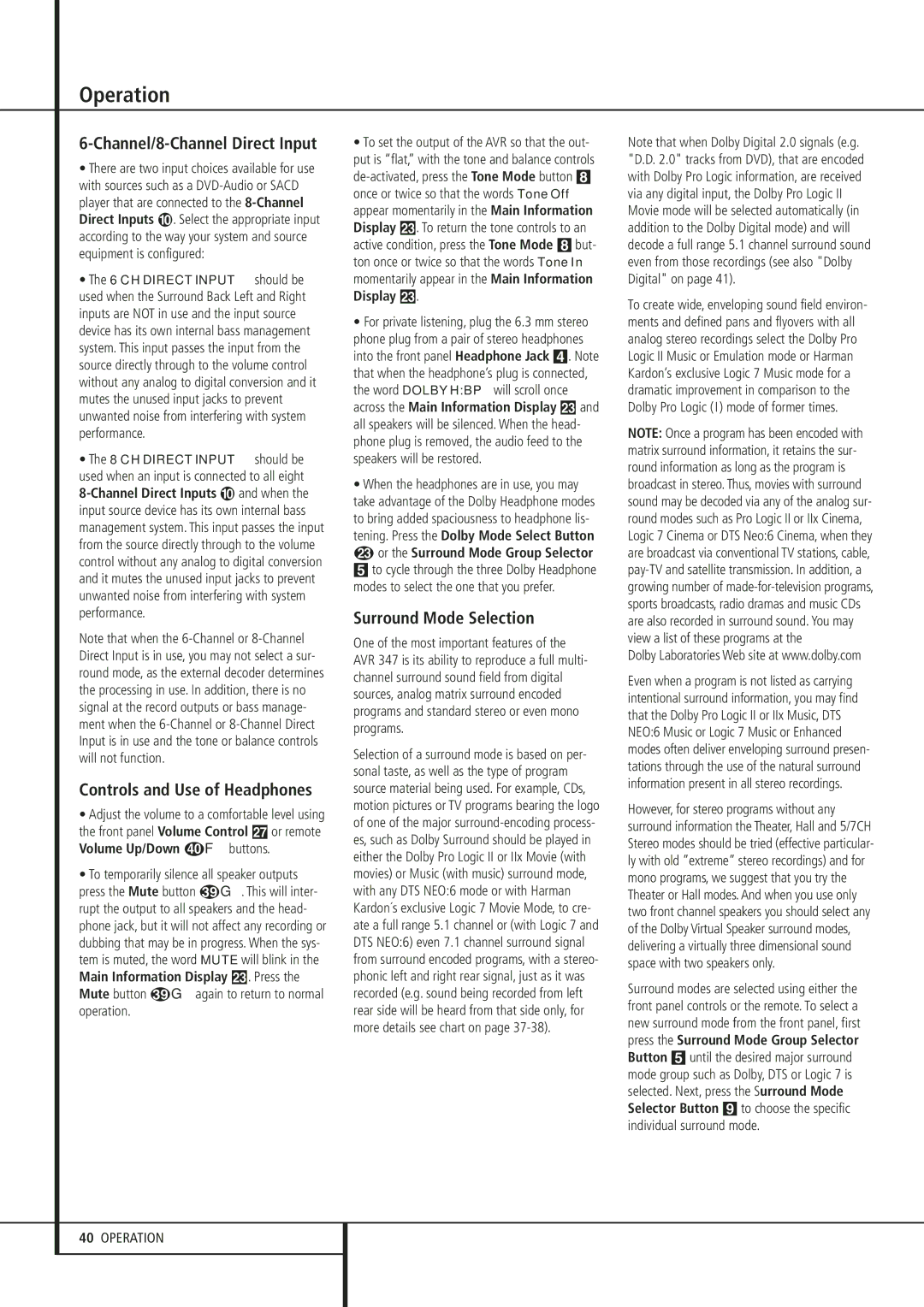Operation
6-Channel/8-Channel Direct Input
•There are two input choices available for use with sources such as a DVD-Audio or SACD player that are connected to the 8-Channel Direct Inputs . Select the appropriate input according to the way your system and source equipment is configured:
•The 6 CH DIRECT INPUT should be used when the Surround Back Left and Right inputs are NOT in use and the input source device has its own internal bass management system. This input passes the input from the source directly through to the volume control without any analog to digital conversion and it mutes the unused input jacks to prevent unwanted noise from interfering with system performance.
•The 8 CH DIRECT INPUT should be used when an input is connected to all eight
8-Channel Direct Inputs and when the input source device has its own internal bass management system. This input passes the input from the source directly through to the volume control without any analog to digital conversion and it mutes the unused input jacks to prevent unwanted noise from interfering with system performance.
Note that when the 6-Channel or 8-Channel Direct Input is in use, you may not select a sur- round mode, as the external decoder determines the processing in use. In addition, there is no signal at the record outputs or bass manage- ment when the 6-Channel or 8-Channel Direct Input is in use and the tone or balance controls will not function.
Controls and Use of Headphones
•Adjust the volume to a comfortable level using the front panel Volume Control ı or remote
• To temporarily silence all speaker outputs press the Mute button G. This will inter- rupt the output to all speakers and the head- phone jack, but it will not affect any recording or dubbing that may be in progress. When the sys- tem is muted, the word MUTE will blink in the Main Information Display Ò. Press the Mute button G again to return to normal operation.
•To set the output of the AVR so that the out- put is “flat,” with the tone and balance controls de-activated, press the Tone Mode button 8 once or twice so that the words Tone Off appear momentarily in the Main Information Display Ò. To return the tone controls to an active condition, press the Tone Mode 8 but- ton once or twice so that the words Tone In momentarily appear in the Main Information Display Ò.
•For private listening, plug the 6.3 mm stereo phone plug from a pair of stereo headphones into the front panel Headphone Jack 4. Note that when the headphone’s plug is connected, the word DOLBY H:BP will scroll once across the Main Information Display Ò and all speakers will be silenced. When the head- phone plug is removed, the audio feed to the speakers will be restored.
•When the headphones are in use, you may take advantage of the Dolby Headphone modes to bring added spaciousness to headphone lis- tening. Press the Dolby Mode Select Button M or the Surround Mode Group Selector
5 to cycle through the three Dolby Headphone modes to select the one that you prefer.
Surround Mode Selection
One of the most important features of the AVR 347 is its ability to reproduce a full multi- channel surround sound field from digital sources, analog matrix surround encoded programs and standard stereo or even mono programs.
Selection of a surround mode is based on per- sonal taste, as well as the type of program source material being used. For example, CDs, motion pictures or TV programs bearing the logo of one of the major surround-encoding process- es, such as Dolby Surround should be played in either the Dolby Pro Logic II or IIx Movie (with movies) or Music (with music) surround mode, with any DTS NEO:6 mode or with Harman Kardon´s exclusive Logic 7 Movie Mode, to cre- ate a full range 5.1 channel or (with Logic 7 and DTS NEO:6) even 7.1 channel surround signal from surround encoded programs, with a stereo- phonic left and right rear signal, just as it was recorded (e.g. sound being recorded from left rear side will be heard from that side only, for more details see chart on page 37-38).
Note that when Dolby Digital 2.0 signals (e.g. "D.D. 2.0" tracks from DVD), that are encoded with Dolby Pro Logic information, are received via any digital input, the Dolby Pro Logic II Movie mode will be selected automatically (in addition to the Dolby Digital mode) and will decode a full range 5.1 channel surround sound even from those recordings (see also "Dolby Digital" on page 41).
To create wide, enveloping sound field environ- ments and defined pans and flyovers with all analog stereo recordings select the Dolby Pro Logic II Music or Emulation mode or Harman Kardon’s exclusive Logic 7 Music mode for a dramatic improvement in comparison to the Dolby Pro Logic (I) mode of former times.
NOTE: Once a program has been encoded with matrix surround information, it retains the sur- round information as long as the program is broadcast in stereo. Thus, movies with surround sound may be decoded via any of the analog sur- round modes such as Pro Logic II or IIx Cinema, Logic 7 Cinema or DTS Neo:6 Cinema, when they are broadcast via conventional TV stations, cable, pay-TV and satellite transmission. In addition, a growing number of made-for-television programs, sports broadcasts, radio dramas and music CDs are also recorded in surround sound. You may view a list of these programs at the
Dolby Laboratories Web site at www.dolby.com
Even when a program is not listed as carrying intentional surround information, you may find that the Dolby Pro Logic II or IIx Music, DTS NEO:6 Music or Logic 7 Music or Enhanced modes often deliver enveloping surround presen- tations through the use of the natural surround information present in all stereo recordings.
However, for stereo programs without any surround information the Theater, Hall and 5/7CH Stereo modes should be tried (effective particular- ly with old ”extreme” stereo recordings) and for mono programs, we suggest that you try the Theater or Hall modes. And when you use only two front channel speakers you should select any of the Dolby Virtual Speaker surround modes, delivering a virtually three dimensional sound space with two speakers only.
Surround modes are selected using either the front panel controls or the remote. To select a new surround mode from the front panel, first press the Surround Mode Group Selector Button 5 until the desired major surround mode group such as Dolby, DTS or Logic 7 is selected. Next, press the Surround Mode Selector Button 9 to choose the specific individual surround mode.