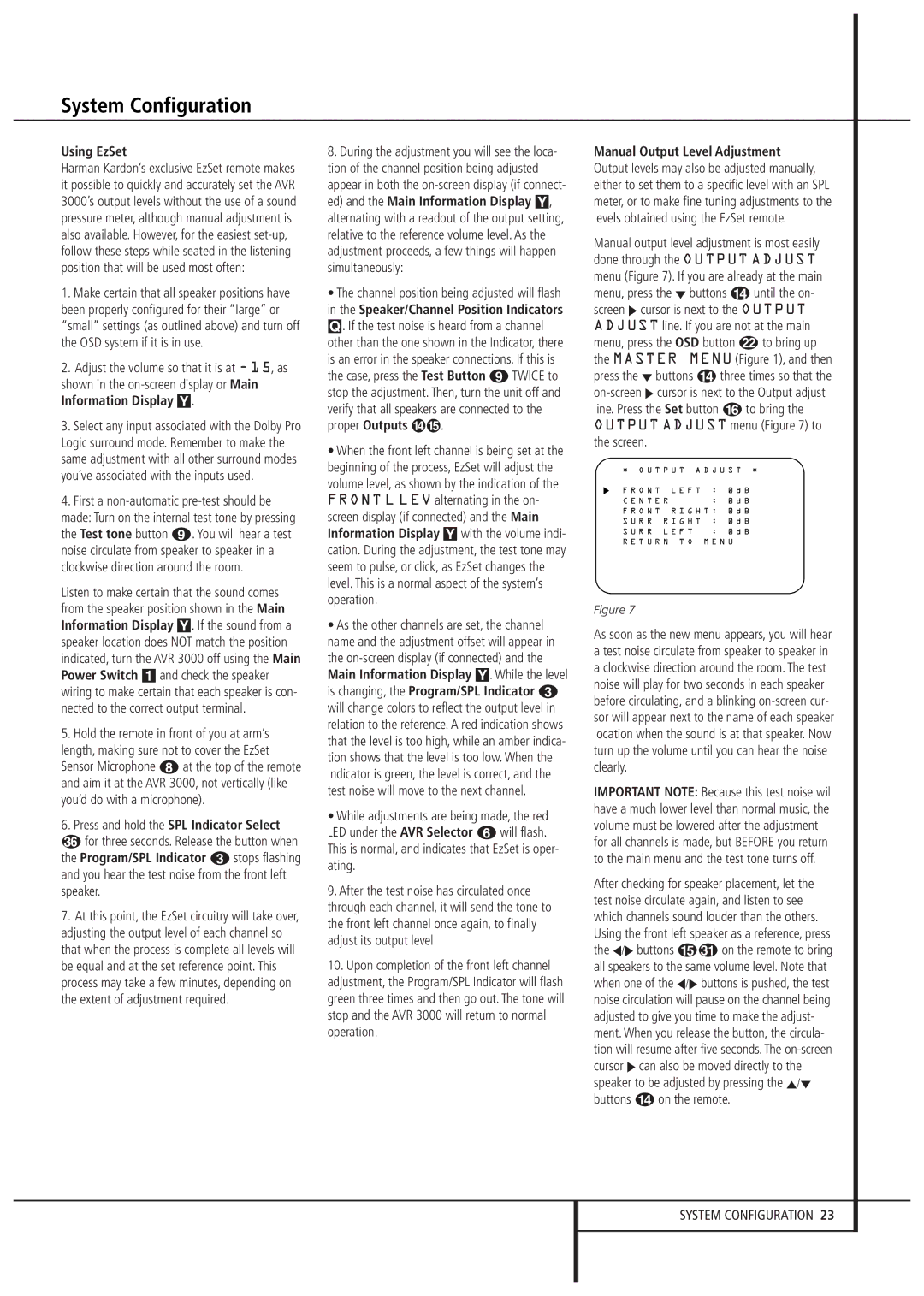System Configuration
Using EzSet
Harman Kardon’s exclusive EzSet remote makes it possible to quickly and accurately set the AVR 3000’s output levels without the use of a sound pressure meter, although manual adjustment is also available. However, for the easiest
1.Make certain that all speaker positions have been properly configured for their “large” or “small” settings (as outlined above) and turn off the OSD system if it is in use.
2.Adjust the volume so that it is at
3.Select any input associated with the Dolby Pro Logic surround mode. Remember to make the same adjustment with all other surround modes you´ve associated with the inputs used.
4.First a
Listen to make certain that the sound comes from the speaker position shown in the Main Information Display Y. If the sound from a speaker location does NOT match the position indicated, turn the AVR 3000 off using the Main Power Switch 1and check the speaker wiring to make certain that each speaker is con- nected to the correct output terminal.
5.Hold the remote in front of you at arm’s length, making sure not to cover the EzSet Sensor Microphone 7at the top of the remote and aim it at the AVR 3000, not vertically (like you’d do with a microphone).
6.Press and hold the SPL Indicator Select
for three seconds. Release the button when the Program/SPL Indicator 2stops flashing and you hear the test noise from the front left speaker.
7.At this point, the EzSet circuitry will take over, adjusting the output level of each channel so that when the process is complete all levels will be equal and at the set reference point. This process may take a few minutes, depending on the extent of adjustment required.
8.During the adjustment you will see the loca- tion of the channel position being adjusted appear in both the
•The channel position being adjusted will flash in the Speaker/Channel Position Indicators
Q. If the test noise is heard from a channel other than the one shown in the Indicator, there is an error in the speaker connections. If this is the case, press the Test Button 8TWICE to stop the adjustment. Then, turn the unit off and verify that all speakers are connected to the
proper Outputs | . |
•When the front left channel is being set at the beginning of the process, EzSet will adjust the volume level, as shown by the indication of the FRONT L LEV alternating in the on- screen display (if connected) and the Main Information Display Ywith the volume indi- cation. During the adjustment, the test tone may seem to pulse, or click, as EzSet changes the level. This is a normal aspect of the system’s operation.
•As the other channels are set, the channel name and the adjustment offset will appear in the
•While adjustments are being made, the red LED under the AVR Selector 5will flash. This is normal, and indicates that EzSet is oper- ating.
9.After the test noise has circulated once through each channel, it will send the tone to the front left channel once again, to finally adjust its output level.
10.Upon completion of the front left channel adjustment, the Program/SPL Indicator will flash green three times and then go out. The tone will stop and the AVR 3000 will return to normal operation.
Manual Output Level Adjustment Output levels may also be adjusted manually, either to set them to a specific level with an SPL meter, or to make fine tuning adjustments to the levels obtained using the EzSet remote.
Manual output level adjustment is most easily done through the OUTPUT ADJUST menu (Figure 7). If you are already at the main menu, press the ¤ buttons Duntil the on- screen › cursor is next to the OUTPUT ADJUST line. If you are not at the main menu, press the OSD button Lto bring up the MASTER MENU (Figure 1), and then press the ¤ buttons Dthree times so that the
* | O U T P U T | A D J U S T | * |
F R O N T L E F T : 0 d B | |||
C E N T E R : 0 d B
F R O N T R I G H T : | 0 d B |
S U R R R I G H T : | 0 d B |
S U R R | L E F T | : | 0 d B |
R E T U R N T O | M E N U | ||
Figure 7
As soon as the new menu appears, you will hear a test noise circulate from speaker to speaker in a clockwise direction around the room. The test noise will play for two seconds in each speaker before circulating, and a blinking
IMPORTANT NOTE: Because this test noise will have a much lower level than normal music, the volume must be lowered after the adjustment for all channels is made, but BEFORE you return to the main menu and the test tone turns off.
After checking for speaker placement, let the test noise circulate again, and listen to see which channels sound louder than the others. Using the front left speaker as a reference, press the ‹/› buttons E on the remote to bring all speakers to the same volume level. Note that when one of the ‹/› buttons is pushed, the test noise circulation will pause on the channel being adjusted to give you time to make the adjust- ment. When you release the button, the circula- tion will resume after five seconds. The