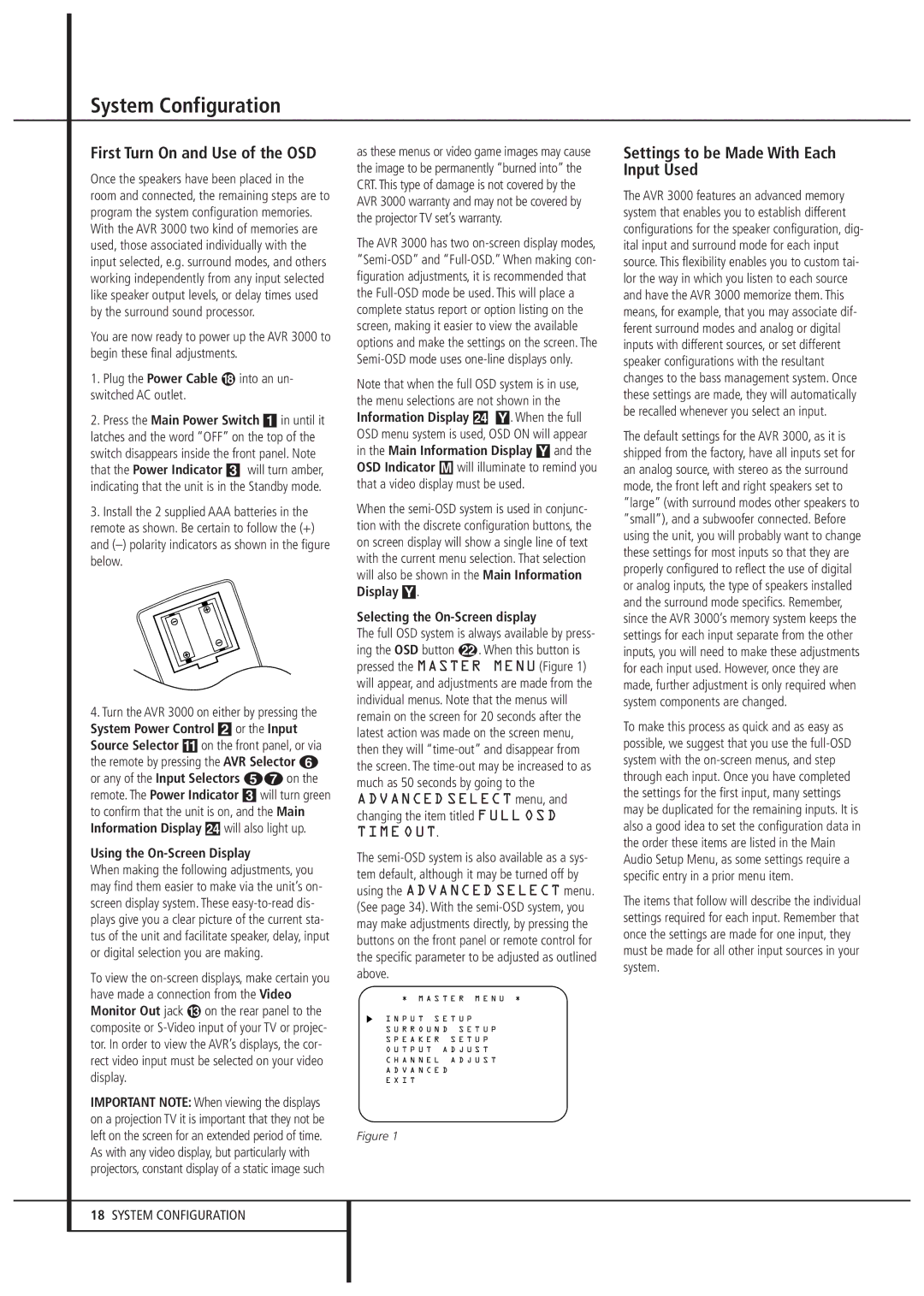System Configuration
First Turn On and Use of the OSD
Once the speakers have been placed in the room and connected, the remaining steps are to program the system configuration memories. With the AVR 3000 two kind of memories are used, those associated individually with the input selected, e.g. surround modes, and others working independently from any input selected like speaker output levels, or delay times used by the surround sound processor.
You are now ready to power up the AVR 3000 to begin these final adjustments.
1. Plug the Power Cable | into an un- |
switched AC outlet. |
|
2.Press the Main Power Switch 1in until it latches and the word “OFF” on the top of the switch disappears inside the front panel. Note that the Power Indicator 3 will turn amber, indicating that the unit is in the Standby mode.
3.Install the 2 supplied AAA batteries in the remote as shown. Be certain to follow the (+) and
4.Turn the AVR 3000 on either by pressing the System Power Control 2or the Input Source Selector !on the front panel, or via the remote by pressing the AVR Selector 5 or any of the Input Selectors 46on the remote. The Power Indicator 3will turn green to confirm that the unit is on, and the Main Information Display Úwill also light up.
Using the On-Screen Display
When making the following adjustments, you may find them easier to make via the unit’s on- screen display system. These
To view the
IMPORTANT NOTE: When viewing the displays on a projection TV it is important that they not be left on the screen for an extended period of time. As with any video display, but particularly with projectors, constant display of a static image such
as these menus or video game images may cause the image to be permanently “burned into” the CRT. This type of damage is not covered by the AVR 3000 warranty and may not be covered by the projector TV set’s warranty.
The AVR 3000 has two
Note that when the full OSD system is in use, the menu selections are not shown in the Information Display Ú Y. When the full OSD menu system is used, OSD ON will appear in the Main Information Display Yand the OSD Indicator Mwill illuminate to remind you that a video display must be used.
When the
Selecting the On-Screen display
The full OSD system is always available by press- ing the OSD button L. When this button is pressed the MASTER MENU (Figure 1) will appear, and adjustments are made from the individual menus. Note that the menus will remain on the screen for 20 seconds after the latest action was made on the screen menu, then they will
The
* M A S T E R M E N U *
I N P U T S E T U P
S U R R O U N D S E T U P
S P E A K E R S E T U P
O U T P U T A D J U S T
C H A N N E L A D J U S T
A D V A N C E D
E X I T
Figure 1
Settings to be Made With Each Input Used
The AVR 3000 features an advanced memory system that enables you to establish different configurations for the speaker configuration, dig- ital input and surround mode for each input source. This flexibility enables you to custom tai- lor the way in which you listen to each source and have the AVR 3000 memorize them. This means, for example, that you may associate dif- ferent surround modes and analog or digital inputs with different sources, or set different speaker configurations with the resultant changes to the bass management system. Once these settings are made, they will automatically be recalled whenever you select an input.
The default settings for the AVR 3000, as it is shipped from the factory, have all inputs set for an analog source, with stereo as the surround mode, the front left and right speakers set to “large” (with surround modes other speakers to ”small”), and a subwoofer connected. Before using the unit, you will probably want to change these settings for most inputs so that they are properly configured to reflect the use of digital or analog inputs, the type of speakers installed and the surround mode specifics. Remember, since the AVR 3000’s memory system keeps the settings for each input separate from the other inputs, you will need to make these adjustments for each input used. However, once they are made, further adjustment is only required when system components are changed.
To make this process as quick and as easy as possible, we suggest that you use the
The items that follow will describe the individual settings required for each input. Remember that once the settings are made for one input, they must be made for all other input sources in your system.