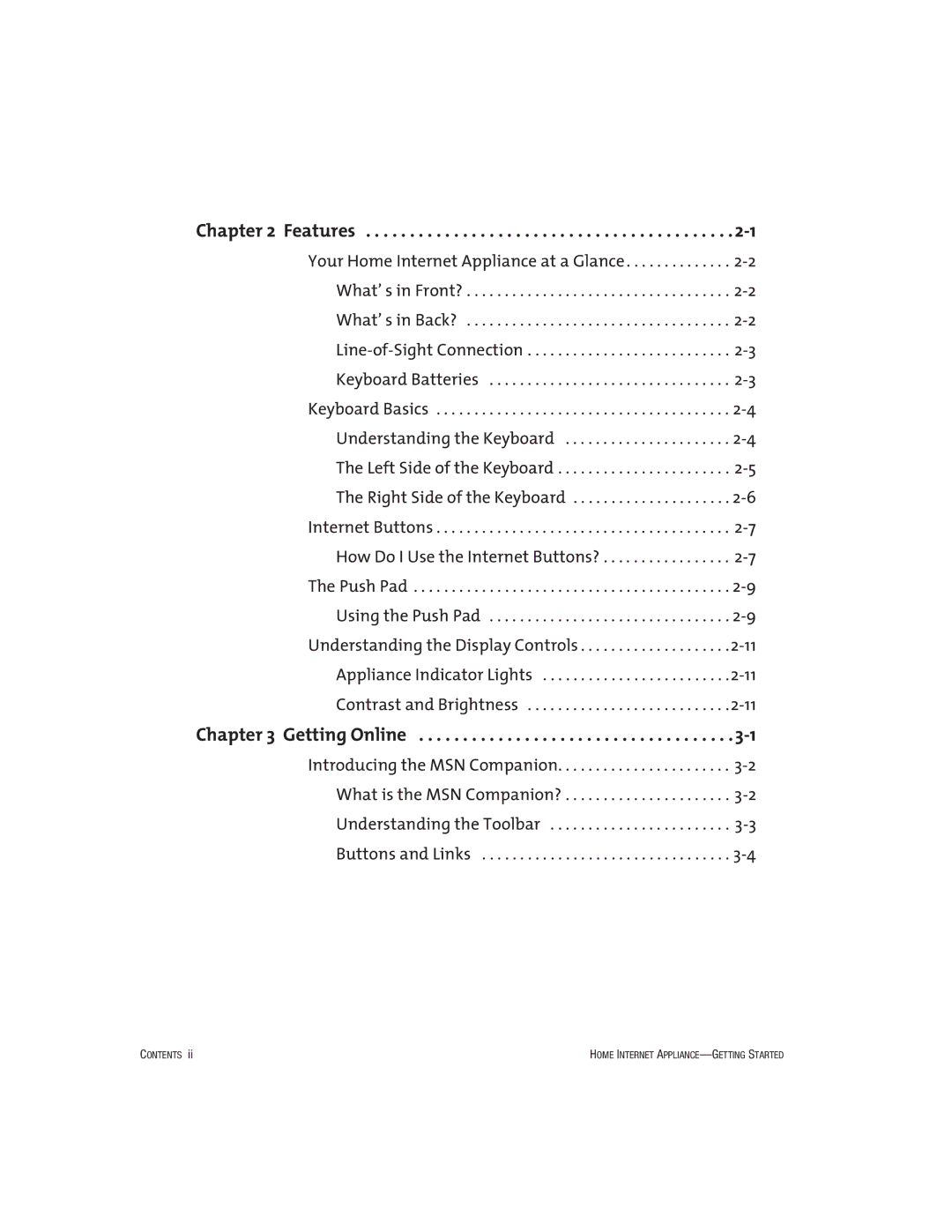Internet Appliances specifications
HP Internet Appliances are designed to provide users with a user-friendly experience focused on web browsing, online communication, and access to digital content. These devices emerge from the convergence of computing and internet access, emphasizing simplicity and functionality to meet the growing needs of consumers in the digital age.One of the primary features of HP Internet Appliances is their streamlined operating system, which is often based on a lightweight version of Linux or a custom user interface. This allows for quick boot times and a fast response to user input, minimizing the time spent waiting for applications to load. The interface is typically designed to be intuitive, making it easy for users of all ages to navigate through various online services without the steep learning curve associated with traditional PCs.
Connectivity is a vital characteristic of HP Internet Appliances. Most models come equipped with built-in Wi-Fi and Ethernet ports, ensuring that users can easily connect to the internet. The appliances often support multiple wireless standards, providing flexibility in connection options. Additionally, many devices feature integrated browsers optimized for performance and security, allowing seamless access to a wide array of web applications and services.
Multimedia functionalities are also a highlight of these devices. HP Internet Appliances usually boast enhanced audio and visual capabilities, making them suitable for streaming video content, online gaming, and video conferencing. They often come with high-definition displays and integrated speakers, enhancing the overall user experience.
Security features are integrated into HP Internet Appliances to protect users from online threats. Basic security measures such as firewalls and parental controls are often included, ensuring that families can use these devices with confidence. Regular software updates are also provided to keep the systems secure and up-to-date with the latest features.
The compact design is another noteworthy characteristic. HP Internet Appliances are often lightweight and portable, allowing users to place them in various locations within their homes or offices. The energy-efficient design ensures that these devices consume less power compared to traditional desktops, making them a more eco-friendly option.
In conclusion, HP Internet Appliances effectively cater to the needs of today's internet users. With their emphasis on ease of use, robust connectivity, multimedia capabilities, and security features, they stand out as practical solutions for anyone looking to enhance their digital lifestyle without the complexity of traditional computing.