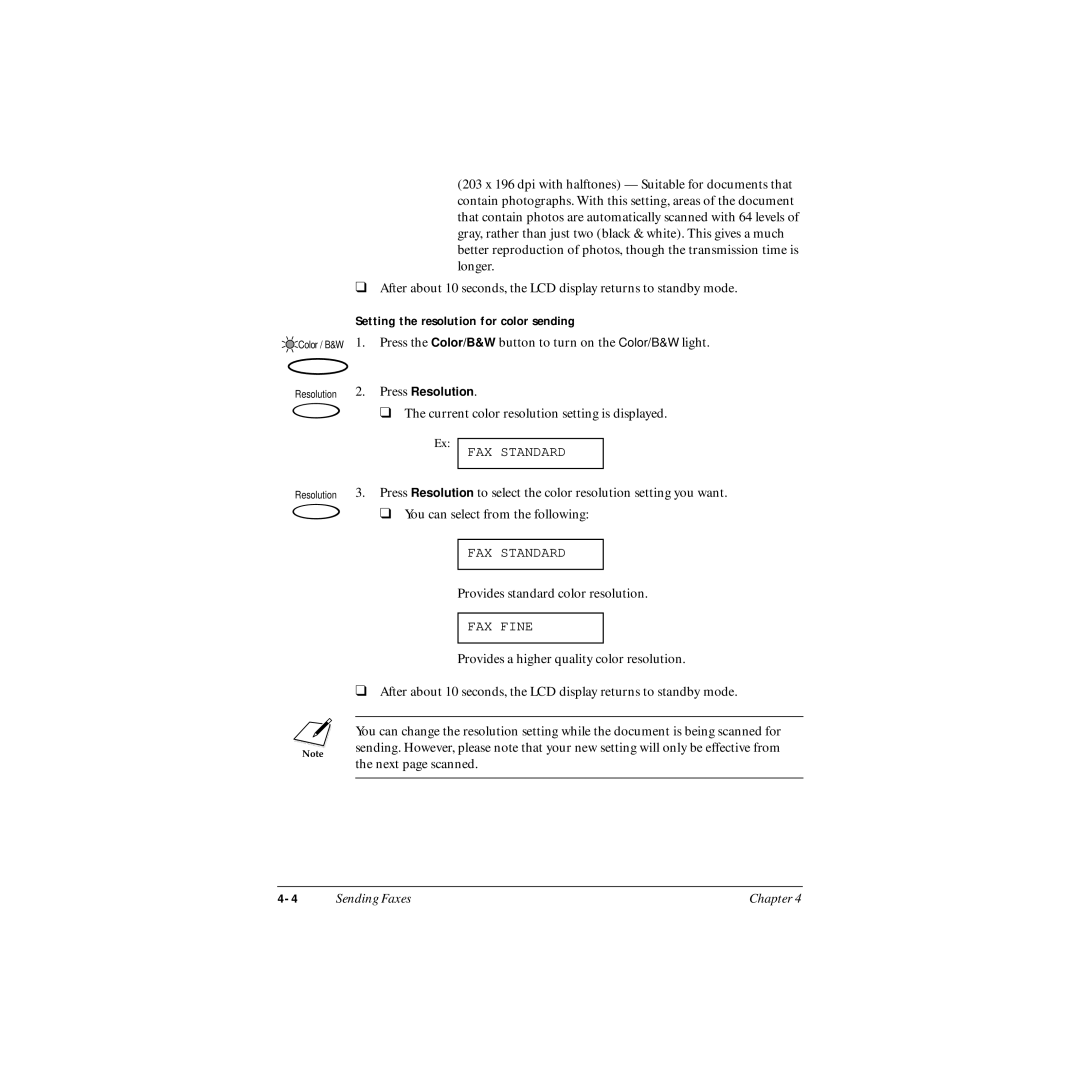(203 x 196 dpi with halftones) — Suitable for documents that contain photographs. With this setting, areas of the document that contain photos are automatically scanned with 64 levels of gray, rather than just two (black & white). This gives a much better reproduction of photos, though the transmission time is longer.
❑After about 10 seconds, the LCD display returns to standby mode.
| Setting the resolution for color sending | |
Color / B&W | 1. | Press the Color/B&W button to turn on the Color/B&W light. |
Resolution | 2. | Press Resolution. |
❑ The current color resolution setting is displayed.
Ex:
FAX STANDARD
Resolution 3. Press Resolution to select the color resolution setting you want. ![]() ❑ You can select from the following:
❑ You can select from the following:
FAX STANDARD
Provides standard color resolution.
FAX FINE
Provides a higher quality color resolution.
❑After about 10 seconds, the LCD display returns to standby mode.
nYou can change the resolution setting while the document is being scanned for sending. However, please note that your new setting will only be effective from the next page scanned.
Sending Faxes | Chapter 4 |