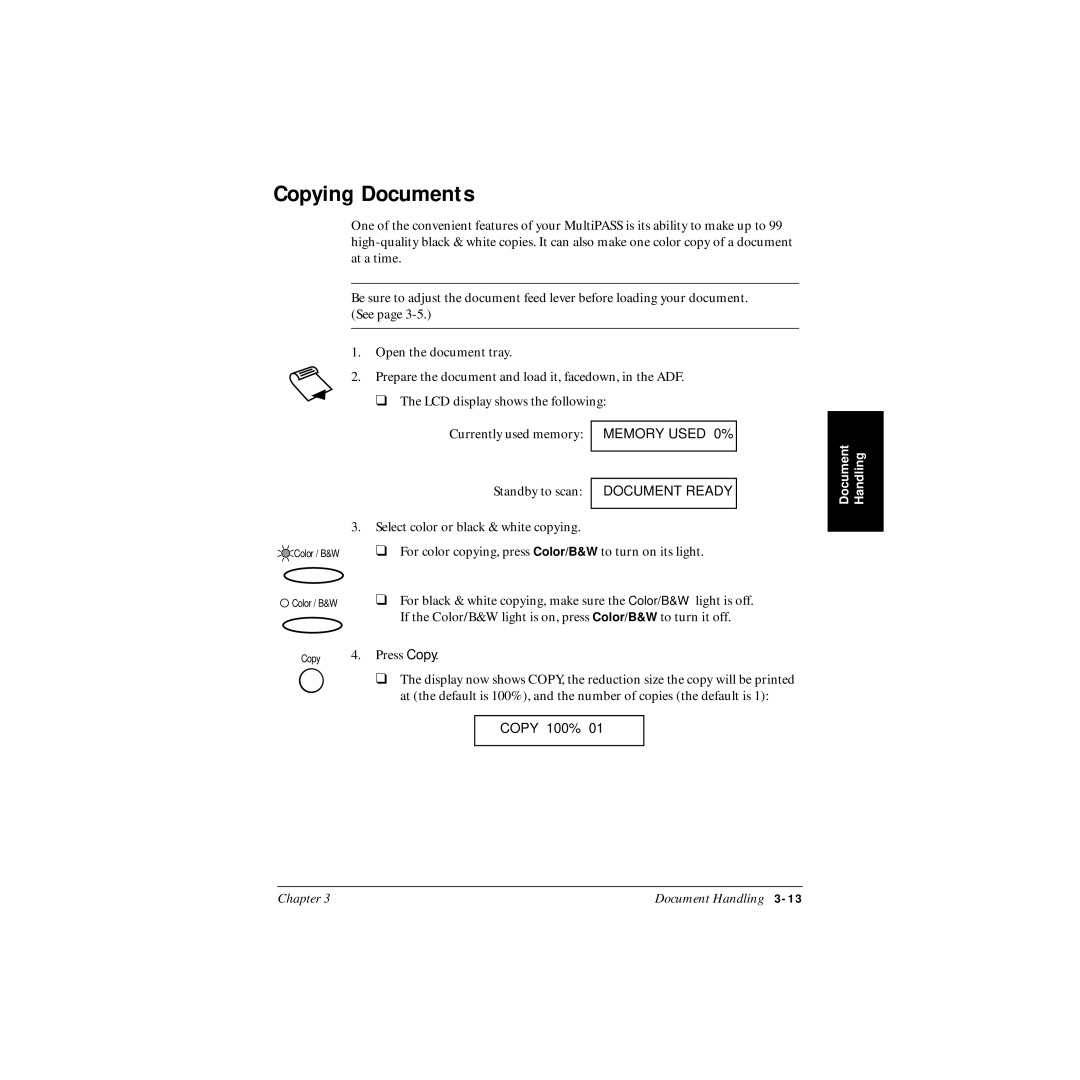Copying Documents
One of the convenient features of your MultiPASS is its ability to make up to 99
nBe sure to adjust the document feed lever before loading your document. (See page
1.Open the document tray.
2.Prepare the document and load it, facedown, in the ADF.
❑ The LCD display shows the following:
Currently used memory: | MEMORY USED 0% |
Standby to scan: |
|
| |
DOCUMENT READY | |
|
|
3.Select color or black & white copying.
Color / B&W | ❑ | For color copying, press Color/B&W to turn on its light. |
Color / B&W | ❑ | For black & white copying, make sure the Color/B&W light is off. |
|
| If the Color/B&W light is on, press Color/B&W to turn it off. |
Copy | 4. Press Copy. | |
❑ The display now shows COPY, the reduction size the copy will be printed at (the default is 100%), and the number of copies (the default is 1):
COPY 100% 01
Document | Handling |
Chapter 3 | Document Handling |