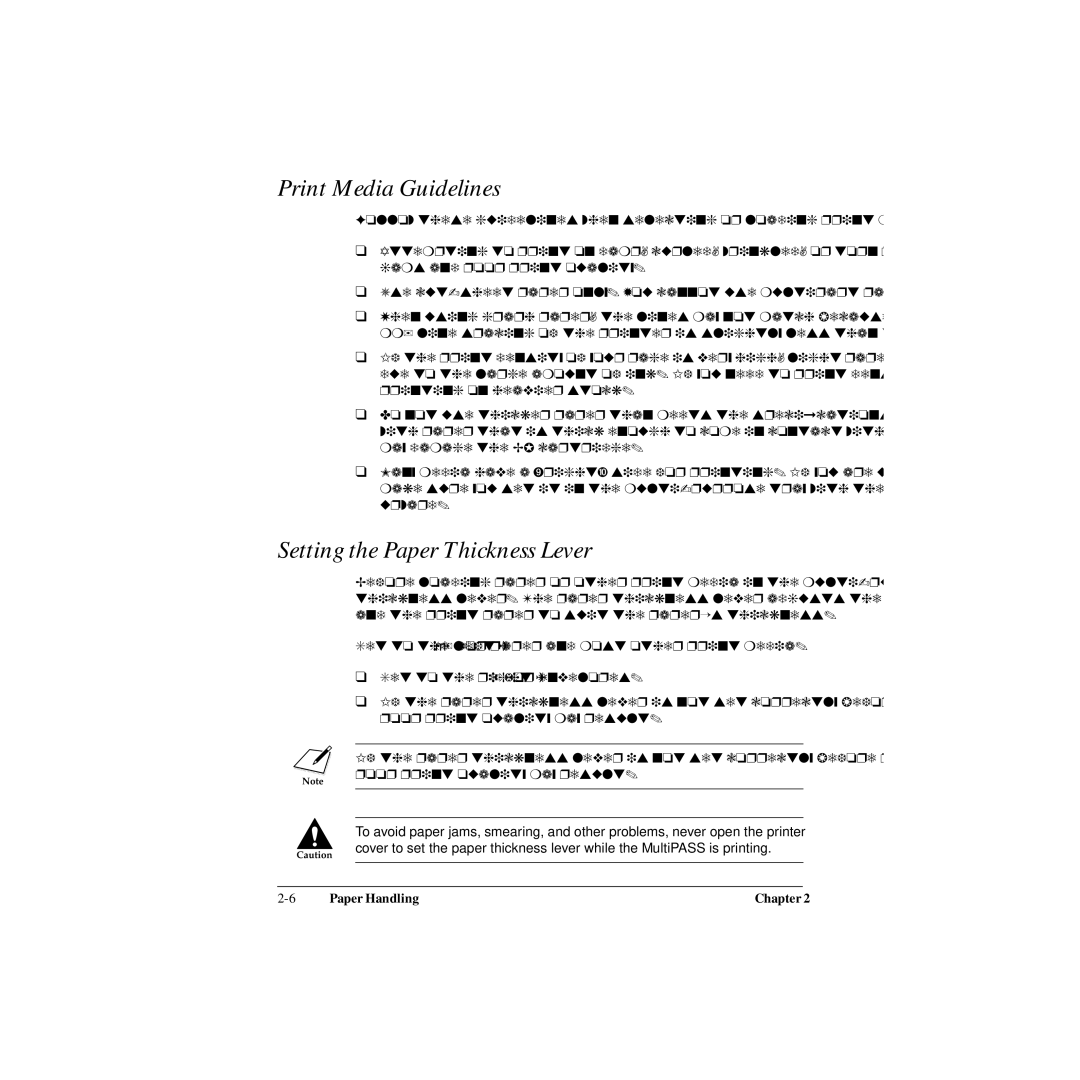Print Media Guidelines
Follow these guidelines when selecting or loading print media:
❑Attempting to print on damp, curled, wrinkled, or torn print media can cause jams and poor print quality.
❑Use
❑When using graph paper, the lines may not match because the
❑If the print density of your page is very high, light paper stock may curl slightly due to the large amount of ink. If you need to print dense graphics, try printing on heavier stock.
❑Do not use thicker paper than meets the specifications for this unit. Printing with paper that is thick enough to come in contact with the print head nozzles may damage the BJ cartridge.
❑Many media have a “right” side for printing. If you are using such a medium, make sure you set it in the
Setting the Paper Thickness Lever
n c
Before loading paper or other print media in the
Set to the left (m) for paper and most other print media.
❑Set to the right (A) for envelopes.
❑If the paper thickness lever is not set correctly before printing, smudging and poor print quality may result.
If the paper thickness lever is not set correctly before printing, smudging and poor print quality may result.
To avoid paper jams, smearing, and other problems, never open the printer cover to set the paper thickness lever while the MultiPASS is printing.
Paper Handling | Chapter 2 |