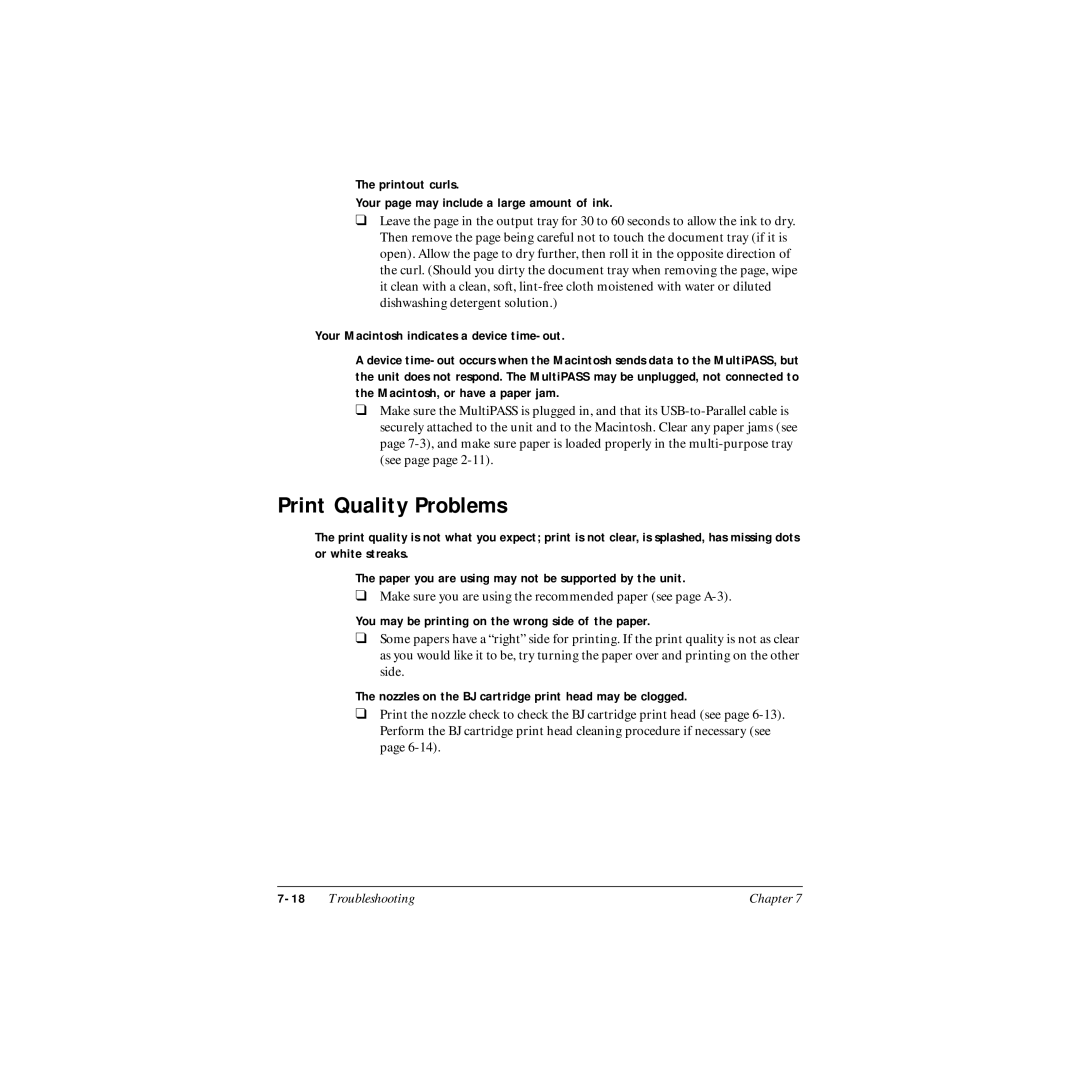The printout curls.
Your page may include a large amount of ink.
❑Leave the page in the output tray for 30 to 60 seconds to allow the ink to dry. Then remove the page being careful not to touch the document tray (if it is open). Allow the page to dry further, then roll it in the opposite direction of the curl. (Should you dirty the document tray when removing the page, wipe it clean with a clean, soft,
Your Macintosh indicates a device
A device
❑Make sure the MultiPASS is plugged in, and that its
Print Quality Problems
The print quality is not what you expect; print is not clear, is splashed, has missing dots or white streaks.
The paper you are using may not be supported by the unit.
❑Make sure you are using the recommended paper (see page
You may be printing on the wrong side of the paper.
❑Some papers have a “right” side for printing. If the print quality is not as clear as you would like it to be, try turning the paper over and printing on the other side.
The nozzles on the BJ cartridge print head may be clogged.
❑Print the nozzle check to check the BJ cartridge print head (see page
Troubleshooting | Chapter 7 |