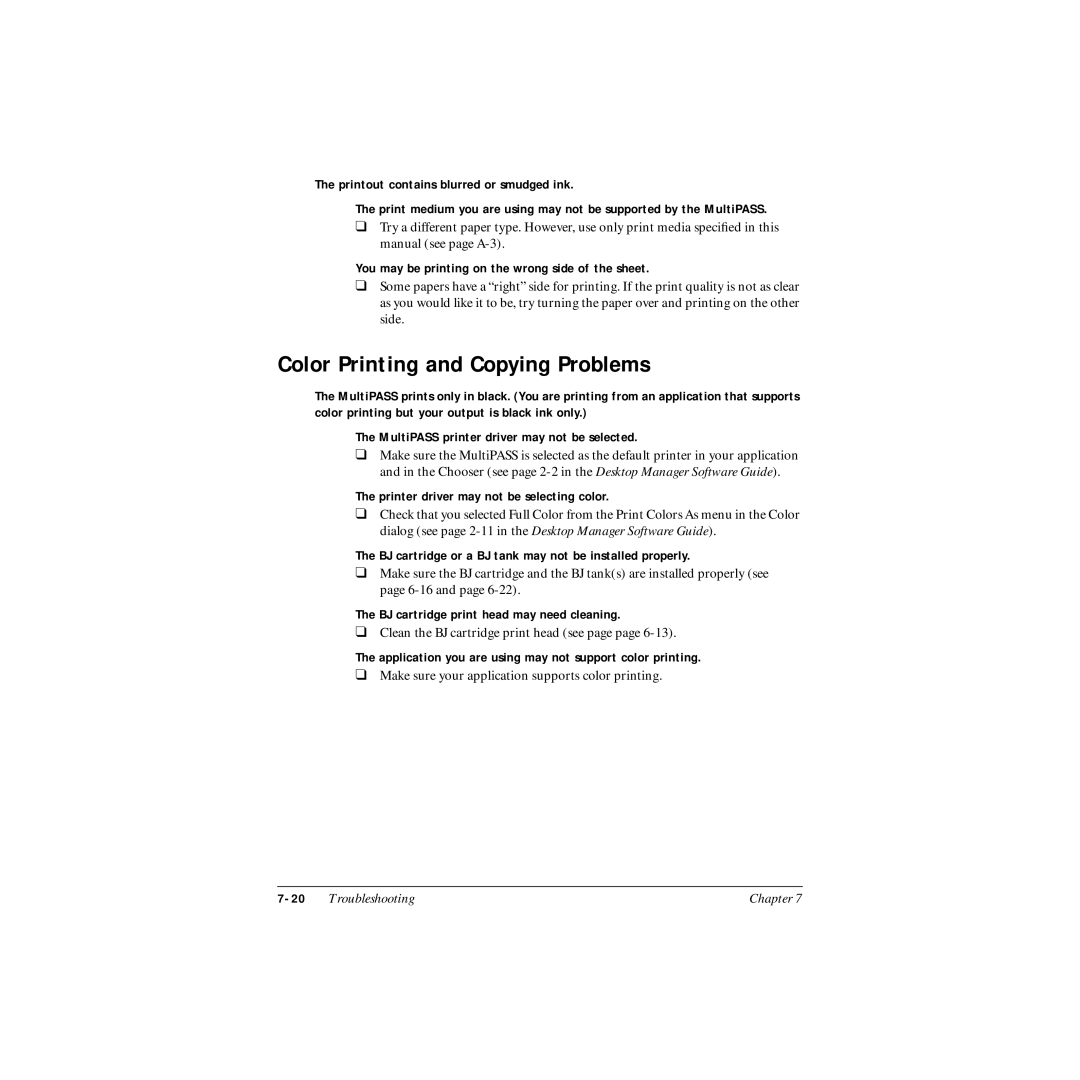The printout contains blurred or smudged ink.
The print medium you are using may not be supported by the MultiPASS.
❑Try a different paper type. However, use only print media specified in this manual (see page
You may be printing on the wrong side of the sheet.
❑Some papers have a “right” side for printing. If the print quality is not as clear as you would like it to be, try turning the paper over and printing on the other side.
Color Printing and Copying Problems
The MultiPASS prints only in black. (You are printing from an application that supports color printing but your output is black ink only.)
The MultiPASS printer driver may not be selected.
❑Make sure the MultiPASS is selected as the default printer in your application and in the Chooser (see page
The printer driver may not be selecting color.
❑Check that you selected Full Color from the Print Colors As menu in the Color dialog (see page
The BJ cartridge or a BJ tank may not be installed properly.
❑Make sure the BJ cartridge and the BJ tank(s) are installed properly (see page
The BJ cartridge print head may need cleaning.
❑Clean the BJ cartridge print head (see page page
The application you are using may not support color printing.
❑Make sure your application supports color printing.
Troubleshooting | Chapter 7 |