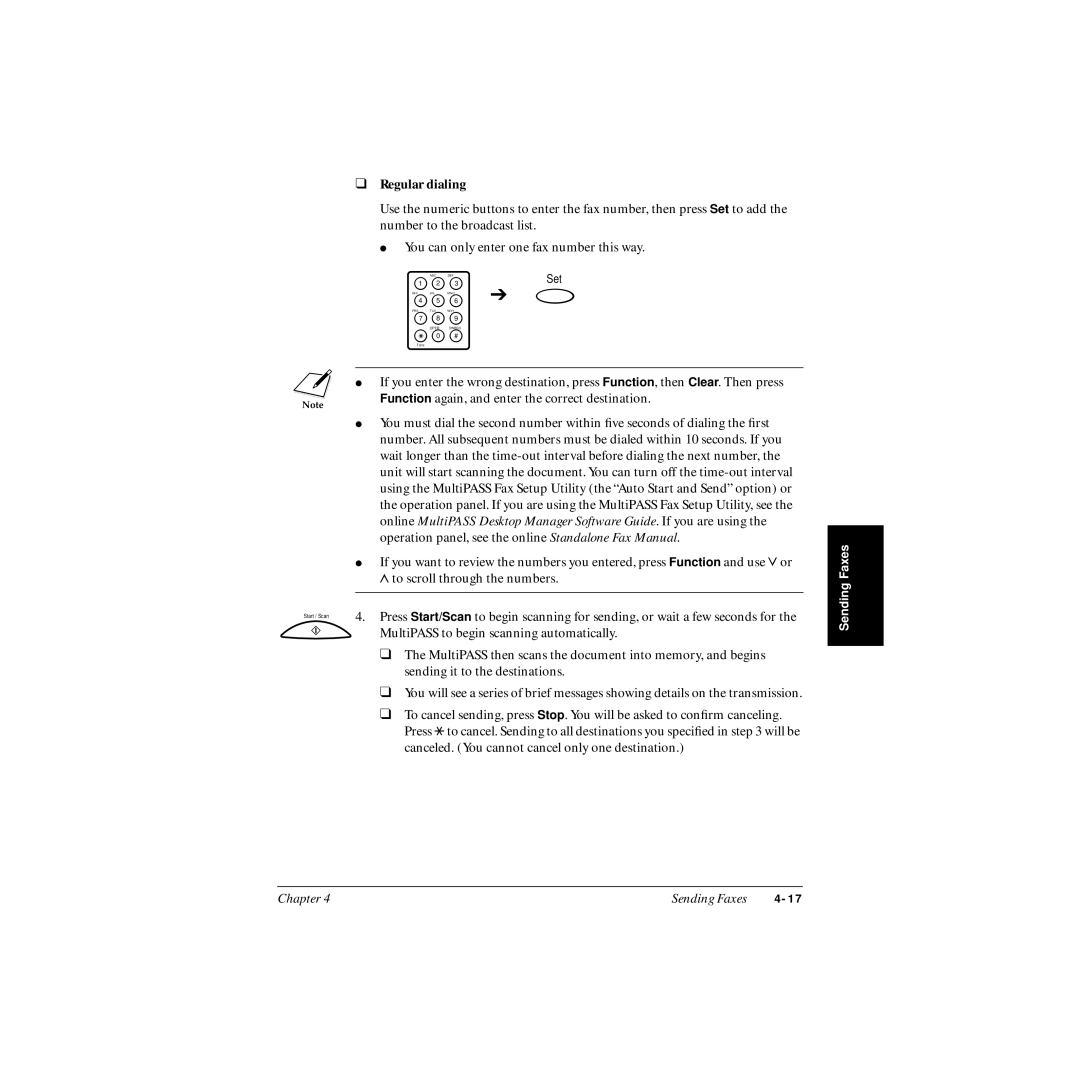❑Regular dialing
Use the numeric buttons to enter the fax number, then press Set to add the number to the broadcast list.
● You can only enter one fax number this way.
| ABC | DEF | Set |
1 | 2 | 3 | |
GHI | JKL | MNO | ➔ |
4 | 5 | 6 |
PRS TUV WXY
7 8 9
OPER SYMBOLS
0 #
Tone
n● If you enter the wrong destination, press Function, then Clear. Then press Function again, and enter the correct destination.
●You must dial the second number within five seconds of dialing the first number. All subsequent numbers must be dialed within 10 seconds. If you wait longer than the
●If you want to review the numbers you entered, press Function and use d or u to scroll through the numbers.
Start / Scan | 4. Press Start/Scan to begin scanning for sending, or wait a few seconds for the |
| MultiPASS to begin scanning automatically. |
❑The MultiPASS then scans the document into memory, and begins sending it to the destinations.
❑You will see a series of brief messages showing details on the transmission.
❑To cancel sending, press Stop. You will be asked to confirm canceling. Press T to cancel. Sending to all destinations you specified in step 3 will be canceled. (You cannot cancel only one destination.)
Sending Faxes |
Chapter 4 | Sending Faxes |