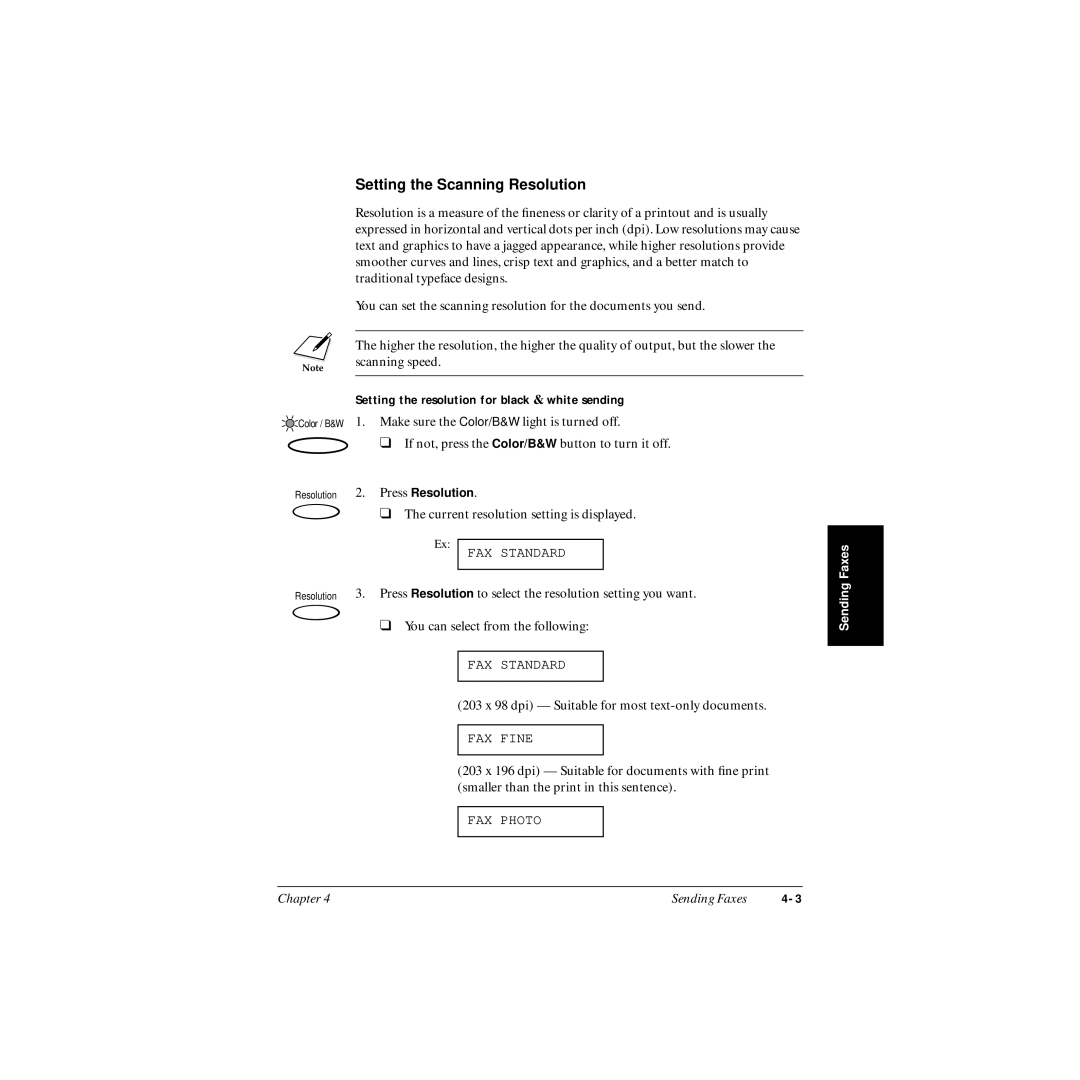n
![]() Color / B&W
Color / B&W
Resolution
Resolution
Setting the Scanning Resolution
Resolution is a measure of the fineness or clarity of a printout and is usually expressed in horizontal and vertical dots per inch (dpi). Low resolutions may cause text and graphics to have a jagged appearance, while higher resolutions provide smoother curves and lines, crisp text and graphics, and a better match to traditional typeface designs.
You can set the scanning resolution for the documents you send.
The higher the resolution, the higher the quality of output, but the slower the scanning speed.
Setting the resolution for black & white sending
1.Make sure the Color/B&W light is turned off.
❑If not, press the Color/B&W button to turn it off.
2.Press Resolution.
❑The current resolution setting is displayed.
Ex:
FAX STANDARD
3.Press Resolution to select the resolution setting you want.
❑ You can select from the following:
FAX STANDARD
(203 x 98 dpi) — Suitable for most
FAX FINE
(203 x 196 dpi) — Suitable for documents with fine print (smaller than the print in this sentence).
FAX PHOTO
Sending Faxes |
Chapter 4 | Sending Faxes |