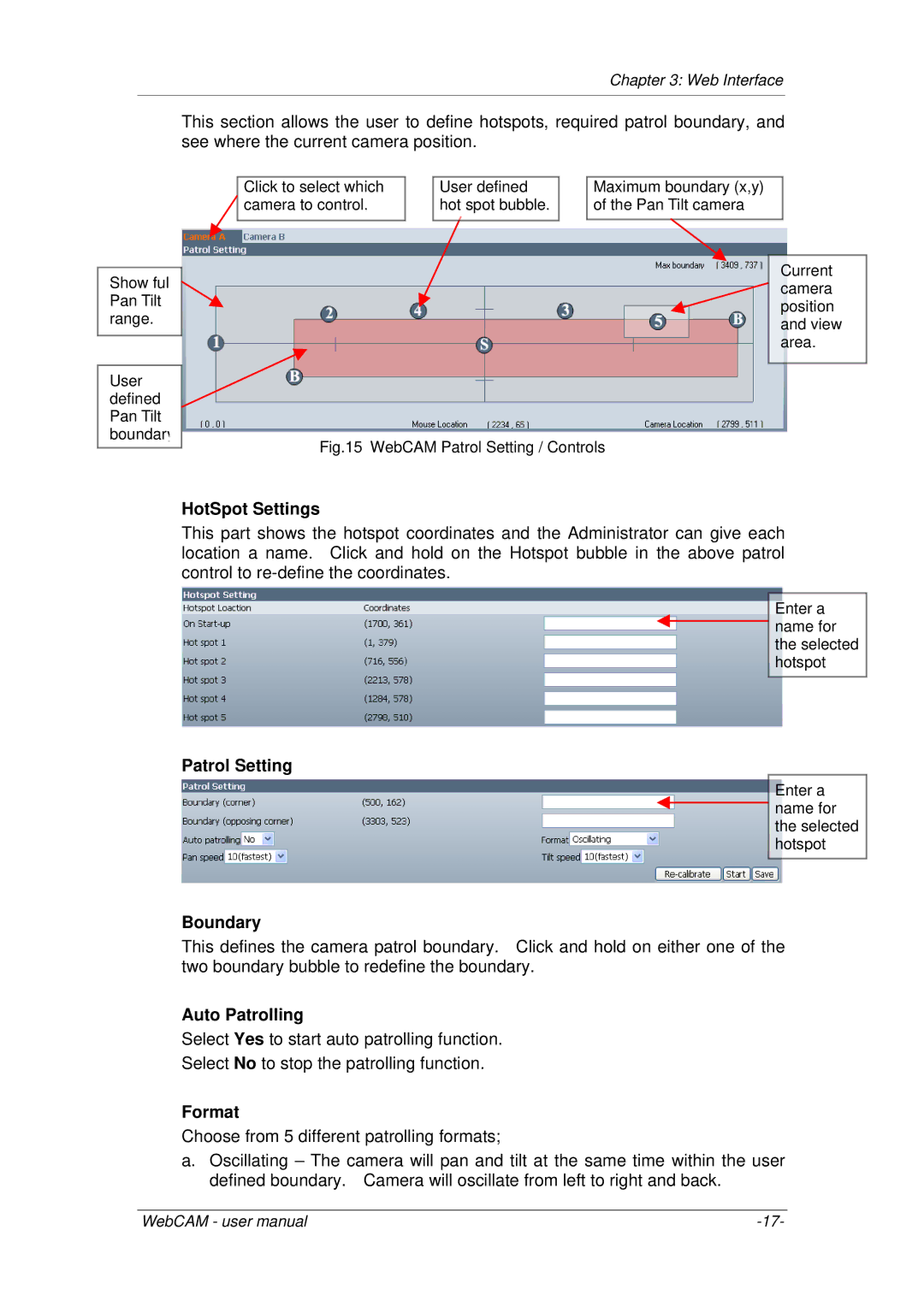Chapter 3: Web Interface
This section allows the user to define hotspots, required patrol boundary, and see where the current camera position.
Show ful Pan Tilt range.
Click to select which ![]() camera to control.
camera to control.
User defined hot spot bubble.
Maximum boundary (x,y) of the Pan Tilt camera
Current camera position and view area.
User defined Pan Tilt boundary
Fig.15 WebCAM Patrol Setting / Controls
HotSpot Settings
This part shows the hotspot coordinates and the Administrator can give each location a name. Click and hold on the Hotspot bubble in the above patrol control to
Enter a name for the selected hotspot
Patrol Setting
Enter a name for the selected hotspot
Boundary
This defines the camera patrol boundary. Click and hold on either one of the two boundary bubble to redefine the boundary.
Auto Patrolling
Select Yes to start auto patrolling function.
Select No to stop the patrolling function.
Format
Choose from 5 different patrolling formats;
a.Oscillating – The camera will pan and tilt at the same time within the user defined boundary. Camera will oscillate from left to right and back.
WebCAM - user manual |