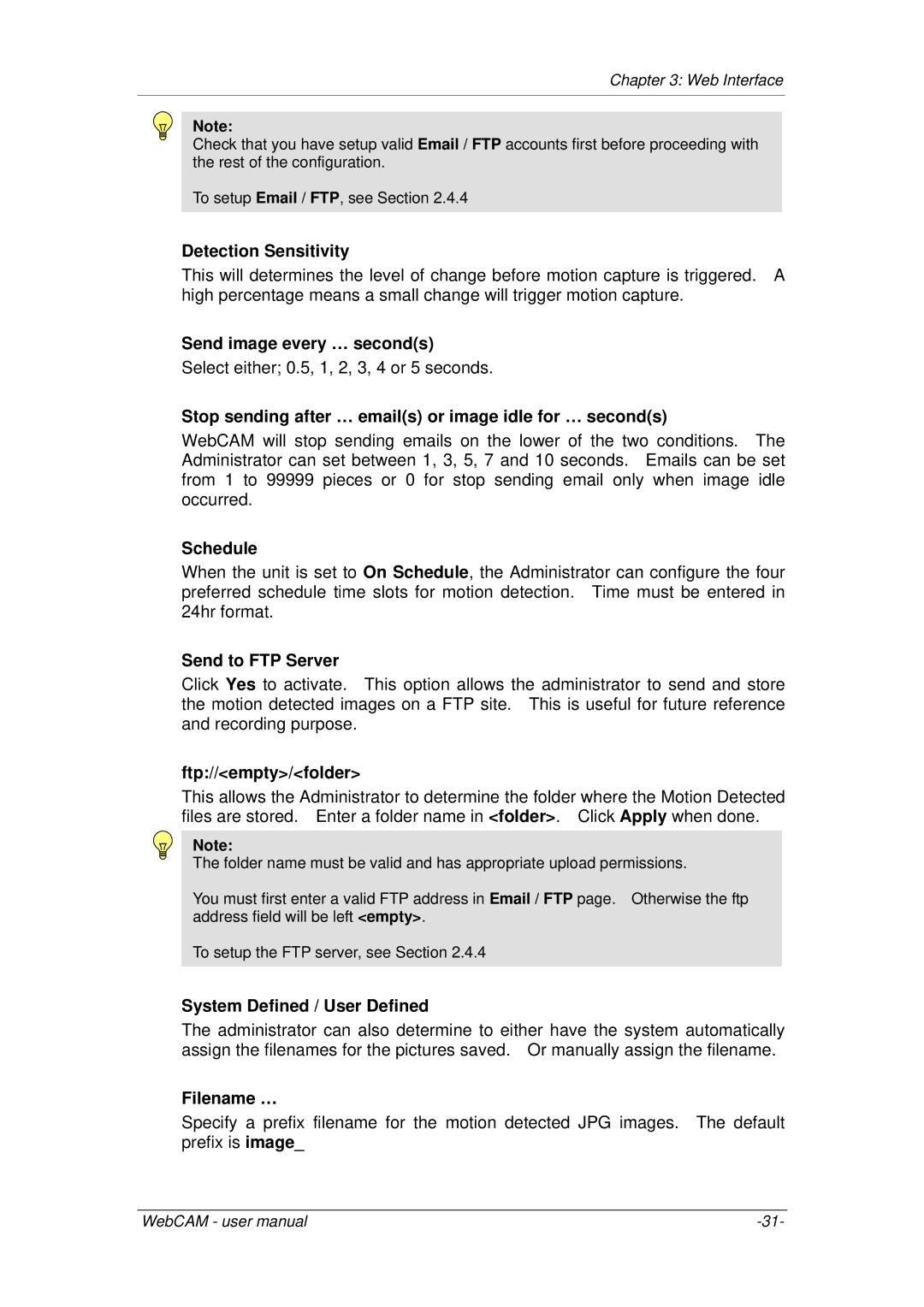Chapter 3: Web Interface
Note:
Check that you have setup valid Email / FTP accounts first before proceeding with the rest of the configuration.
To setup Email / FTP, see Section 2.4.4
Detection Sensitivity
This will determines the level of change before motion capture is triggered. A high percentage means a small change will trigger motion capture.
Send image every … second(s)
Select either; 0.5, 1, 2, 3, 4 or 5 seconds.
Stop sending after … email(s) or image idle for … second(s)
WebCAM will stop sending emails on the lower of the two conditions. The Administrator can set between 1, 3, 5, 7 and 10 seconds. Emails can be set from 1 to 99999 pieces or 0 for stop sending email only when image idle occurred.
Schedule
When the unit is set to On Schedule, the Administrator can configure the four preferred schedule time slots for motion detection. Time must be entered in 24hr format.
Send to FTP Server
Click Yes to activate. This option allows the administrator to send and store the motion detected images on a FTP site. This is useful for future reference and recording purpose.
ftp://<empty>/<folder>
This allows the Administrator to determine the folder where the Motion Detected files are stored. Enter a folder name in <folder>. Click Apply when done.
Note:
The folder name must be valid and has appropriate upload permissions.
You must first enter a valid FTP address in Email / FTP page. Otherwise the ftp address field will be left <empty>.
To setup the FTP server, see Section 2.4.4
System Defined / User Defined
The administrator can also determine to either have the system automatically assign the filenames for the pictures saved. Or manually assign the filename.
Filename …
Specify a prefix filename for the motion detected JPG images. The default prefix is image_
WebCAM - user manual |