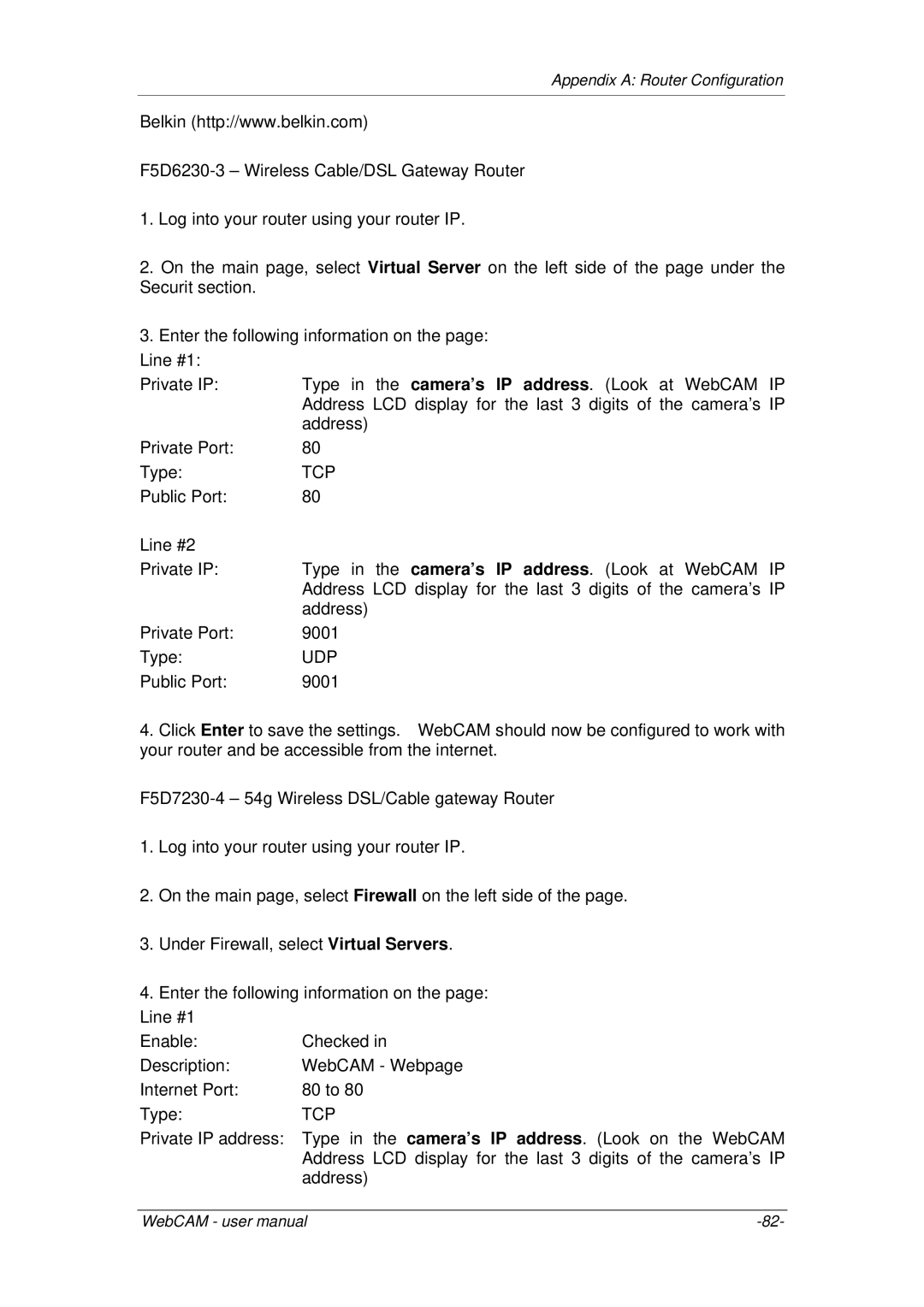Appendix A: Router Configuration
Belkin (http://www.belkin.com)
1.Log into your router using your router IP.
2.On the main page, select Virtual Server on the left side of the page under the Securit section.
3.Enter the following information on the page:
Line #1: |
|
Private IP: | Type in the camera’s IP address. (Look at WebCAM IP |
| Address LCD display for the last 3 digits of the camera’s IP |
| address) |
Private Port: | 80 |
Type: | TCP |
Public Port: | 80 |
Line #2 |
|
Private IP: | Type in the camera’s IP address. (Look at WebCAM IP |
| Address LCD display for the last 3 digits of the camera’s IP |
| address) |
Private Port: | 9001 |
Type: | UDP |
Public Port: | 9001 |
4.Click Enter to save the settings. WebCAM should now be configured to work with your router and be accessible from the internet.
1.Log into your router using your router IP.
2.On the main page, select Firewall on the left side of the page.
3.Under Firewall, select Virtual Servers.
4.Enter the following information on the page:
Line #1 |
|
Enable: | Checked in |
Description: | WebCAM - Webpage |
Internet Port: | 80 to 80 |
Type: | TCP |
Private IP address: | Type in the camera’s IP address. (Look on the WebCAM |
| Address LCD display for the last 3 digits of the camera’s IP |
| address) |
WebCAM - user manual |