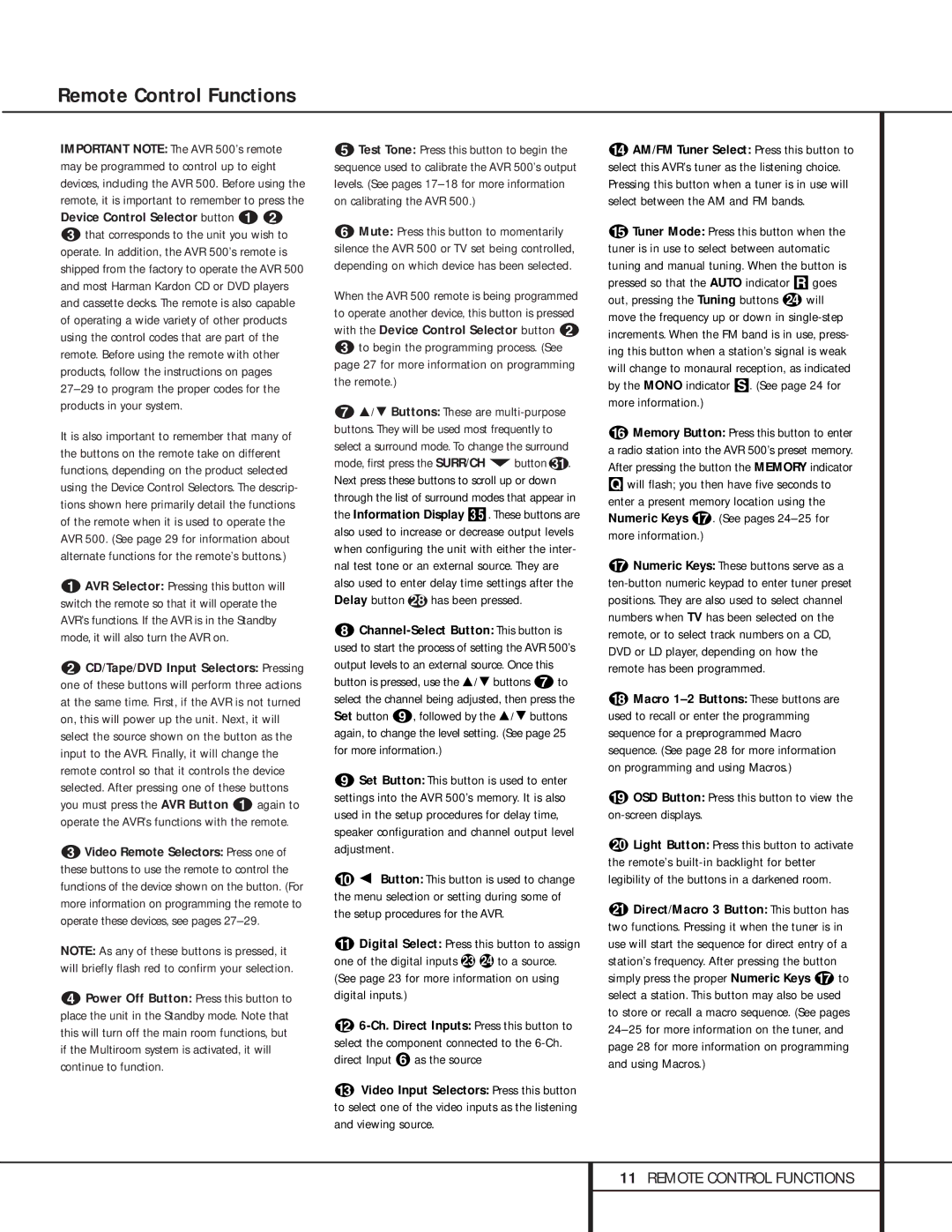Remote Control Functions
IMPORTANT NOTE: The AVR 500’s remote may be programmed to control up to eight devices, including the AVR 500. Before using the remote, it is important to remember to press the Device Control Selector button ab
cthat corresponds to the unit you wish to operate. In addition, the AVR 500’s remote is shipped from the factory to operate the AVR 500 and most Harman Kardon CD or DVD players and cassette decks. The remote is also capable of operating a wide variety of other products using the control codes that are part of the remote. Before using the remote with other products, follow the instructions on pages
It is also important to remember that many of the buttons on the remote take on different functions, depending on the product selected using the Device Control Selectors. The descrip- tions shown here primarily detail the functions of the remote when it is used to operate the AVR 500. (See page 29 for information about alternate functions for the remote’s buttons.)
aAVR Selector: Pressing this button will switch the remote so that it will operate the AVR’s functions. If the AVR is in the Standby mode, it will also turn the AVR on.
bCD/Tape/DVD Input Selectors: Pressing one of these buttons will perform three actions at the same time. First, if the AVR is not turned on, this will power up the unit. Next, it will select the source shown on the button as the input to the AVR. Finally, it will change the remote control so that it controls the device selected. After pressing one of these buttons you must press the AVR Button a again to operate the AVR’s functions with the remote.
cVideo Remote Selectors: Press one of these buttons to use the remote to control the functions of the device shown on the button. (For more information on programming the remote to operate these devices, see pages
NOTE: As any of these buttons is pressed, it will briefly flash red to confirm your selection.
dPower Off Button: Press this button to place the unit in the Standby mode. Note that this will turn off the main room functions, but if the Multiroom system is activated, it will continue to function.
eTest Tone: Press this button to begin the sequence used to calibrate the AVR 500’s output levels. (See pages
fMute: Press this button to momentarily silence the AVR 500 or TV set being controlled, depending on which device has been selected.
When the AVR 500 remote is being programmed to operate another device, this button is pressed with the Device Control Selector button b
cto begin the programming process. (See page 27 for more information on programming the remote.)
gÚ/ Û Buttons: These are
h
iSet Button: This button is used to enter settings into the AVR 500’s memory. It is also used in the setup procedures for delay time, speaker configuration and channel output level adjustment.
j Ü Button: This button is used to change the menu selection or setting during some of the setup procedures for the AVR.
kDigital Select: Press this button to assign one of the digital inputs d e to a source. (See page 23 for more information on using digital inputs.)
l
mVideo Input Selectors: Press this button to select one of the video inputs as the listening and viewing source.
nAM/FM Tuner Select: Press this button to select this AVR’s tuner as the listening choice. Pressing this button when a tuner is in use will select between the AM and FM bands.
oTuner Mode: Press this button when the tuner is in use to select between automatic tuning and manual tuning. When the button is pressed so that the AUTO indicator R goes out, pressing the Tuning buttons x will move the frequency up or down in
pMemory Button: Press this button to enter a radio station into the AVR 500’s preset memory. After pressing the button the MEMORY indicator Qwill flash; you then have five seconds to enter a present memory location using the Numeric Keys q. (See pages
qNumeric Keys: These buttons serve as a
rMacro
sOSD Button: Press this button to view the on-screen displays.
tLight Button: Press this button to activate the remote’s
uDirect/Macro 3 Button: This button has two functions. Pressing it when the tuner is in use will start the sequence for direct entry of a station’s frequency. After pressing the button simply press the proper Numeric Keys q to select a station. This button may also be used to store or recall a macro sequence. (See pages
11REMOTE CONTROL FUNCTIONS