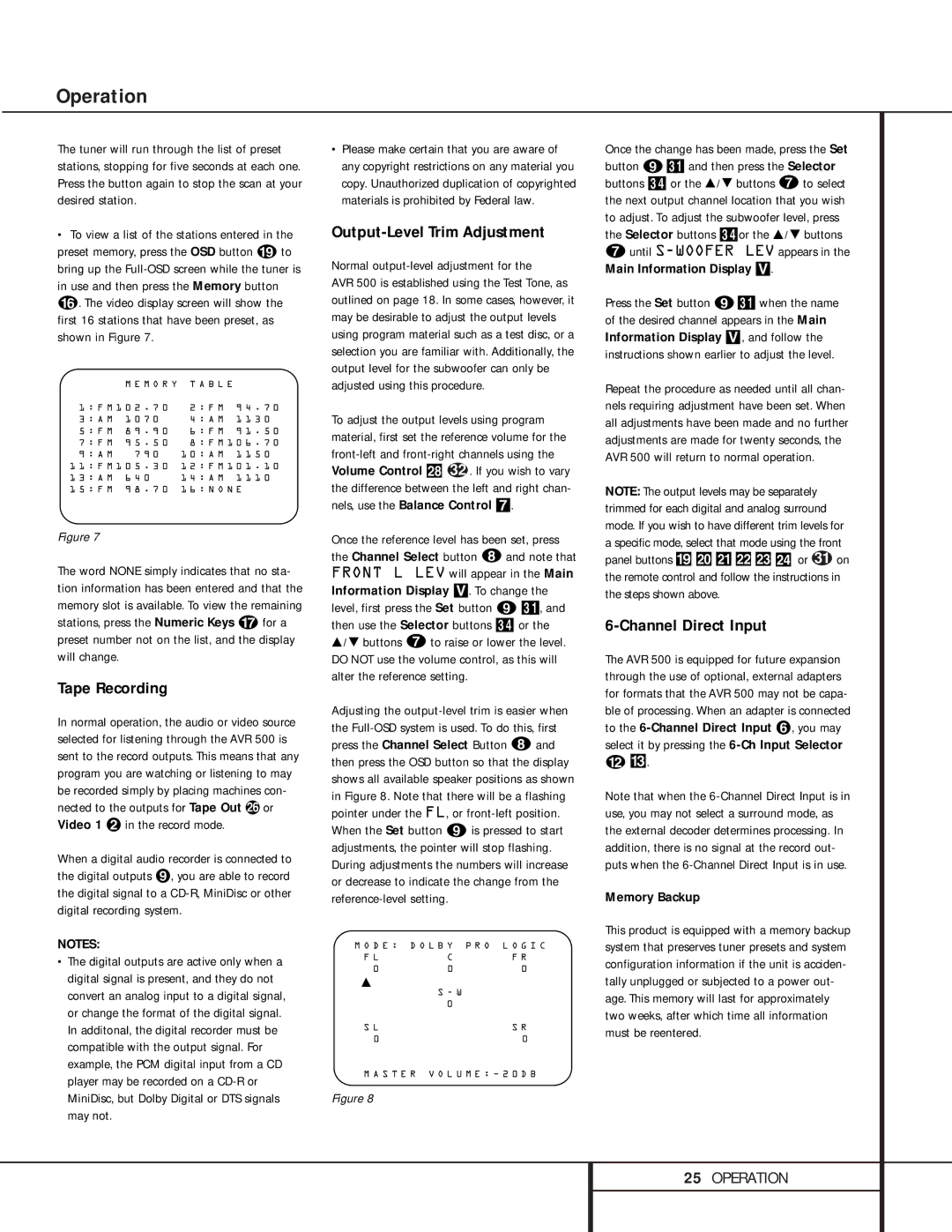Operation
The tuner will run through the list of preset stations, stopping for five seconds at each one. Press the button again to stop the scan at your desired station.
•To view a list of the stations entered in the preset memory, press the OSD button s to bring up the
| M E M O R Y T A B L E |
| |
1 : F M 1 0 2 . 7 0 | 2 : F M | 9 4 . 7 0 | |
3 : A M | 1 0 7 0 | 4 : A M | 1 1 3 0 |
5 : F M | 8 9 . 9 0 | 6 : F M | 9 1 . 5 0 |
7 : F M | 9 5 . 5 0 | 8 : F M 1 0 6 . 7 0 | |
9 : A M | 7 9 0 | 1 0 : A M | 1 1 5 0 |
1 1 : F M 1 0 5 . 3 0 | 1 2 : F M 1 0 1 . 1 0 | ||
1 3 : A M | 6 4 0 | 1 4 : A M | 1 1 1 0 |
1 5 : F M | 9 8 . 7 0 | 1 6 : N O N E | |
Figure 7
The word NONE simply indicates that no sta- tion information has been entered and that the memory slot is available. To view the remaining stations, press the Numeric Keys q for a preset number not on the list, and the display will change.
Tape Recording
In normal operation, the audio or video source selected for listening through the AVR 500 is sent to the record outputs. This means that any program you are watching or listening to may be recorded simply by placing machines con- nected to the outputs for Tape Out g or Video 1 ª in the record mode.
When a digital audio recorder is connected to the digital outputs », you are able to record the digital signal to a
NOTES:
•The digital outputs are active only when a digital signal is present, and they do not convert an analog input to a digital signal, or change the format of the digital signal. In additonal, the digital recorder must be compatible with the output signal. For example, the PCM digital input from a CD player may be recorded on a
•Please make certain that you are aware of any copyright restrictions on any material you copy. Unauthorized duplication of copyrighted materials is prohibited by Federal law.
Output-Level Trim Adjustment
Normal output-level adjustment for the
AVR 500 is established using the Test Tone, as outlined on page 18. In some cases, however, it may be desirable to adjust the output levels using program material such as a test disc, or a selection you are familiar with. Additionally, the output level for the subwoofer can only be adjusted using this procedure.
To adjust the output levels using program material, first set the reference volume for the
Once the reference level has been set, press the Channel Select button h and note that FRONT L LEV will appear in the Main Information Display V. To change the level, first press the Set button i 31, and then use the Selector buttons 34 or the
Ú/ Û buttons g to raise or lower the level. DO NOT use the volume control, as this will alter the reference setting.
Adjusting the
M O D E : D O L B Y P R O L O G I C
F L | C | F R |
0 | 0 | 0 |
| S - W |
|
| 0 |
|
S L |
| S R |
0 |
| 0 |
M A S T E R V O L U M E : Ð 2 0 D B
Figure 8
Once the change has been made, press the Set button i31 and then press the Selector buttons 34 or the Ú/ Û buttons g to select the next output channel location that you wish to adjust. To adjust the subwoofer level, press the Selector buttons 34or the Ú/ Û buttons
guntil S-WOOFER LEV appears in the Main Information Display V.
Press the Set button i31 when the name of the desired channel appears in the Main Information Display V, and follow the instructions shown earlier to adjust the level.
Repeat the procedure as needed until all chan- nels requiring adjustment have been set. When all adjustments have been made and no further adjustments are made for twenty seconds, the AVR 500 will return to normal operation.
NOTE: The output levels may be separately trimmed for each digital and analog surround mode. If you wish to have different trim levels for a specific mode, select that mode using the front panel buttons (îïðñò or 31 on the remote control and follow the instructions in the steps shown above.
6-Channel Direct Input
The AVR 500 is equipped for future expansion through the use of optional, external adapters for formats that the AVR 500 may not be capa- ble of processing. When an adapter is connected to the
Note that when the
Memory Backup
This product is equipped with a memory backup system that preserves tuner presets and system configuration information if the unit is acciden- tally unplugged or subjected to a power out- age. This memory will last for approximately two weeks, after which time all information must be reentered.
25OPERATION