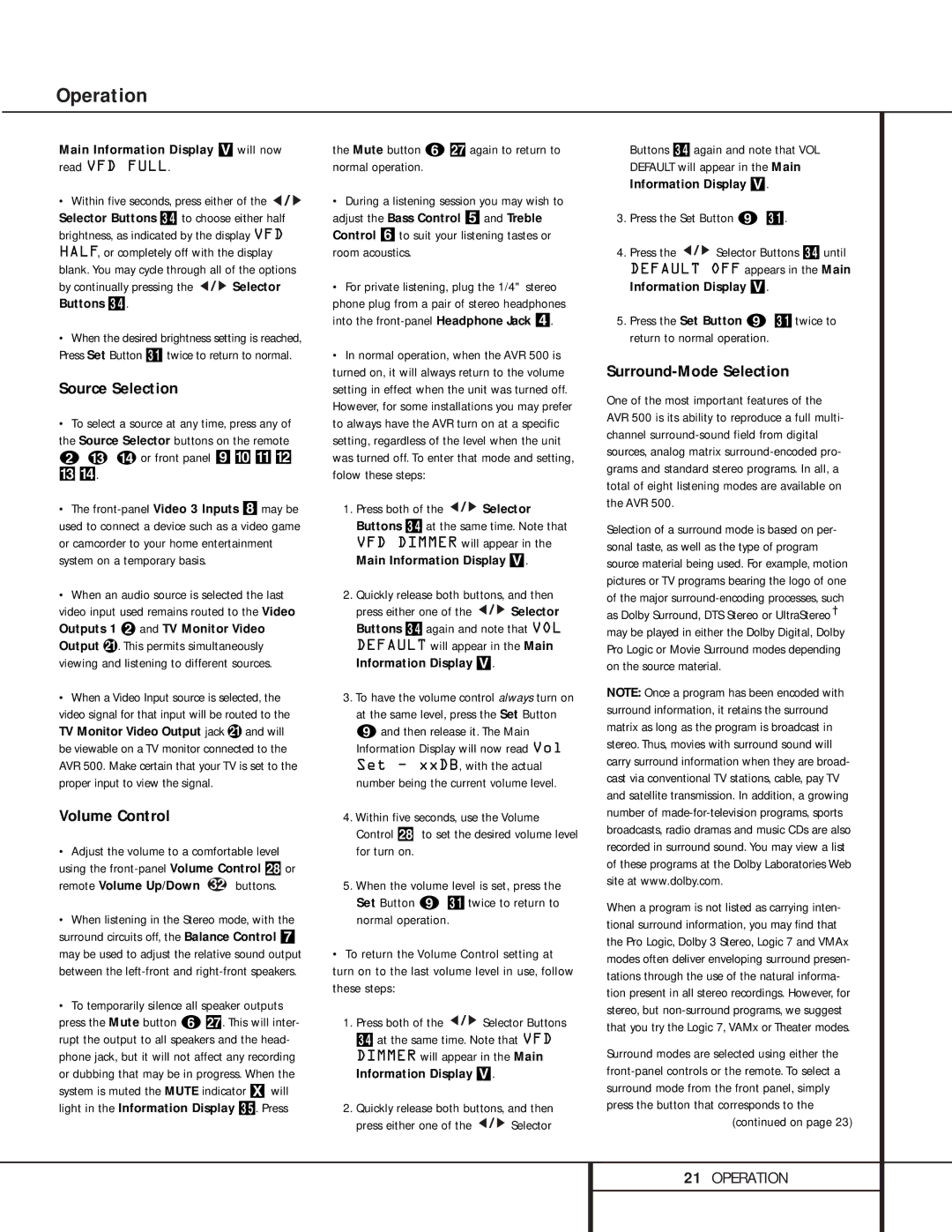Operation
Main Information Display V will now read VFD FULL.
•Within five seconds, press either of the ![]()
![]()
![]() Selector Buttons 34 to choose either half brightness, as indicated by the display VFD HALF, or completely off with the display blank. You may cycle through all of the options
Selector Buttons 34 to choose either half brightness, as indicated by the display VFD HALF, or completely off with the display blank. You may cycle through all of the options
by continually pressing the 

 Selector Buttons 34..
Selector Buttons 34..
•When the desired brightness setting is reached, Press Set Button 31 twice to return to normal.
Source Selection
•To select a source at any time, press any of the Source Selector buttons on the remote b m n or front panel 9)!@
# $.
•The
•When an audio source is selected the last video input used remains routed to the Video Outputs 1 ª and TV Monitor Video Output b. This permits simultaneously viewing and listening to different sources.
•When a Video Input source is selected, the video signal for that input will be routed to the TV Monitor Video Output jack b and will be viewable on a TV monitor connected to the AVR 500. Make certain that your TV is set to the proper input to view the signal.
Volume Control
•Adjust the volume to a comfortable level using the
•When listening in the Stereo mode, with the surround circuits off, the Balance Control 7 may be used to adjust the relative sound output between the
•To temporarily silence all speaker outputs press the Mute button fõ. This will inter- rupt the output to all speakers and the head- phone jack, but it will not affect any recording or dubbing that may be in progress. When the system is muted the MUTE indicator X will light in the Information Display 35. Press
the Mute button fõ again to return to normal operation.
•During a listening session you may wish to adjust the Bass Control 5 and Treble Control 6 to suit your listening tastes or room acoustics.
•For private listening, plug the 1/4" stereo phone plug from a pair of stereo headphones into the
•In normal operation, when the AVR 500 is turned on, it will always return to the volume setting in effect when the unit was turned off. However, for some installations you may prefer to always have the AVR turn on at a specific setting, regardless of the level when the unit was turned off. To enter that mode and setting, folow these steps:
1.Press both of the ![]()
![]()
![]() Selector Buttons 34. at the same time. Note that VFD DIMMER will appear in the Main Information Display V.
Selector Buttons 34. at the same time. Note that VFD DIMMER will appear in the Main Information Display V.
2.Quickly release both buttons, and then
press either one of the ![]()
![]()
![]() Selector Buttons 34. again and note that VOL DEFAULT will appear in the Main Information Display V.
Selector Buttons 34. again and note that VOL DEFAULT will appear in the Main Information Display V.
3.To have the volume control always turn on at the same level, press the Set Button i and then release it. The Main Information Display will now read Vol Set Ð xxDB, with the actual number being the current volume level.
4.Within five seconds, use the Volume Control ö to set the desired volume level for turn on.
5.When the volume level is set, press the Set Button i 31twice to return to normal operation.
•To return the Volume Control setting at turn on to the last volume level in use, follow these steps:
1.Press both of the ![]()
![]()
![]() Selector Buttons 34. at the same time. Note that VFD DIMMER will appear in the Main Information Display V.
Selector Buttons 34. at the same time. Note that VFD DIMMER will appear in the Main Information Display V.
2.Quickly release both buttons, and then
press either one of the ![]()
![]()
![]() Selector
Selector
Buttons 34. again and note that VOL DEFAULT will appear in the Main Information Display V.
3.Press the Set Button i 31.
4.Press the ![]()
![]()
![]() Selector Buttons 34. until DEFAULT OFF appears in the Main Information Display V.
Selector Buttons 34. until DEFAULT OFF appears in the Main Information Display V.
5.Press the Set Button i 31.twice to return to normal operation.
Surround-Mode Selection
One of the most important features of the AVR 500 is its ability to reproduce a full multi- channel
Selection of a surround mode is based on per- sonal taste, as well as the type of program source material being used. For example, motion pictures or TV programs bearing the logo of one of the major
NOTE: Once a program has been encoded with surround information, it retains the surround matrix as long as the program is broadcast in stereo. Thus, movies with surround sound will carry surround information when they are broad- cast via conventional TV stations, cable, pay TV and satellite transmission. In addition, a growing number of
When a program is not listed as carrying inten- tional surround information, you may find that the Pro Logic, Dolby 3 Stereo, Logic 7 and VMAx modes often deliver enveloping surround presen- tations through the use of the natural informa- tion present in all stereo recordings. However, for stereo, but
Surround modes are selected using either the
(continued on page 23)
21OPERATION