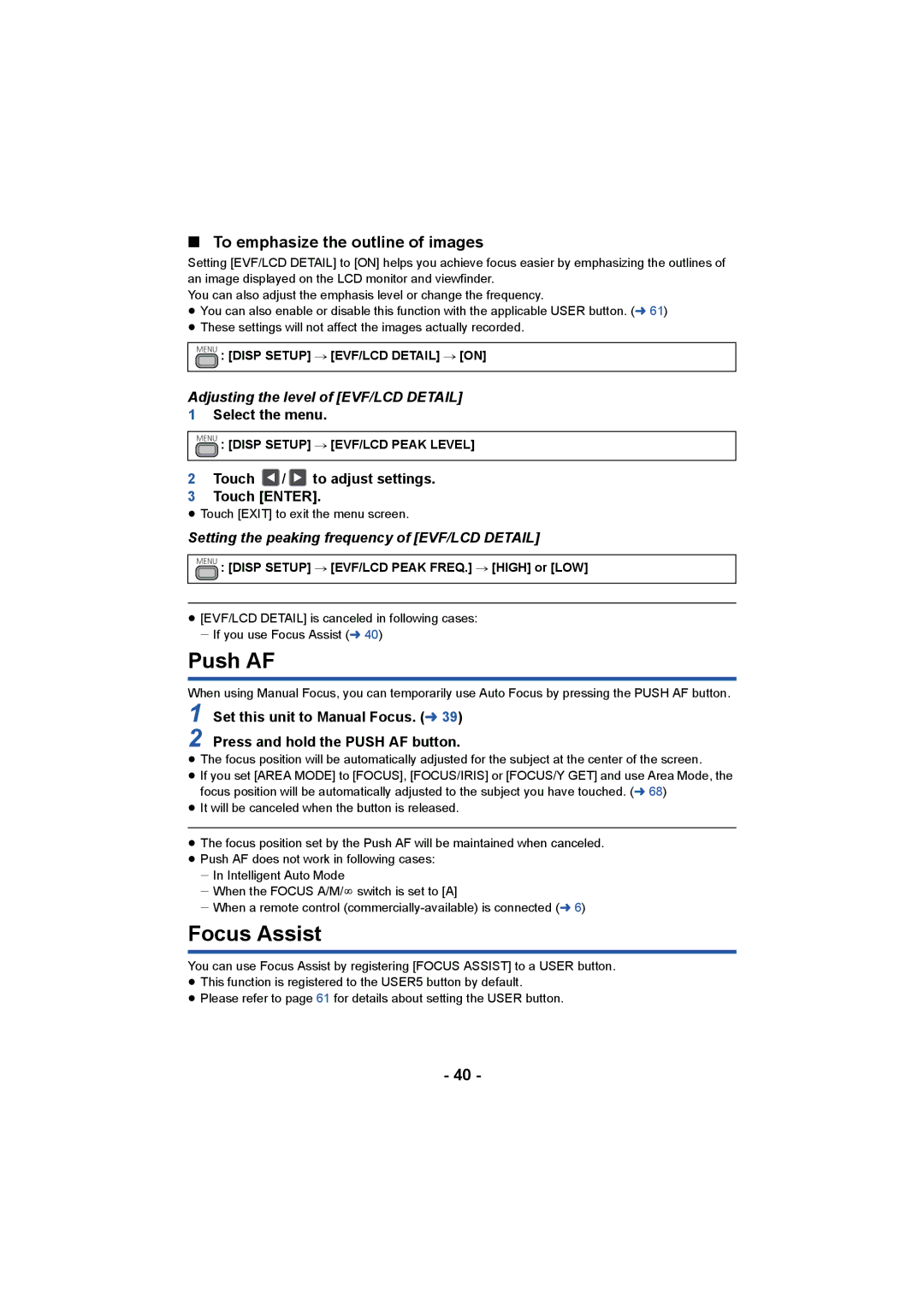∫To emphasize the outline of images
Setting [EVF/LCD DETAIL] to [ON] helps you achieve focus easier by emphasizing the outlines of an image displayed on the LCD monitor and viewfinder.
You can also adjust the emphasis level or change the frequency.
≥You can also enable or disable this function with the applicable USER button. (l 61)
≥These settings will not affect the images actually recorded.
MENU : [DISP SETUP] # [EVF/LCD DETAIL] # [ON]
Adjusting the level of [EVF/LCD DETAIL]
1Select the menu.
MENU : [DISP SETUP] # [EVF/LCD PEAK LEVEL]
2Touch ![]() /
/ ![]() to adjust settings.
to adjust settings.
3 Touch [ENTER].
≥ Touch [EXIT] to exit the menu screen.
Setting the peaking frequency of [EVF/LCD DETAIL]
MENU : [DISP SETUP] # [EVF/LCD PEAK FREQ.] # [HIGH] or [LOW]
≥[EVF/LCD DETAIL] is canceled in following cases: jIf you use Focus Assist (l 40)
Push AF
When using Manual Focus, you can temporarily use Auto Focus by pressing the PUSH AF button.
1 Set this unit to Manual Focus. (l 39)
2
≥The focus position will be automatically adjusted for the subject at the center of the screen.
≥If you set [AREA MODE] to [FOCUS], [FOCUS/IRIS] or [FOCUS/Y GET] and use Area Mode, the focus position will be automatically adjusted to the subject you have touched. (l 68)
≥It will be canceled when the button is released.
≥The focus position set by the Push AF will be maintained when canceled.
≥Push AF does not work in following cases: jIn Intelligent Auto Mode
jWhen the FOCUS A/M/¶ switch is set to [A]
jWhen a remote control
Focus Assist
You can use Focus Assist by registering [FOCUS ASSIST] to a USER button.
≥This function is registered to the USER5 button by default.
≥Please refer to page 61 for details about setting the USER button.
- 40 -