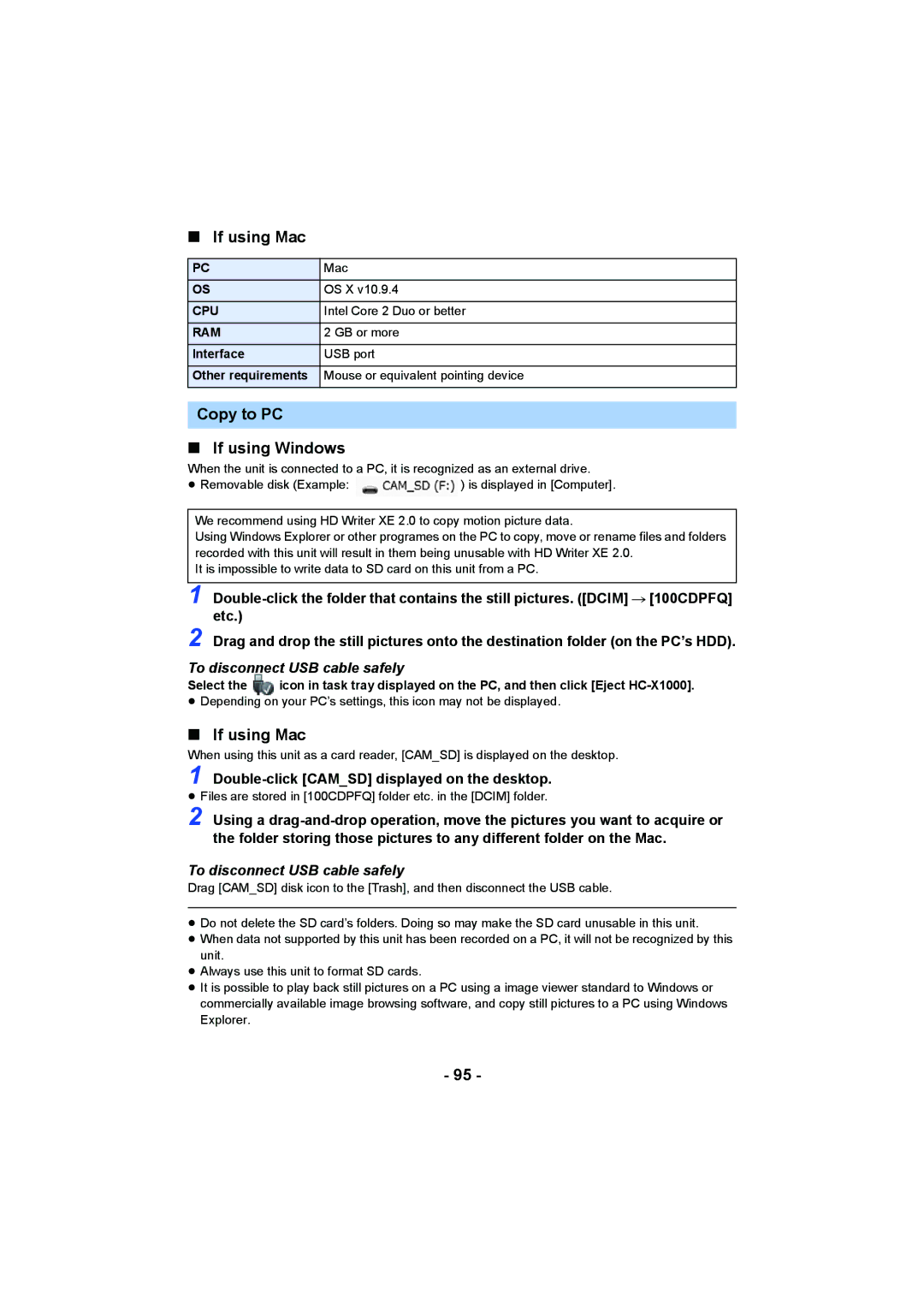∫ If using Mac
PC | Mac |
OS | OS X v10.9.4 |
CPU | Intel Core 2 Duo or better |
RAM | 2 GB or more |
Interface | USB port |
Other requirements | Mouse or equivalent pointing device |
|
|
Copy to PC
∫If using Windows
When the unit is connected to a PC, it is recognized as an external drive.
≥Removable disk (Example: ![]() ) is displayed in [Computer].
) is displayed in [Computer].
We recommend using HD Writer XE 2.0 to copy motion picture data.
Using Windows Explorer or other programes on the PC to copy, move or rename files and folders recorded with this unit will result in them being unusable with HD Writer XE 2.0.
It is impossible to write data to SD card on this unit from a PC.
1
2 Drag and drop the still pictures onto the destination folder (on the PC’s HDD).
To disconnect USB cable safely
Select the | icon in task tray displayed on the PC, and then click [Eject |
≥Depending on your PC’s settings, this icon may not be displayed.
∫If using Mac
When using this unit as a card reader, [CAM_SD] is displayed on the desktop.
1 Double-click [CAM_SD] displayed on the desktop.
≥Files are stored in [100CDPFQ] folder etc. in the [DCIM] folder.
2 Using a
To disconnect USB cable safely
Drag [CAM_SD] disk icon to the [Trash], and then disconnect the USB cable.
≥Do not delete the SD card’s folders. Doing so may make the SD card unusable in this unit.
≥When data not supported by this unit has been recorded on a PC, it will not be recognized by this unit.
≥Always use this unit to format SD cards.
≥It is possible to play back still pictures on a PC using a image viewer standard to Windows or commercially available image browsing software, and copy still pictures to a PC using Windows Explorer.
- 95 -