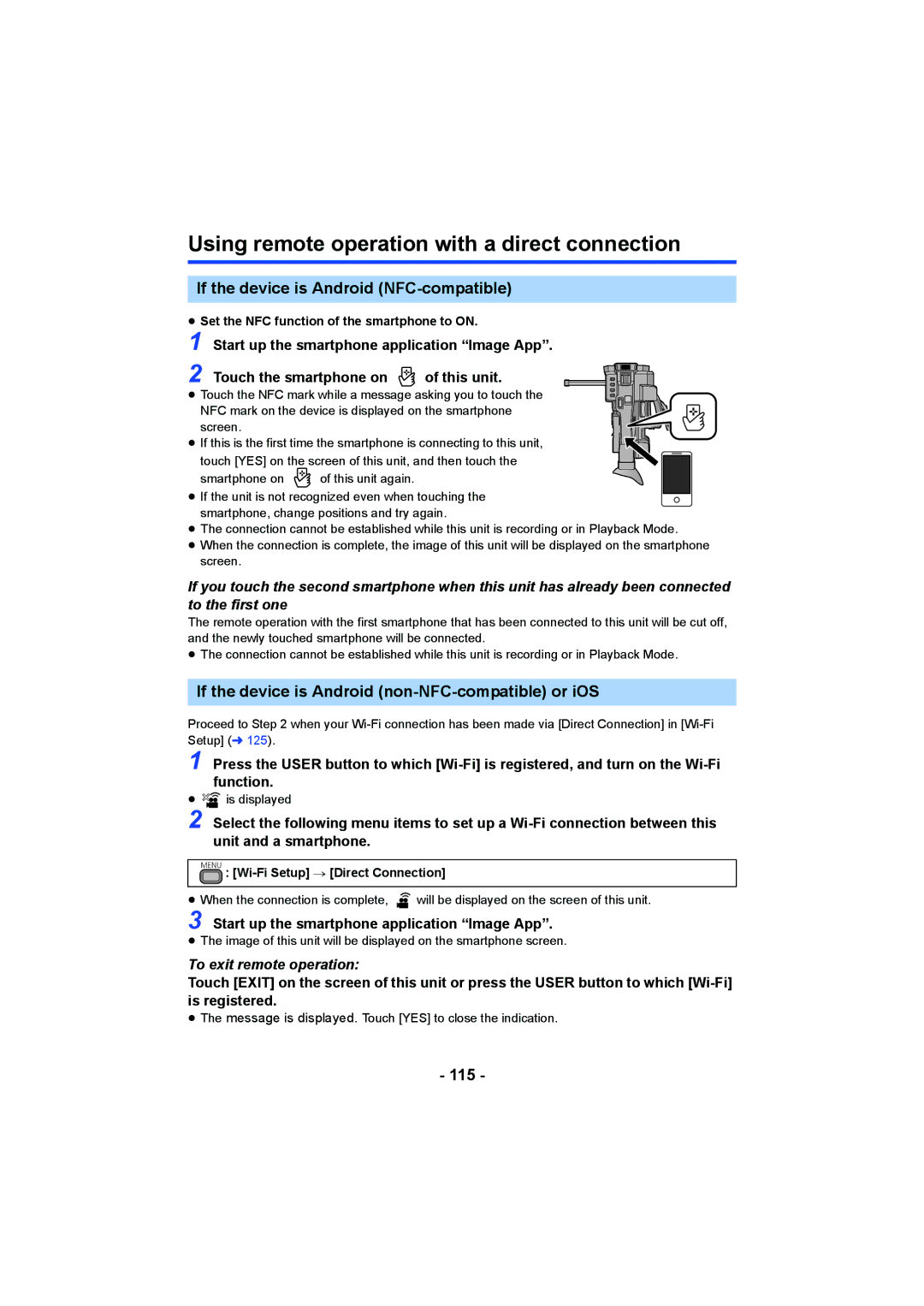Using remote operation with a direct connection
If the device is Android (NFC-compatible)
≥Set the NFC function of the smartphone to ON.
1
2
Start up the smartphone application “Image App”.
Touch the smartphone on ![]() of this unit.
of this unit.
≥ Touch the NFC mark while a message asking you to touch the NFC mark on the device is displayed on the smartphone screen.
≥ If this is the first time the smartphone is connecting to this unit, touch [YES] on the screen of this unit, and then touch the
smartphone on ![]() of this unit again.
of this unit again.
≥ If the unit is not recognized even when touching the smartphone, change positions and try again.
≥The connection cannot be established while this unit is recording or in Playback Mode.
≥When the connection is complete, the image of this unit will be displayed on the smartphone screen.
If you touch the second smartphone when this unit has already been connected to the first one
The remote operation with the first smartphone that has been connected to this unit will be cut off, and the newly touched smartphone will be connected.
≥The connection cannot be established while this unit is recording or in Playback Mode.
If the device is Android (non-NFC-compatible) or iOS
Proceed to Step 2 when your
1 Press the USER button to which
≥![]()
![]() is displayed
is displayed
2 Select the following menu items to set up a
MENU :
≥When the connection is complete, ![]() will be displayed on the screen of this unit.
will be displayed on the screen of this unit.
3 Start up the smartphone application “Image App”.
≥The image of this unit will be displayed on the smartphone screen.
To exit remote operation:
Touch [EXIT] on the screen of this unit or press the USER button to which
≥The message is displayed. Touch [YES] to close the indication.