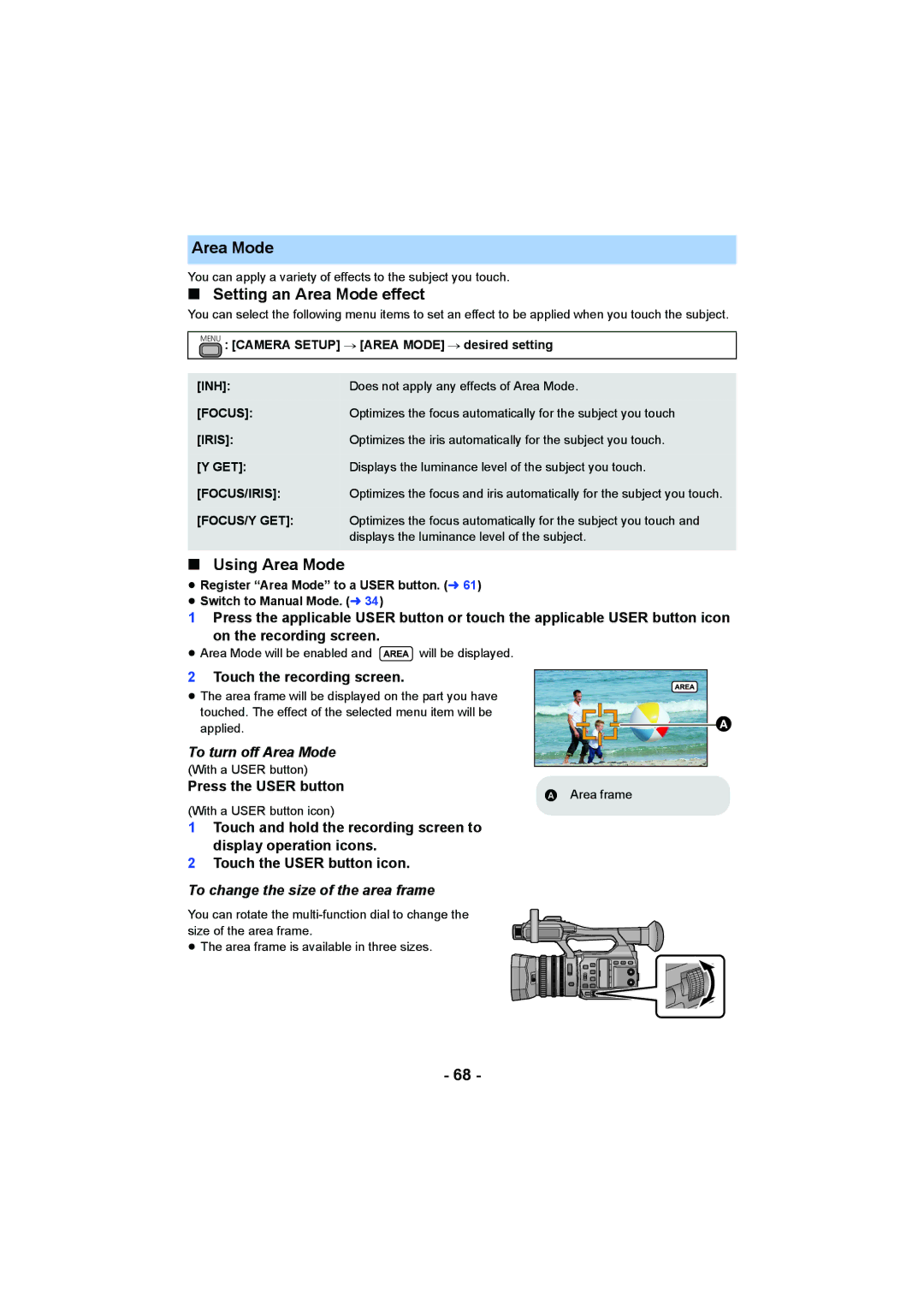Area Mode
You can apply a variety of effects to the subject you touch.
∫Setting an Area Mode effect
You can select the following menu items to set an effect to be applied when you touch the subject.
MENU : [CAMERA SETUP] # [AREA MODE] # desired setting
[INH]: | Does not apply any effects of Area Mode. |
[FOCUS]: | Optimizes the focus automatically for the subject you touch |
[IRIS]: | Optimizes the iris automatically for the subject you touch. |
[Y GET]: | Displays the luminance level of the subject you touch. |
[FOCUS/IRIS]: | Optimizes the focus and iris automatically for the subject you touch. |
[FOCUS/Y GET]: | Optimizes the focus automatically for the subject you touch and |
| displays the luminance level of the subject. |
|
|
∫Using Area Mode
≥Register “Area Mode” to a USER button. (l 61)
≥Switch to Manual Mode. (l 34)
1Press the applicable USER button or touch the applicable USER button icon
on the recording screen.
≥ Area Mode will be enabled and ![]() will be displayed.
will be displayed.
2Touch the recording screen.
≥The area frame will be displayed on the part you have
touched. The effect of the selected menu item will be applied.
To turn off Area Mode |
|
|
(With a USER button) |
|
|
Press the USER button | A | Area frame |
|
(With a USER button icon)
1Touch and hold the recording screen to
display operation icons.
2Touch the USER button icon.
To change the size of the area frame
You can rotate the
≥ The area frame is available in three sizes.
- 68 -