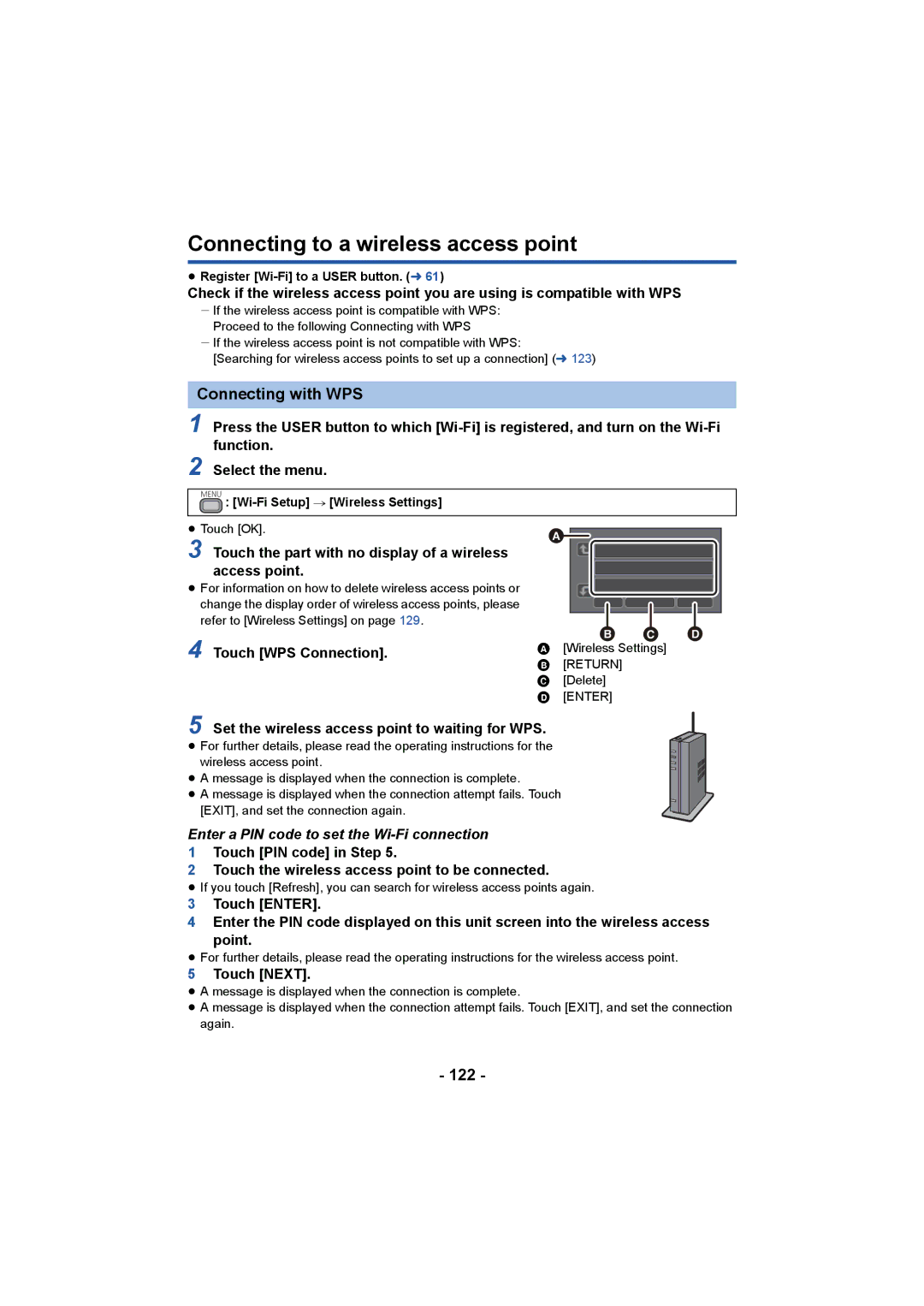Connecting to a wireless access point
≥Register
Check if the wireless access point you are using is compatible with WPS
jIf the wireless access point is compatible with WPS: Proceed to the following Connecting with WPS
jIf the wireless access point is not compatible with WPS:
[Searching for wireless access points to set up a connection] (l 123)
Connecting with WPS
1 Press the USER button to which
2 Select the menu.
MENU : [Wi-Fi Setup] # [Wireless Settings]
≥Touch [OK].
3 Touch the part with no display of a wireless access point.
≥For information on how to delete wireless access points or change the display order of wireless access points, please refer to [Wireless Settings] on page 129.
4 Touch [WPS Connection].
|
|
|
| | |
A[Wireless Settings] B [RETURN]
C [Delete] D [ENTER]
5 Set the wireless access point to waiting for WPS.
≥ For further details, please read the operating instructions for the wireless access point.
≥ A message is displayed when the connection is complete.
≥A message is displayed when the connection attempt fails. Touch
[EXIT], and set the connection again.
Enter a PIN code to set the Wi-Fi connection
1Touch [PIN code] in Step 5.
2Touch the wireless access point to be connected.
≥If you touch [Refresh], you can search for wireless access points again.
3 Touch [ENTER].
4 Enter the PIN code displayed on this unit screen into the wireless access point.
≥For further details, please read the operating instructions for the wireless access point.
5Touch [NEXT].
≥A message is displayed when the connection is complete.
≥A message is displayed when the connection attempt fails. Touch [EXIT], and set the connection again.