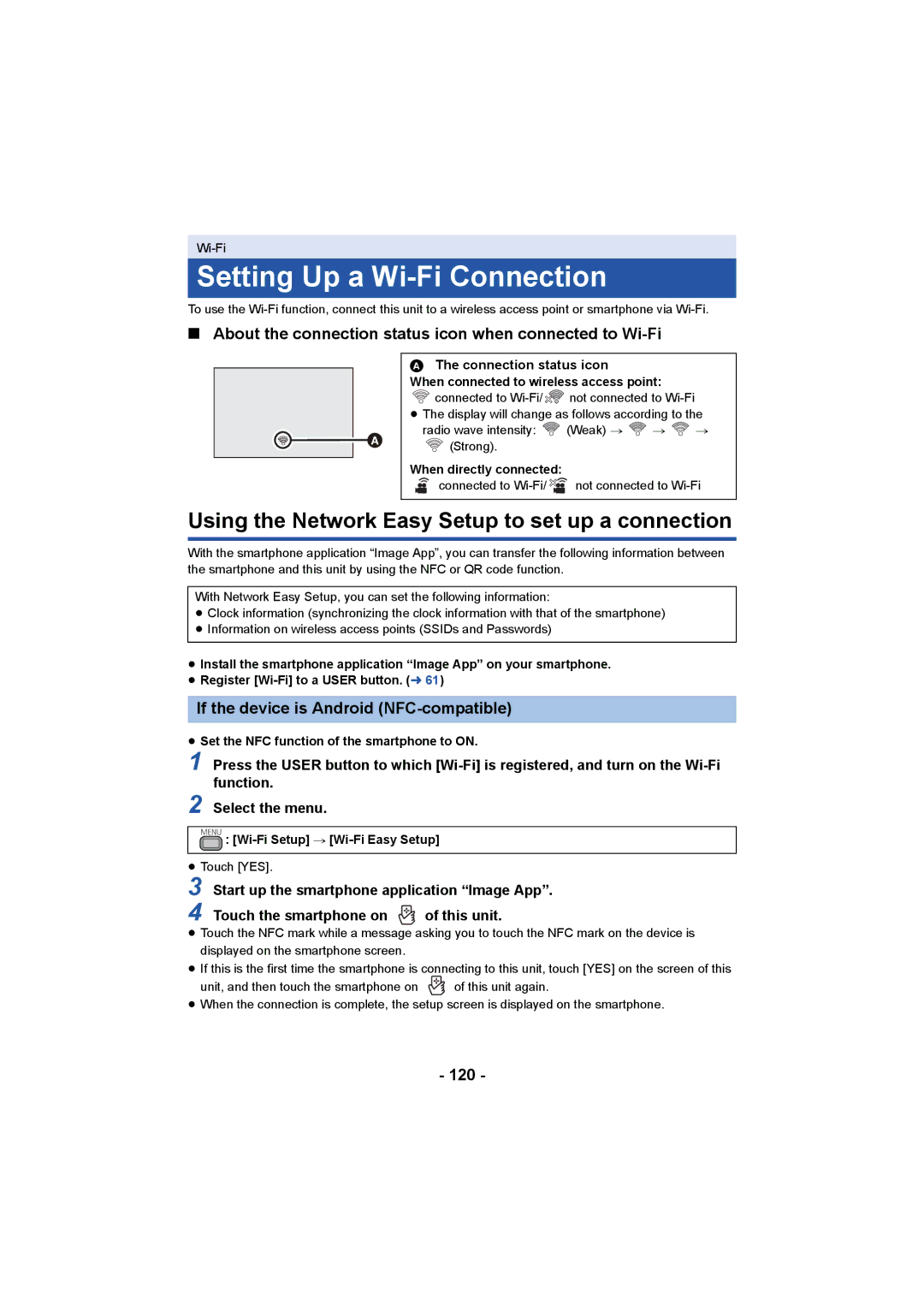Setting Up a Wi-Fi Connection
To use the
∫About the connection status icon when connected to Wi-Fi
![]()
AThe connection status icon
When connected to wireless access point:
![]() connected to
connected to ![]()
![]() not connected to
not connected to
≥The display will change as follows according to the
radio wave intensity: ![]() (Weak) #
(Weak) # ![]() #
# ![]() #
#
![]() (Strong).
(Strong).
When directly connected:
connected to ![]()
![]() not connected to
not connected to
Using the Network Easy Setup to set up a connection
With the smartphone application “Image App”, you can transfer the following information between the smartphone and this unit by using the NFC or QR code function.
With Network Easy Setup, you can set the following information:
≥Clock information (synchronizing the clock information with that of the smartphone)
≥Information on wireless access points (SSIDs and Passwords)
≥Install the smartphone application “Image App” on your smartphone.
≥Register
If the device is Android (NFC-compatible)
≥Set the NFC function of the smartphone to ON.
1 Press the USER button to which
2 Select the menu.
MENU :
≥Touch [YES].
3 Start up the smartphone application “Image App”.
4 Touch the smartphone on ![]() of this unit.
of this unit.
≥Touch the NFC mark while a message asking you to touch the NFC mark on the device is displayed on the smartphone screen.
≥If this is the first time the smartphone is connecting to this unit, touch [YES] on the screen of this
unit, and then touch the smartphone on ![]() of this unit again.
of this unit again.
≥When the connection is complete, the setup screen is displayed on the smartphone.