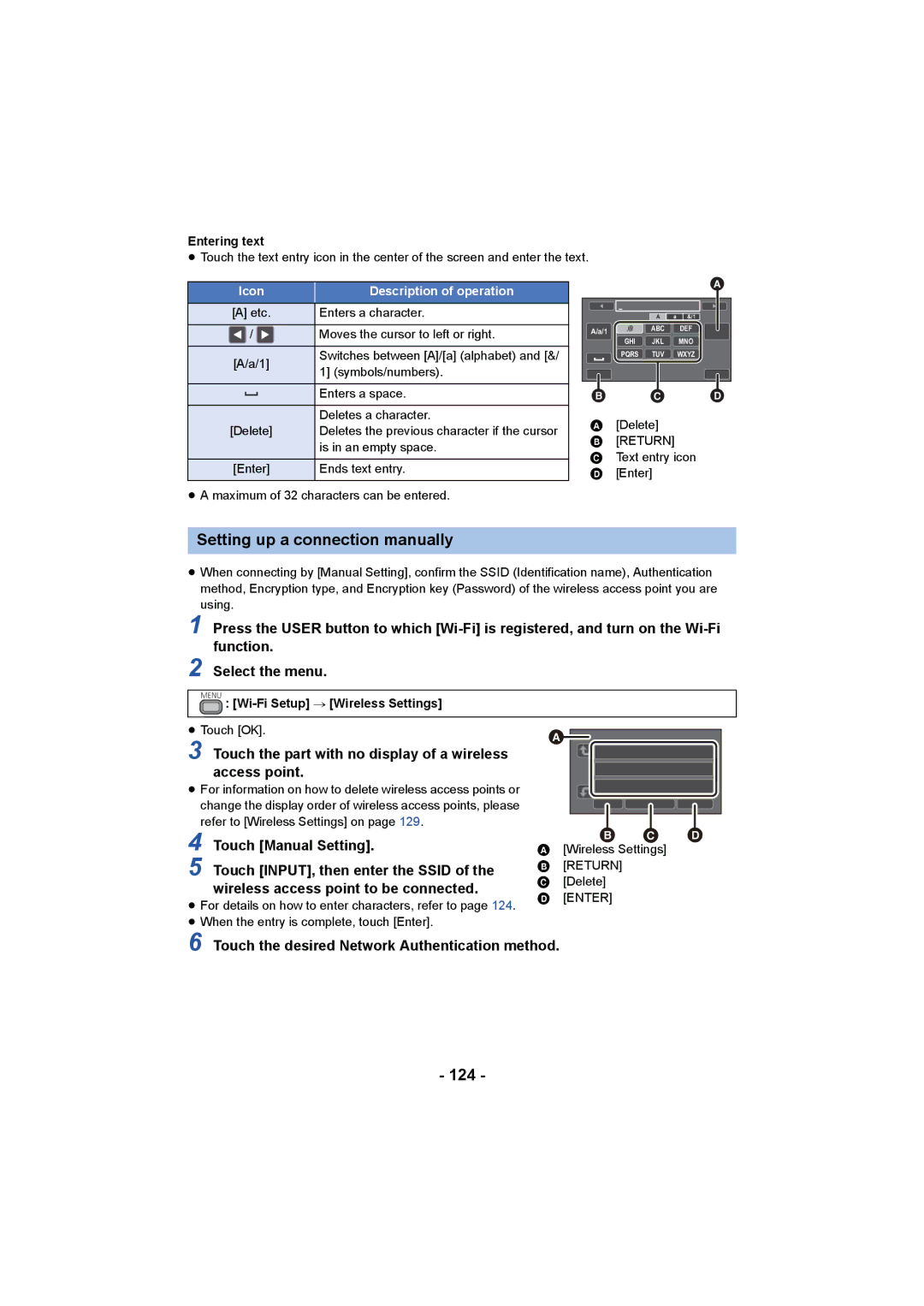Entering text
≥Touch the text entry icon in the center of the screen and enter the text.
Icon | Description of operation | |||
[A] etc. | Enters a character. | |||
/ |
| Moves the cursor to left or right. | ||
[A/a/1] | Switches between [A]/[a] (alphabet) and [&/ | |||
1] (symbols/numbers). | ||||
|
|
| ||
|
|
| Enters a space. | |
|
|
| ||
|
|
| Deletes a character. | |
[Delete] | Deletes the previous character if the cursor | |||
|
|
| is in an empty space. | |
[Enter] | Ends text entry. | |||
|
|
|
| |
≥A maximum of 32 characters can be entered.
|
| A | a | &/1 |
A/a/1 | .@ | ABC |
| DEF |
| GHI | JKL |
| MNO |
PQRS TUV WXYZ
A[Delete] B [RETURN]
C Text entry icon D [Enter]
Setting up a connection manually
≥When connecting by [Manual Setting], confirm the SSID (Identification name), Authentication method, Encryption type, and Encryption key (Password) of the wireless access point you are using.
1 Press the USER button to which
2 Select the menu.
MENU : [Wi-Fi Setup] # [Wireless Settings]
≥ Touch [OK]. | |
|
| ||
3 | Touch the part with no display of a wireless |
|
| ||
|
|
|
| ||
| access point. |
|
|
|
|
≥ For information on how to delete wireless access points or |
|
|
|
| |
change the display order of wireless access points, please |
|
|
|
| |
refer to [Wireless Settings] on page 129. |
|
|
|
| |
4 | Touch [Manual Setting]. |
| | | |
A [Wireless Settings] |
| ||||
5 | Touch [INPUT], then enter the SSID of the | B [RETURN] |
|
| |
C | [Delete] |
|
| ||
| wireless access point to be connected. |
|
| ||
| D | [ENTER] |
|
| |
≥ For details on how to enter characters, refer to page 124. |
|
| |||
|
|
|
| ||
≥When the entry is complete, touch [Enter].
6 Touch the desired Network Authentication method.