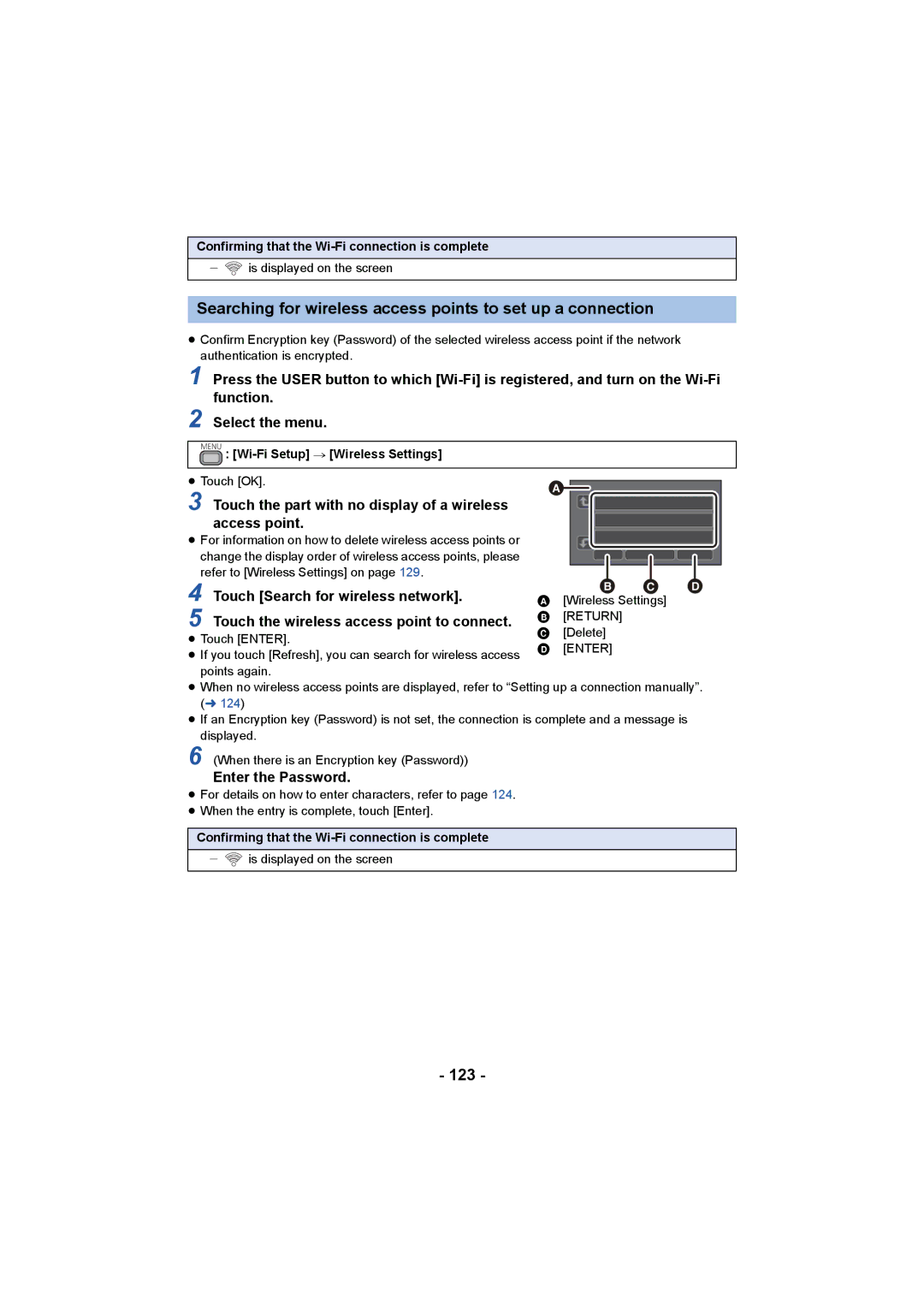Confirming that the Wi-Fi connection is complete
j ![]() is displayed on the screen
is displayed on the screen
Searching for wireless access points to set up a connection
≥Confirm Encryption key (Password) of the selected wireless access point if the network authentication is encrypted.
1 Press the USER button to which
2 Select the menu.
MENU : [Wi-Fi Setup] # [Wireless Settings]
≥Touch [OK].
3 Touch the part with no display of a wireless access point.
≥For information on how to delete wireless access points or change the display order of wireless access points, please refer to [Wireless Settings] on page 129.
4 Touch [Search for wireless network].
5 Touch the wireless access point to connect.
|
|
|
| | |
≥Touch [ENTER].
≥If you touch [Refresh], you can search for wireless access points again.
≥When no wireless access points are displayed, refer to “Setting up a connection manually”. (l 124)
≥If an Encryption key (Password) is not set, the connection is complete and a message is displayed.
6 (When there is an Encryption key (Password))
Enter the Password.
≥For details on how to enter characters, refer to page 124.
≥When the entry is complete, touch [Enter].
Confirming that the
j ![]() is displayed on the screen
is displayed on the screen