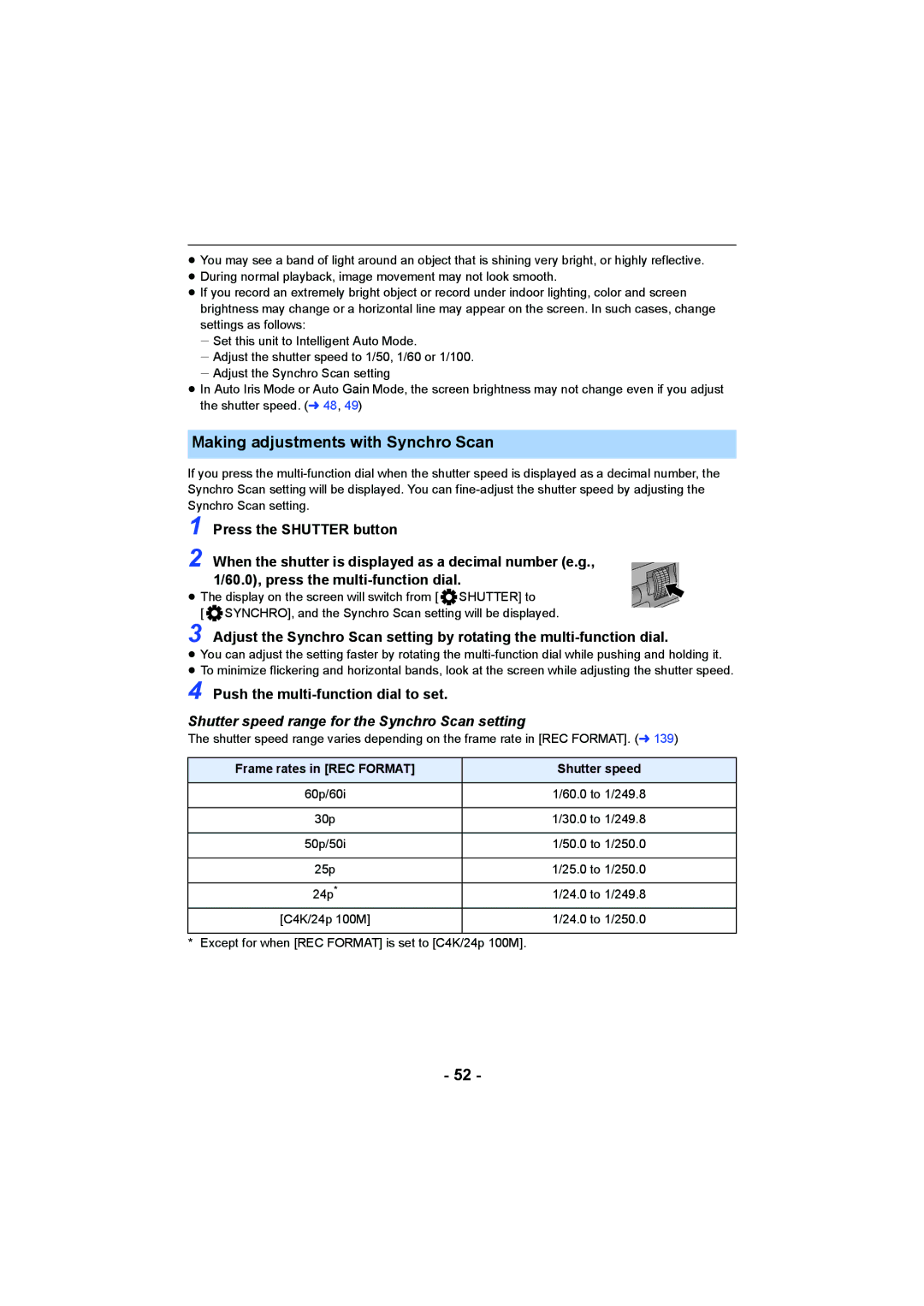≥You may see a band of light around an object that is shining very bright, or highly reflective.
≥During normal playback, image movement may not look smooth.
≥If you record an extremely bright object or record under indoor lighting, color and screen brightness may change or a horizontal line may appear on the screen. In such cases, change settings as follows:
jSet this unit to Intelligent Auto Mode.
jAdjust the shutter speed to 1/50, 1/60 or 1/100. jAdjust the Synchro Scan setting
≥In Auto Iris Mode or Auto Gain Mode, the screen brightness may not change even if you adjust the shutter speed. (l 48, 49)
Making adjustments with Synchro Scan
If you press the
1
2 When the shutter is displayed as a decimal number (e.g., 1/60.0), press the
≥ The display on the screen will switch from [ ![]() SHUTTER] to
SHUTTER] to
[ SYNCHRO], and the Synchro Scan setting will be displayed.
3 Adjust the Synchro Scan setting by rotating the
≥You can adjust the setting faster by rotating the
≥To minimize flickering and horizontal bands, look at the screen while adjusting the shutter speed.
4 Push the multi-function dial to set.
Shutter speed range for the Synchro Scan setting
The shutter speed range varies depending on the frame rate in [REC FORMAT]. (l 139)
Frame rates in [REC FORMAT] | Shutter speed |
60p/60i | 1/60.0 to 1/249.8 |
|
|
30p | 1/30.0 to 1/249.8 |
|
|
50p/50i | 1/50.0 to 1/250.0 |
|
|
25p | 1/25.0 to 1/250.0 |
|
|
24p* | 1/24.0 to 1/249.8 |
[C4K/24p 100M] | 1/24.0 to 1/250.0 |
|
|
* Except for when [REC FORMAT] is set to [C4K/24p 100M].
- 52 -