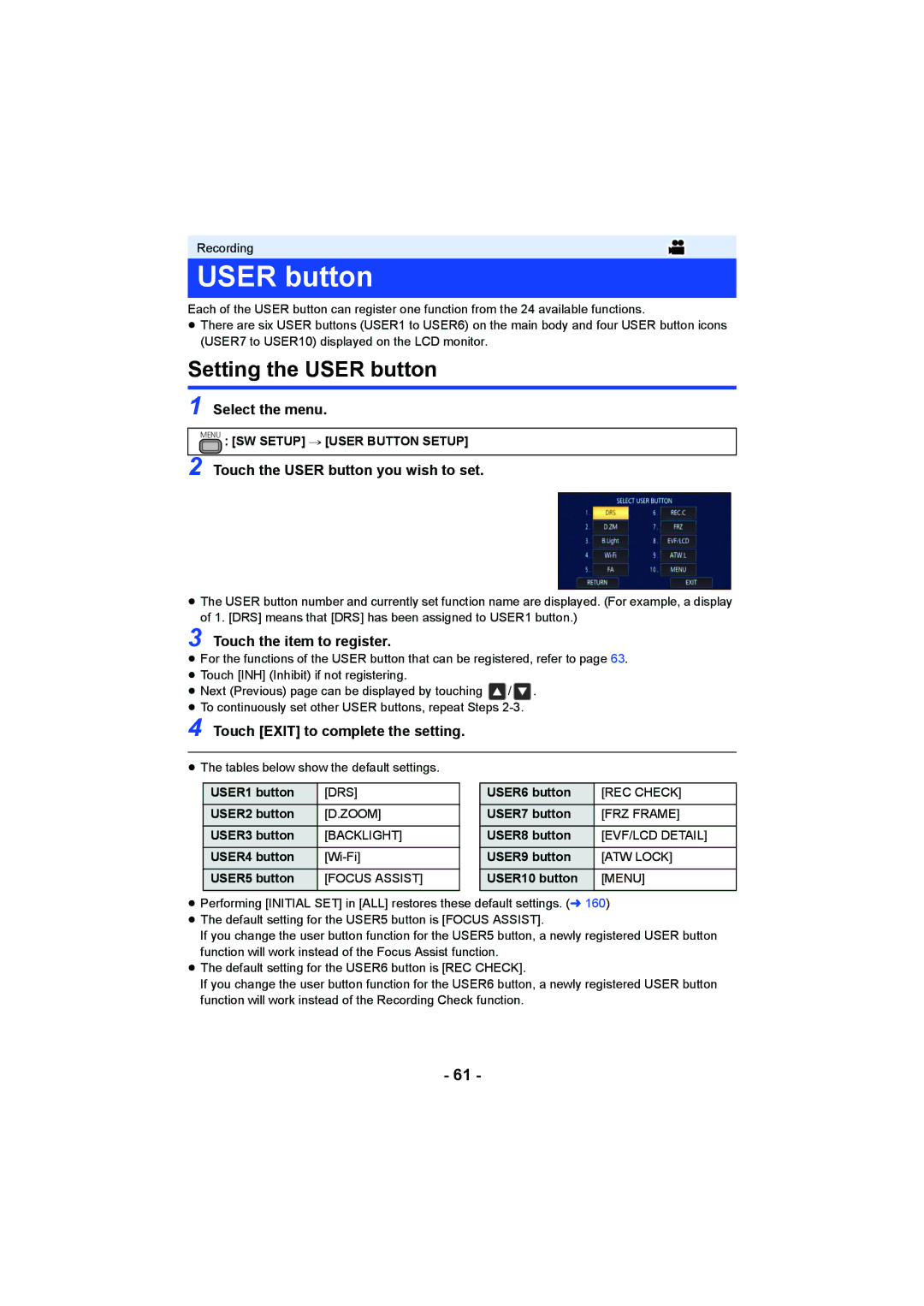Recording
USER button
Each of the USER button can register one function from the 24 available functions.
≥There are six USER buttons (USER1 to USER6) on the main body and four USER button icons (USER7 to USER10) displayed on the LCD monitor.
Setting the USER button
1 Select the menu.
MENU : [SW SETUP] # [USER BUTTON SETUP]
2 Touch the USER button you wish to set.
≥The USER button number and currently set function name are displayed. (For example, a display of 1. [DRS] means that [DRS] has been assigned to USER1 button.)
3 Touch the item to register.
≥For the functions of the USER button that can be registered, refer to page 63.
≥Touch [INH] (Inhibit) if not registering.
≥Next (Previous) page can be displayed by touching ![]() /
/ ![]() .
.
≥To continuously set other USER buttons, repeat Steps
4 Touch [EXIT] to complete the setting.
≥The tables below show the default settings.
USER1 button | [DRS] |
| USER6 button | [REC CHECK] |
USER2 button | [D.ZOOM] |
| USER7 button | [FRZ FRAME] |
USER3 button | [BACKLIGHT] |
| USER8 button | [EVF/LCD DETAIL] |
USER4 button |
| USER9 button | [ATW LOCK] | |
USER5 button | [FOCUS ASSIST] |
| USER10 button | [MENU] |
|
|
|
|
|
≥Performing [INITIAL SET] in [ALL] restores these default settings. (l 160)
≥The default setting for the USER5 button is [FOCUS ASSIST].
If you change the user button function for the USER5 button, a newly registered USER button function will work instead of the Focus Assist function.
≥The default setting for the USER6 button is [REC CHECK].
If you change the user button function for the USER6 button, a newly registered USER button function will work instead of the Recording Check function.
-61 -