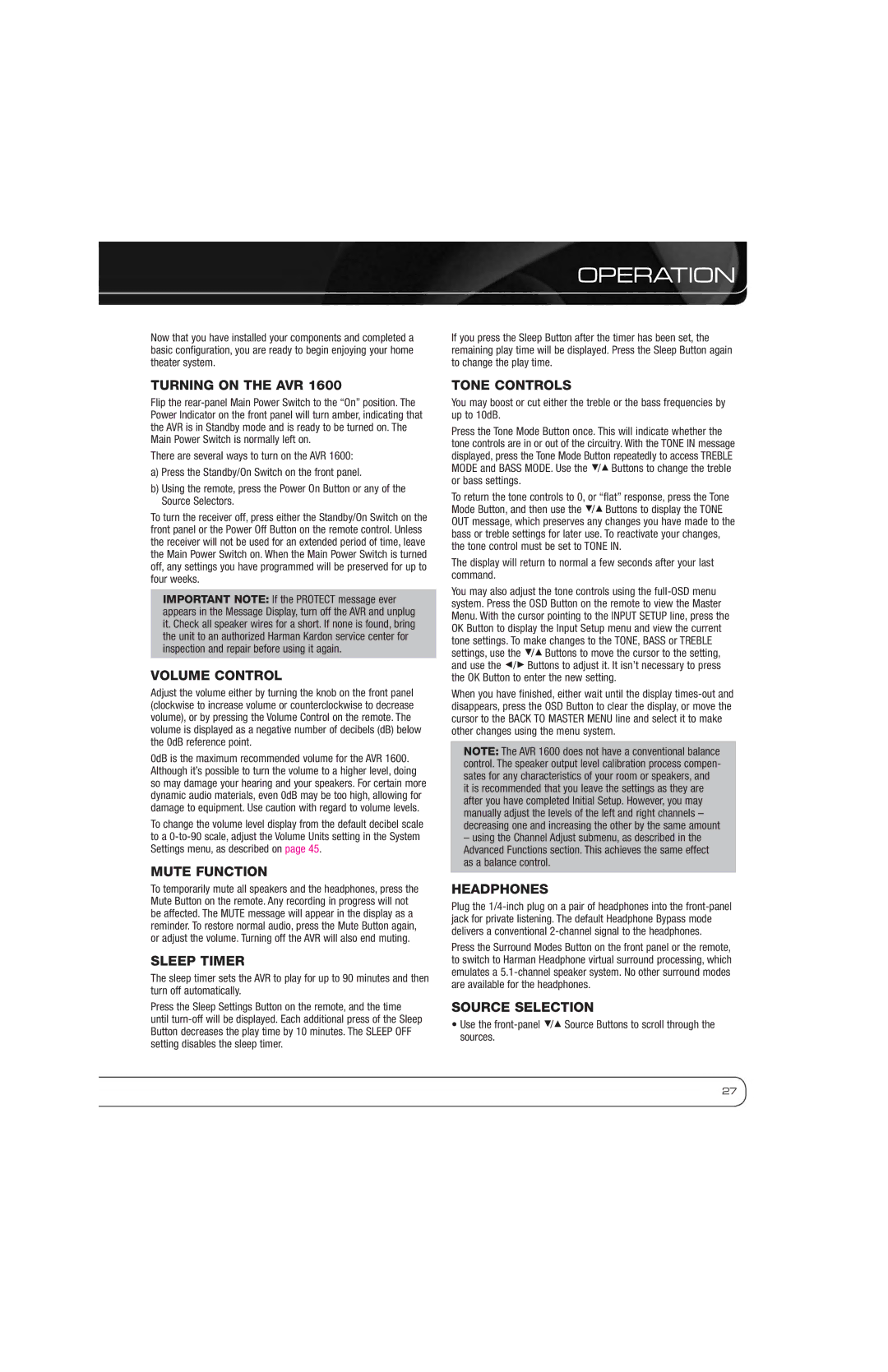OPERATION
Now that you have installed your components and completed a basic configuration, you are ready to begin enjoying your home theater system.
TURNING ON THE AVR 1600
Flip the
There are several ways to turn on the AVR 1600:
a)Press the Standby/On Switch on the front panel.
b)Using the remote, press the Power On Button or any of the Source Selectors.
To turn the receiver off, press either the Standby/On Switch on the front panel or the Power Off Button on the remote control. Unless the receiver will not be used for an extended period of time, leave the Main Power Switch on. When the Main Power Switch is turned off, any settings you have programmed will be preserved for up to four weeks.
IMPORTANT NOTE: If the PROTECT message ever appears in the Message Display, turn off the AVR and unplug it. Check all speaker wires for a short. If none is found, bring the unit to an authorized Harman Kardon service center for inspection and repair before using it again.
VOLUME CONTROL
Adjust the volume either by turning the knob on the front panel (clockwise to increase volume or counterclockwise to decrease volume), or by pressing the Volume Control on the remote. The volume is displayed as a negative number of decibels (dB) below the 0dB reference point.
0dB is the maximum recommended volume for the AVR 1600. Although it’s possible to turn the volume to a higher level, doing so may damage your hearing and your speakers. For certain more dynamic audio materials, even 0dB may be too high, allowing for damage to equipment. Use caution with regard to volume levels.
To change the volume level display from the default decibel scale to a
MUTE FUNCTION
To temporarily mute all speakers and the headphones, press the Mute Button on the remote. Any recording in progress will not be affected. The MUTE message will appear in the display as a reminder. To restore normal audio, press the Mute Button again, or adjust the volume. Turning off the AVR will also end muting.
SLEEP TIMER
The sleep timer sets the AVR to play for up to 90 minutes and then turn off automatically.
Press the Sleep Settings Button on the remote, and the time until
If you press the Sleep Button after the timer has been set, the remaining play time will be displayed. Press the Sleep Button again to change the play time.
TONE CONTROLS
You may boost or cut either the treble or the bass frequencies by up to 10dB.
Press the Tone Mode Button once. This will indicate whether the tone controls are in or out of the circuitry. With the TONE IN message displayed, press the Tone Mode Button repeatedly to access TREBLE MODE and BASS MODE. Use the 5/1 Buttons to change the treble or bass settings.
To return the tone controls to 0, or “flat” response, press the Tone Mode Button, and then use the 5/1 Buttons to display the TONE OUT message, which preserves any changes you have made to the bass or treble settings for later use. To reactivate your changes, the tone control must be set to TONE IN.
The display will return to normal a few seconds after your last command.
You may also adjust the tone controls using the
When you have finished, either wait until the display
NOTE: The AVR 1600 does not have a conventional balance control. The speaker output level calibration process compen- sates for any characteristics of your room or speakers, and it is recommended that you leave the settings as they are after you have completed Initial Setup. However, you may manually adjust the levels of the left and right channels – decreasing one and increasing the other by the same amount
–using the Channel Adjust submenu, as described in the Advanced Functions section. This achieves the same effect as a balance control.
HEADPHONES
Plug the
Press the Surround Modes Button on the front panel or the remote, to switch to Harman Headphone virtual surround processing, which emulates a
SOURCE SELECTION
•Use the
27